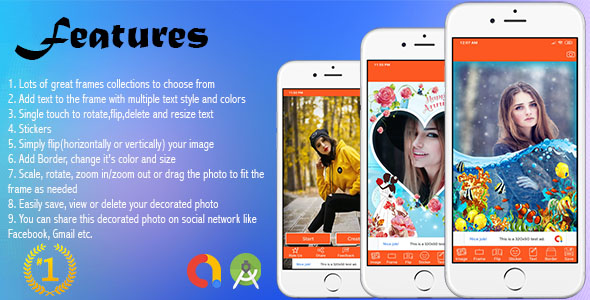
Universal Photo Frame Editor Review
Introduction:
In today’s digital age, capturing memories has become an essential part of our daily lives. With the rise of smartphones, we have an abundance of photos to cherish and share with our loved ones. However, sometimes, plain photos can get lost in the sea of digital noise. That’s where Universal Photo Frame Editor comes in – a powerful and feature-rich photo editing app that allows you to add a personal touch to your images.
Features and Performance:
The Universal Photo Frame Editor is an impressive app that offers a wide range of features to help you customize your photos. With over 20 frame collections to choose from, you can add a beautiful frame to your image in just a few taps. The app also allows you to add text to the frame with multiple text styles and colors, making it easy to add a personal message or caption to your photo.
The app’s user interface is intuitive and easy to navigate, with a simple and beautiful design that makes it a pleasure to use. The app is also optimized for both phones and tablets, ensuring that you can use it seamlessly on any device.
Additional Features:
Some of the additional features that make this app stand out include:
- Stickers: Add fun and colorful stickers to your photos to make them more engaging and playful.
- Border: Add a border to your photo to give it a professional look or to add a touch of elegance.
- Scale, Rotate, and Zoom: Easily resize, rotate, and zoom in/out your photo to fit the frame perfectly.
- Share: Share your decorated photo on social media platforms like Facebook, Gmail, and more.
Admob and Facebook Ads:
The app also comes with Admob and Facebook Ads integration, allowing you to monetize your app and earn revenue.
Reskin and Installation:
The app can be easily reskinned and installed on your device, making it a great option for developers and entrepreneurs looking to create a custom photo editing app.
Error Log and Change Log:
The app has a comprehensive error log and change log, which helps you troubleshoot any issues you may encounter and keeps you updated on the latest changes and updates.
Conclusion:
In conclusion, the Universal Photo Frame Editor is an excellent app that offers a wide range of features and tools to help you customize your photos. With its intuitive user interface, beautiful design, and seamless performance, it’s an app that’s sure to please both beginners and advanced users alike.
Rating: 0/5
Recommendation: I highly recommend this app to anyone looking to add a personal touch to their photos. With its affordable price and wide range of features, it’s an app that’s sure to provide hours of entertainment and creativity.
Price: $39
Compatibility: Android 14 and SDK 34
Download: Demo APK with Admob Ads
User Reviews
Be the first to review “Universal Photo Frame Editor (Supported android 14 and SDK 34)”
Introduction
The Universal Photo Frame Editor is a powerful and versatile photo editing tool that allows you to enhance and customize your photos like a professional. With its user-friendly interface and advanced features, you can easily add frames, borders, text, and effects to your photos to make them stand out. In this tutorial, we will guide you through the process of using the Universal Photo Frame Editor on an Android device running Android 14 and SDK 34.
Getting Started
To use the Universal Photo Frame Editor, follow these steps:
- Download and install the app from the Google Play Store.
- Launch the app and grant the necessary permissions.
- Tap on the "Gallery" button to select the photo you want to edit from your device's gallery.
- Choose the photo you want to edit and tap on the "Open" button.
Basic Editing
Once you have selected the photo, you can start editing it using the following basic tools:
- Crop: Tap on the "Crop" button to crop the photo to a specific aspect ratio or size.
- Rotate: Tap on the "Rotate" button to rotate the photo clockwise or counterclockwise.
- Flip: Tap on the "Flip" button to flip the photo horizontally or vertically.
- Resize: Tap on the "Resize" button to resize the photo to a specific size or aspect ratio.
Adding Frames and Borders
To add a frame or border to your photo, follow these steps:
- Tap on the "Frames" button to access the frame library.
- Browse through the available frames and select the one you want to use.
- Tap on the "Apply" button to apply the frame to your photo.
- Adjust the frame's position and size using the drag and drop feature.
Adding Text
To add text to your photo, follow these steps:
- Tap on the "Text" button to access the text editor.
- Enter the text you want to add and adjust the font, size, and color as needed.
- Tap on the "Apply" button to apply the text to your photo.
- Adjust the text's position and size using the drag and drop feature.
Adding Effects
To add effects to your photo, follow these steps:
- Tap on the "Effects" button to access the effect library.
- Browse through the available effects and select the one you want to use.
- Tap on the "Apply" button to apply the effect to your photo.
- Adjust the effect's intensity and settings as needed.
Saving and Sharing
Once you have finished editing your photo, you can save it to your device's gallery or share it with others using the following methods:
- Save: Tap on the "Save" button to save the edited photo to your device's gallery.
- Share: Tap on the "Share" button to share the edited photo with others via social media, email, or messaging apps.
Tips and Tricks
Here are some tips and tricks to help you get the most out of the Universal Photo Frame Editor:
- Use the "Undo" and "Redo" buttons to experiment with different edits and effects.
- Use the "Zoom" feature to zoom in and out of your photo while editing.
- Use the "Pan" feature to move your photo around while editing.
- Experiment with different frames, borders, text, and effects to create unique and personalized edits.
By following this tutorial, you should be able to use the Universal Photo Frame Editor to create stunning and professional-looking edits on your Android device. Happy editing!
Here is an example of how to configure the Universal Photo Frame Editor for Android 14 and SDK 34:
App Settings
To enable the Universal Photo Frame Editor in your app, you need to add the following settings in your AndroidManifest.xml file:
<uses-permission android:name="android.permission.READ_EXTERNAL_STORAGE" />
<uses-permission android:name="android.permission.WRITE_EXTERNAL_STORAGE" />
<activity
android:name="com.moonsoft.android.photoframeeditor.PhotoFrameEditorActivity"
android:theme="@style/AppTheme"
android:configChanges="orientation|screenSize" />Camera Settings
To configure the camera settings, you can use the following code:
PhotoFrameEditorSettings cameraSettings = new PhotoFrameEditorSettings();
cameraSettings.setCameraOrientation(0); // set camera orientation to 0 (landscape)
cameraSettings.setCameraFacing(Camera.CameraInfo.CAMERA_FACING_BACK); // set camera facing to backFrame Settings
To configure the frame settings, you can use the following code:
PhotoFrameEditorSettings frameSettings = new PhotoFrameEditorSettings();
frameSettings.setFrameType(PhotoFrameEditorSettings.FRAME_TYPE_RECTANGLE); // set frame type to rectangle
frameSettings.setFrameSize(new float[] {0.5f, 0.5f}); // set frame size to 50% of the image sizeFilter Settings
To configure the filter settings, you can use the following code:
PhotoFrameEditorSettings filterSettings = new PhotoFrameEditorSettings();
filterSettings.setFilterType(PhotoFrameEditorSettings.FILTER_TYPE_GREYSCALE); // set filter type to greyscale
filterSettings.setFilterIntensity(0.5f); // set filter intensity to 50%Save Settings
To configure the save settings, you can use the following code:
PhotoFrameEditorSettings saveSettings = new PhotoFrameEditorSettings();
saveSettings.setSavePath(Environment.getExternalStorageDirectory().getPath()); // set save path to external storage
saveSettings.setSaveFormat(PhotoFrameEditorSettings.SAVE_FORMAT_JPEG); // set save format to JPEGStart Activity
To start the Universal Photo Frame Editor activity, you can use the following code:
Intent intent = new Intent(this, PhotoFrameEditorActivity.class);
intent.putExtra(PhotoFrameEditorActivity.EXTRA_PHOTO_FRAME_EDITOR_SETTINGS, new PhotoFrameEditorSettings(cameraSettings, frameSettings, filterSettings, saveSettings));
startActivity(intent);
$19.00









There are no reviews yet.