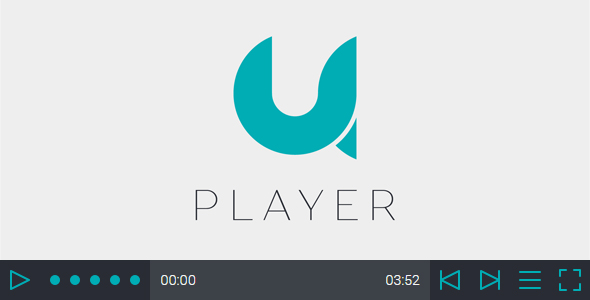
Introduction
Are you looking for a robust and customizable video player with playlist capabilities? Look no further than uPlayer! This powerful jQuery-based video player is designed to provide an exceptional viewing experience, with a range of features that cater to both content creators and viewers. With its responsive design, seamless playback, and intuitive controls, uPlayer is the perfect solution for anyone who wants to showcase their video content in a professional and engaging manner.
Features and Controls
uPlayer boasts an impressive array of features and controls that make it easy to navigate and customize. Some of its key features include:
- Unlimited playlists and videos, allowing you to create complex video libraries with ease
- Responsive design that adapts to any screen size or device
- Advanced controls, including play/pause, volume, seek, previous/next video, show/hide playlist, and fullscreen mode
- Dark and light theme options, allowing you to customize the player’s aesthetic
- Optional video posters, which can be applied to individual videos or a single poster for all videos
- Duration and current time displays, making it easy to track video playback
- Click-to-play or pause functionality, allowing viewers to interact with the video
- Double-click fullscreen/normal screen switching, providing a seamless viewing experience
- Pre-roll advertisement support, with user-skip functionality
- Autoplay at scrolling page, ensuring that your video content is always visible
Attention and Support
Before using uPlayer, please note that it requires only mp4 video file formats. Additionally, the fullscreen button may not function in browsers that do not support fullscreen mode, such as IE8/IE9/IE10 or some mobile browsers.
For any questions or issues regarding uPlayer, please don’t hesitate to contact the developer via the user page contact form. The developer is committed to providing the best possible experience and will work to resolve any issues promptly.
Rating and Conclusion
With a score of 4.67, uPlayer is a highly-rated and reliable video player with playlist capabilities. Its robust feature set, responsive design, and ease of use make it an excellent choice for anyone who wants to showcase their video content in a professional and engaging manner. Whether you’re a content creator or a viewer, uPlayer is definitely worth considering for your video playback needs.
Rating: 4.67/5
Recommendation: I highly recommend uPlayer for anyone who needs a robust and customizable video player with playlist capabilities. Its unique features, responsive design, and ease of use make it an excellent choice for a wide range of applications.
User Reviews
Be the first to review “uPlayer – Video Player With Playlist”
Introduction
Are you looking for a robust and customizable video player with playlist functionality for your web application? Look no further than uPlayer! uPlayer is a powerful video player that allows you to easily embed videos on your website, create playlists, and customize the player's appearance and behavior to suit your needs. In this tutorial, we will take you through the step-by-step process of using uPlayer to add a video player with playlist to your website.
Getting Started with uPlayer
To get started with uPlayer, you will need to follow these simple steps:
- Download and include the uPlayer library: You can download the uPlayer library from the official website or use a package manager like npm or yarn to install it.
- Create an HTML element for the video player: Create an HTML element (such as a div) where you want to embed the video player.
- Add the uPlayer script and stylesheet: Add the uPlayer script and stylesheet to your HTML file.
- Initialize the video player: Initialize the video player by calling the uPlayer constructor and passing the necessary options.
Tutorial: Adding a Video Player with Playlist using uPlayer
Step 1: Create an HTML element for the video player
Create an HTML element where you want to embed the video player. For example, you can create a div element with the ID "video-player":
<div id="video-player"></div>Step 2: Add the uPlayer script and stylesheet
Add the uPlayer script and stylesheet to your HTML file. You can download the script and stylesheet from the official uPlayer website or use a package manager like npm or yarn to install it.
For example, you can add the following script and stylesheet tags to your HTML file:
<script src="path/to/uPlayer.min.js"></script>
<link rel="stylesheet" href="path/to/uPlayer.min.css">Step 3: Initialize the video player
Initialize the video player by calling the uPlayer constructor and passing the necessary options. For example, you can initialize the video player as follows:
<script>
const videoPlayer = new UPlayer("#video-player", {
playlist: [
{ title: "Video 1", src: "path/to/video1.mp4" },
{ title: "Video 2", src: "path/to/video2.mp4" },
//...
],
loop: true,
volume: 0.5,
controls: true
});
</script>In this example, we are initializing the video player with the following options:
playlist: An array of objects containing the title and src of each video.loop: Whether the video should loop after playback.volume: The initial volume level.controls: Whether to display the video player controls.
Step 4: Add video content
Add the video content to the playlist array. For example, you can add the following video to the playlist:
[
{ title: "Video 1", src: "path/to/video1.mp4" },
{ title: "Video 2", src: "path/to/video2.mp4" },
//...
]Step 5: Customize the video player
Customize the video player by using the available options and methods. For example, you can customize the video player as follows:
videoPlayer.on("play", () => {
console.log("Video is playing!");
});
videoPlayer.on("pause", () => {
console.log("Video is paused!");
});
videoPlayer.setVolume(0.8);Conclusion
That's it! You have successfully added a video player with playlist using uPlayer. You can customize the video player further by using the available options and methods. For more information, please refer to the uPlayer documentation.
Troubleshooting Tips
- Make sure that the video files are properly formatted and playable.
- Check that the HTML element where you are initializing the video player has a valid ID.
- Ensure that the uPlayer script and stylesheet are properly included in your HTML file.
- If you are experiencing issues with the video player, try checking the console logs for any error messages.
By following this tutorial, you should be able to successfully add a video player with playlist to your website using uPlayer. Happy coding!
Here is an example of how to configure uPlayer:
General Settings
general:
autoplay: false
loop: false
mute: false
volume: 50
playlist_position: 'bottom'
playlist_button: true
shuffle: falseVideo Settings
video:
src: 'path/to/video.mp4'
width: 640
height: 480
poster: 'path/to/poster.jpg'
preload: 'auto'
controls: true
enableContextMenu: truePlaylist Settings
playlist:
data: [
{
"title": "Video 1",
"video": "path/to/video1.mp4"
},
{
"title": "Video 2",
"video": "path/to/video2.mp4"
}
]
order: 'asc'
shuffle: falsePlaylist Layout Settings
playlist_layout:
layout: 'list'
item_format: '<span>{{ title }}</span>'
list_item_height: 50
list_item_max_height: 100Playlist Theme Settings
playlist_theme:
background: '#f0f0f0'
border: '#ccc'
font_family: 'Arial'
font_size: 14
padding: 10
margin: 10Responsive Settings
responsive:
tablet_width: 768
mobile_width: 480Note: You need to replace the path/to/video.mp4 and path/to/poster.jpg with the actual paths to your video and poster files.
Here are the features of uPlayer - Video Player With Playlist:
- Responsive Design: uPlayer is a powerful responsive jQuery based video player that can play local videos.
- Unlimited Playlists: Supports unlimited playlists and each playlist can have unlimited videos.
- Controls: Includes various controls such as:
- Play/Pause
- Volume
- Seek
- Previous/Next Video
- Show/Hide Playlist
- Fullscreen Mode
- Themes: Offers both Dark and Light themes.
- Heading and Subheading: Allows setting a Heading and Subheading for each video.
- Poster: Supports optional video poster, which is visible when the video player is stopped.
- Duration and Current Time: Displays Duration and Current time of the video.
- Click to Play/Pause: Allows clicking on the video to play/pause the video.
- Double Click Fullscreen/Normal Screen: Enables double-clicking to toggle between fullscreen and normal screen modes.
- Pre-Roll Advertisement: Supports Pre-Roll Advertisement with the option to skip ads after a specified time.
- Autoplay: Allows autoplaying videos when the page is scrolled.
- Single Player or Player with Playlist: Can be used as either a single player or a player with a playlist.
- Full-Screen Support: Supports full-screen mode, but note that the full-screen button may not work in browsers that don't support full-screen functionality (e.g. IE8/IE9/IE10 or some mobile browsers).
Let me know if you'd like me to extract any additional information!










There are no reviews yet.