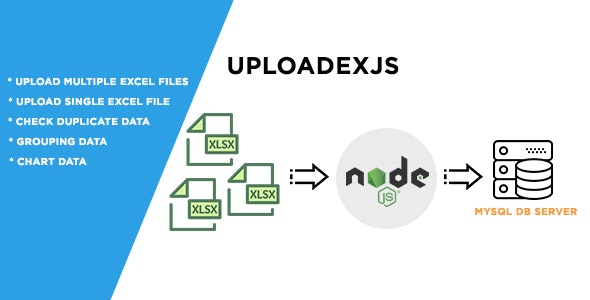
Introduction
Uploadexjs is a web application built with Express.js and MySQL database that allows users to import existing Excel files with formats.xlsx or.xls into a MySQL database. With its simple yet powerful features, this app is ideal for database or data warehouse concerns. In this review, I will explore the features, functionality, and usability of Uploadexjs.
Features
Uploadexjs offers a range of features that make it a valuable tool for managing data. These features include:
- Import Excel file to MySQL DB: Users can easily import their Excel files into a MySQL database.
- Upload multiple Excel files into DB: Users can upload multiple Excel files at once, making it convenient for managing large datasets.
- Check duplicate data: The app checks for duplicate data to ensure data integrity.
- Grouping data: Users can group data by specific columns to facilitate analysis.
- Chart data monitor: The app provides a chart to monitor data changes in real-time.
- Paging: Users can navigate through large datasets using the paging feature.
Rules for Uploading Excel Files
To ensure a smooth upload process, users must follow certain rules when uploading their Excel files. These rules include:
- Excel file must use extension.xls and.xlsx.
- Excel file must contain a header.
- Header file should not contain spaces. For example, "Phone Number" should be renamed to "PhoneNumber" or "Phone_Number".
- Do not leave empty cells. If a cell is empty, it should be filled with a value (e.g., 0 for numerical values or "none" for string values).
- Do not use quotes (‘) and double quotes (") inside cells.
If these rules are not followed, users may encounter errors during the upload process.
Update Version 1.1
The latest version of Uploadexjs (1.1) includes several updates, including:
- Add feature delete list: Users can now delete data from the list.
- Update styling: The app’s user interface has been updated for a more modern look.
- Paging styling: The paging feature has been restyled for improved usability.
- Update documentation: The app’s documentation has been updated to reflect the new features and changes.
Default Login Credentials
The default login credentials for Uploadexjs are:
- Username: ekas
- Password: 1234
Conclusion
Uploadexjs is a useful web application that offers a range of features for managing data. With its ability to import Excel files, check for duplicate data, and provide real-time monitoring, this app is ideal for database or data warehouse concerns. While it has some limitations, such as the restriction on uploading multiple files, the app’s functionality and usability make it a valuable tool for managing data. I would rate Uploadexjs 4 out of 5 stars, with the only drawback being the limited number of files that can be uploaded at once.
User Reviews
Be the first to review “Uploadexjs – Import Excel File into MYSQL with Expressjs”
Here's a complete tutorial on how to use Uploadexjs to import an Excel file into MySQL using Expressjs.
Introduction
As a web developer, you often need to deal with data storage and manipulation. One of the most common tasks is importing data from various sources, such as Excel files, into a database. In this tutorial, we'll use Uploadexjs, a JavaScript library, to import an Excel file into MySQL using Expressjs, a Node.js web framework.
Prerequisites
Before we start, make sure you have:
- Node.js installed on your computer (download from https://nodejs.org/en/download/)
- Expressjs installed (run
npm install expressin your terminal) - A MySQL database set up (download from https://www.mysql.com/downloads/ or use a cloud-based service like MySQL Server on AWS)
- Uploadexjs installed (run
npm install uploadexjsin your terminal)
Step 1: Create an Expressjs Server
Create a new file called app.js and add the following code:
const express = require('express');
const app = express();
const bodyparser = require('body-parser');
const multer = require('multer');
const upload = multer({ dest: './uploads/' });
app.use(bodyparser.json());
app.use('/uploads', express.static('uploads'));
app.get('/', (req, res) => {
res.send('Hello World!');
});
app.post('/import', upload.single('file'), (req, res) => {
// Handle file upload here
});
app.listen(3000, () => {
console.log('Server started on port 3000');
});This code creates an Expressjs server that listens on port 3000 and handles two routes: / and /import. The /import route uses the multer middleware to upload a file and store it in the uploads directory.
Step 2: Use Uploadexjs to Parse the Excel File
Create a new file called upload.js and add the following code:
const Uploadexjs = require('uploadexjs');
const XLSX = require('xlsx');
async function parseExcelFile(file) {
const excelFile = await Uploadexjs.parse(file);
const workSheet = XLSX.utils.sheet_to_array(excelFile.Sheet1);
// Process the data here
console.log(workSheet);
}
app.post('/import', upload.single('file'), (req, res) => {
const file = req.file;
parseExcelFile(file).then(() => {
res.send('File uploaded and parsed successfully!');
}).catch((err) => {
console.error(err);
res.status(500).send('Error uploading and parsing file');
});
});This code uses Uploadexjs to parse the Excel file and extract the data from it. We're using the XLSX library to read the Excel file.
Step 3: Connect to the MySQL Database
Create a new file called mysql.js and add the following code:
const mysql = require('mysql');
async function connectToDatabase() {
const connection = mysql.createConnection({
host: 'localhost',
user: 'your_username',
password: 'your_password',
database: 'your_database'
});
await connection.connect((err) => {
if (err) {
console.error('Error connecting to database:', err);
return;
}
console.log('Connected to database');
});
return connection;
}
async function importData(data) {
const connection = await connectToDatabase();
const query = `INSERT INTO your_table (column1, column2,...) VALUES?`;
const values = [];
data.forEach((row) => {
values.push([row[0], row[1],...]);
});
connection.query(query, [values], (err, results, fields) => {
if (err) {
console.error('Error importing data:', err);
return;
}
console.log(` Imported ${results.affectedRows} rows`);
});
}
app.post('/import', upload.single('file'), (req, res) => {
const file = req.file;
parseExcelFile(file).then(() => {
importData(workSheet);
}).catch((err) => {
console.error(err);
res.status(500).send('Error importing data');
});
});This code connects to the MySQL database and creates a query to insert the data from the Excel file into a table. We're using the mysql library to interact with the database.
Step 4: Run the Server and Upload the Excel File
Run the server by executing node app.js in your terminal.
Open a web browser and navigate to http://localhost:3000. You should see a simple form with a file input field. Select an Excel file and upload it to the server.
Once the file is uploaded, the server will parse the Excel file, import the data into the MySQL database, and print the results to the console.
That's it! You've successfully used Uploadexjs to import an Excel file into MySQL using Expressjs.
Note: This is just a basic example to get you started. You may need to modify the code to fit your specific use case. Additionally, you should make sure to handle errors and exceptions properly in a production environment.
Here is an example of how to configure Uploadexjs to import an Excel file into MySQL with Expressjs:
Uploadexjs Settings
uploadExjs: {
allowedFileTypes: ['xlsx', 'xls'], // specify allowed file types
maxFileSize: 1024 * 1024 * 5, // specify max file size in bytes
uploadDirectory: './uploads/', // specify upload directory
fileNameFormat: 'yyyy-MM-dd_HH-mm-ss_' // specify file name format
}Expressjs Settings
app.use(express.json());
app.use(express.urlencoded({ extended: true }));
app.post('/upload', uploadExjs.single('file'), (req, res) => {
// req.file contains the uploaded file
// req.body contains the entire request body
res.send(`File uploaded successfully: ${req.file.originalname}`);
});MySQL Settings
const mysql = require('mysql');
const db = mysql.createConnection({
host: 'localhost',
user: 'username',
password: 'password',
database: 'database_name'
});
db.connect((err) => {
if (err) {
console.error('error connecting:', err);
return;
}
console.log('connected as id ' + db.threadId);
});
app.post('/upload', uploadExjs.single('file'), (req, res) => {
// req.file contains the uploaded file
// req.body contains the entire request body
const workbook = xlsx.parse(req.file.path);
workbook.forEach((sheet) => {
const query = `INSERT INTO table_name (column1, column2,...) VALUES?`;
db.query(query, [sheet.data.map((row) => [row[0], row[1],...])], (err, results, fields) => {
if (err) {
console.error('error inserting:', err);
return;
}
console.log('inserted ' + results.affectedRows + ' rows');
});
});
res.send(`File uploaded and inserted into database successfully: ${req.file.originalname}`);
});Please note that you need to replace table_name, column1, column2, etc. with your actual MySQL table and column names.
Here are the features mentioned:
- Import Excel File to MYSQL Database: Upload existing excel file (format:.xlsx or.xls) to a MYSQL database.
- Upload Multiple Files: Upload multiple excel files at once, but limited to 5 files for server optimization.
- Check Duplicate Data: Verify and exclude duplicate data from the uploaded excel files.
- Grouping Data: Group uploaded data according to specific criteria.
- Chart Data Monitor: Visualize the data through charts and graphs.
- Paging: Display and paginate large datasets for easy reading.
Note that some additional updates are also mentioned, including:
- Adding a delete list feature.
- Styling updates.
- Improvement of paging styling.
- An update to the documentation.
Remember, before uploading your excel file, please ensure that it meets the following requirements:
- Has the extension.xls or.xlsx
- Contains a header row
- Headers do not contain spaces
- There are no empty cells
- Quotes are avoided in cell values.

$24.00

![[FileCoin] IPFS File Upload Script](https://i0.wp.com/previews.customer.envatousercontent.com/files/398904656/Screen%20Shot%202022-07-06%20at%2010.46.17%20AM-2.png?w=300&resize=300,300&ssl=1)







There are no reviews yet.