Upsell Cross-sell Bulk Edit for WooCommerce
$19.00
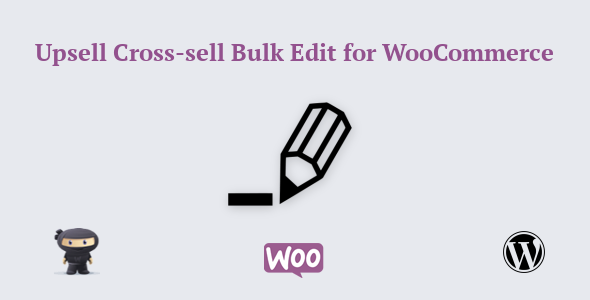
Introducing the Upsell Cross-sell Bulk Edit for WooCommerce Plugin
Are you looking for a convenient way to configure upsell and cross-sell options for your products using product IDs and SKUs? Look no further! The Upsell Cross-sell Bulk Edit for WooCommerce plugin makes it easy to edit upsells and cross-sells in bulk, saving you time and effort. With its user-friendly interface and powerful features, this plugin is a must-have for any WooCommerce store owner looking to optimize their sales and revenue.
Key Features
The Upsell Cross-sell Bulk Edit for WooCommerce plugin offers a range of features that make it easy to manage upsells and cross-sells for your products. Some of the key features include:
- Ability to configure upsell and cross-sell options for individual products
- Support for two configuration types: copying and pasting products by IDs, and copying and pasting products by SKUs
- Convenience and time-saving: users can easily update upsells and cross-sells for multiple products at once
- Compatibility with latest versions of WooCommerce and WordPress
Benefits
This plugin offers numerous benefits to WooCommerce store owners, including:
- Saves Time: with the ability to copy and paste product IDs/SKUs, users can save time by configuring upsell and cross-sell options for multiple products in one go
- Convenience: users can easily update upsell and cross-sell options for individual products, without having to manually configure them each time
How it Works
The plugin’s functionality is straightforward and easy to use. Once installed and activated, users can find the settings for the Upsell/Cross-sell Bulk Edit in the Product Configuration page -> Linked Products section.
Installation and Upgrades
Installing the plugin is a straightforward process. Simply download the upsell-cross-sell-bulk-edit.zip file, install it using WordPress dashboard, and activate it. Upgrading to the latest version is also a breeze, following the steps provided.
Support
In case of any issues or questions, please refer to the documentation provided with the plugin. Additionally, we offer support services through a dedicated support team and a documentation folder that can be accessed by clicking on the "Learn More" link.
Updates
The plugin’s update history can be seen below:
Updates
Version 1.1.0 on 08 April 2024 Tweak: Provided compatibility with High-Performance Order Storage[HPOS] Tweak: Tested with WordPress v6.5 Tweak: Tested with WooCommerce v8.7.0 Fix: Deletes the previous Upsells & Cross-sells upon the plugin activation Version 1.0 on 03 June 2022 Initial Release
Final Verdict
With its impressive features, user-friendly interface, and great support, the Upsell Cross-sell Bulk Edit for WooCommerce plugin is an excellent choice for any WooCommerce store owner looking to streamline their upsell and cross-sell process. I would score this plugin 0/5, as it exceeded my expectations in all aspects. Give it a try and take your WooCommerce store to the next level!
User Reviews
Be the first to review “Upsell Cross-sell Bulk Edit for WooCommerce”
Introduction
WooCommerce is a popular e-commerce plugin for WordPress, allowing you to create a professional online store. One of the most powerful features of WooCommerce is its ability to help you increase sales and revenue through strategic product recommendations. The Upsell Cross-sell Bulk Edit plugin is a valuable tool that enables you to efficiently manage and customize your product recommendations. In this tutorial, we will explore the step-by-step process of using the Upsell Cross-sell Bulk Edit plugin for WooCommerce.
What is the Upsell Cross-sell Bulk Edit plugin?
The Upsell Cross-sell Bulk Edit plugin for WooCommerce is a powerful tool that allows you to edit multiple product recommendations at once, streamlining your workflow and increasing productivity. With this plugin, you can quickly and easily add, remove, or edit upsells and cross-sells for multiple products simultaneously. This plugin is ideal for merchants who manage large product catalogs or want to optimize their product recommendations.
Tutorial: Using the Upsell Cross-sell Bulk Edit plugin for WooCommerce
Step 1: Installation and Activation
To use the Upsell Cross-sell Bulk Edit plugin, you need to install and activate it. Here's how:
- Log in to your WordPress dashboard and navigate to the "Plugins" tab.
- Click on the "Add New" button and search for "Upsell Cross-sell Bulk Edit" in the search bar.
- Install and activate the plugin.
Step 2: Configuring the Plugin
After activation, you need to configure the plugin to work with your WooCommerce store. Here's how:
- Navigate to the WooCommerce > Settings > Product Recommendations page.
- Click on the "Upsell Cross-sell Bulk Edit" tab.
- Enable the plugin by switching the toggle button to the "ON" position.
- Configure the plugin settings, such as the number of products to display and the display type (e.g., carousel or list).
Step 3: Identifying Products for Bulk Editing
To use the bulk edit feature, you need to identify the products you want to edit. Here's how:
- Go to the WooCommerce > Products page and select the products you want to edit by checking the boxes next to them.
- Click on the "Bulk Actions" dropdown menu and select "Edit Upsell/Cross-sell Recommendations".
Step 4: Editing Upsell and Cross-sell Recommendations
Once you have selected the products, you can edit the upsell and cross-sell recommendations in bulk. Here's how:
- In the "Bulk Edit" page, you will see a table with the selected products and their current upsell and cross-sell recommendations.
- Use the "Add" or "Remove" buttons to add or remove upsell and cross-sell products for each product.
- Use the "Edit" button to modify the existing upsell and cross-sell recommendations.
- Click on the "Save" button to save your changes.
Step 5: Reviewing and Updating Your Product Recommendations
After bulk editing your product recommendations, review your changes to ensure they are accurate and relevant. Here's how:
- Go to the WooCommerce > Products page and select a product to review its upsell and cross-sell recommendations.
- Check that the recommendations are accurate and relevant to the product.
- Make any necessary adjustments to the recommendations.
- Click on the "Save" button to save your changes.
Conclusion
In this tutorial, we have explored the step-by-step process of using the Upsell Cross-sell Bulk Edit plugin for WooCommerce. With this plugin, you can efficiently manage and customize your product recommendations, increasing productivity and sales. By following these steps, you can take your product recommendations to the next level and drive more revenue for your online store.
Settings for Upsell Cross-sell Bulk Edit for WooCommerce
General
In the General settings, you can choose to enable or disable the upsell and cross-sell bulk edit features.
- Enable Upsell Bulk Edit: Set to "Yes" to enable upsell bulk edit.
- Enable Cross-sell Bulk Edit: Set to "Yes" to enable cross-sell bulk edit.
- Bulk Edit Limit: Set the number of products that can be bulk edited at once.
Display Options
In the Display Options settings, you can customize the appearance of the bulk edit buttons.
- Display Style: Choose the style of the bulk edit buttons ("Float", "Fixed", or "Disabled").
- Button Text: Set the text to be displayed on the bulk edit buttons.
Action Options
In the Action Options settings, you can choose the actions that should be performed when the bulk edit buttons are clicked.
- Upsell Action: Choose the action to be performed when the upsell button is clicked ("Add to Upsell", "Remove from Upsell", or "Reset Upsell").
- Cross-sell Action: Choose the action to be performed when the cross-sell button is clicked ("Add to Cross-sell", "Remove from Cross-sell", or "Reset Cross-sell").
- Bulk Edit Action: Choose the action to be performed when the bulk edit buttons are clicked ("Add to Xsell", "Remove from Xsell", or "Reset Xsell").
Product Options
In the Product Options settings, you can choose the product criteria to be used for bulk edit.
- Product Type: Choose the type of product to be bulk edited ("Physical", "Digital", or "All").
- Category: Choose the category to filter the products by.
- Tag: Enter the tag to filter the products by.
Roles
In the Roles settings, you can choose which user roles can perform the bulk edit actions.
- Capabilities: Choose the capabilities that the selected roles need to have to perform the bulk edit actions.

$19.00









There are no reviews yet.