Vertical Responsive Navigation
$6.00
167 sales
LIVE PREVIEW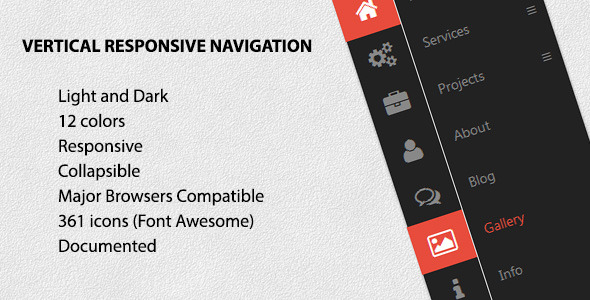
Introduction
As a web developer, choosing the right navigation component can make a huge difference in the overall user experience of your website or application. With the rise of mobile devices, a responsive and collapsible navigation is essential to ensure a seamless user experience across all devices. In this review, I’ll be discussing the Vertical Responsive Navigation, a popular navigation component based on CSS and JavaScript code.
Review
Vertical Responsive Navigation is a versatile and user-friendly navigation component that offers a range of features and customization options. One of the standout features of this component is its responsive design, which means it can adapt to different screen sizes and devices, ensuring a consistent user experience.
Features
The component has a range of features that make it stand out from the competition. These include:
- Light and Dark themes: Two built-in themes give users the flexibility to choose a theme that suits their brand identity.
- 12 preset colors: A range of preset colors allow users to customize the color scheme to match their brand identity.
- Responsive: The component is responsive, which means it can adapt to different screen sizes and devices.
- Collapsible: The component can be collapsed on mobile devices, making it easy for users to navigate on smaller screens.
- Major browsers compatible: The component is compatible with major browsers, ensuring a smooth user experience across different platforms.
- 361 icons available: A vast range of icons are available, making it easy for users to add icons to their navigation.
- Documented: The component comes with extensive documentation, making it easy for users to integrate it into their project.
ChangeLogs
The component has undergone several updates and enhancements since its initial release. Some notable updates include:
- 2 November 2014: A delay option was added, allowing users to customize the delay time between animation events.
- 8 July 2013: The component was first released, marking the beginning of its development journey.
Conclusion
Overall, I’m impressed with the Vertical Responsive Navigation component. Its range of features, customization options, and responsiveness make it an excellent choice for any web project. The documentation is also thorough and easy to follow, making it easy for users to integrate the component into their project.
Rating
Based on my review, I would give the Vertical Responsive Navigation component a rating of 4.43 out of 5 stars. While it has some limitations, its strengths and versatility make it an excellent choice for any web developer looking for a reliable navigation component.
User Reviews
Be the first to review “Vertical Responsive Navigation” Cancel reply
Introduction to Vertical Responsive Navigation
In today's web development landscape, responsive design has become a crucial aspect of creating user-friendly and accessible websites. One of the most effective ways to achieve responsive design is by using a vertical responsive navigation menu. This type of navigation menu is designed to adapt to different screen sizes and devices, providing an optimal user experience regardless of the device or browser used.
In this tutorial, we will explore the Vertical Responsive Navigation (VRN) component and learn how to use it to create a responsive navigation menu that is both visually appealing and functional.
What is Vertical Responsive Navigation?
Vertical Responsive Navigation (VRN) is a navigation menu that is designed to collapse into a vertical menu when the screen size is reduced, typically below a certain threshold (e.g., 768px). This allows the menu to remain accessible and usable on smaller screens, such as those found on mobile devices. When the screen size is increased, the menu expands to its full width, providing a clean and organized layout.
Benefits of Using Vertical Responsive Navigation
- Improved Mobile Experience: VRN ensures that your navigation menu is easily accessible and usable on mobile devices, providing a seamless user experience.
- Increased Accessibility: By providing a collapsible menu, VRN ensures that users with disabilities can still access the menu and navigate your website.
- Enhanced User Experience: VRN provides a clean and organized layout, making it easier for users to find what they're looking for and navigate your website.
- Flexibility: VRN can be customized to fit your website's design and layout, providing a high degree of flexibility and control.
How to Use Vertical Responsive Navigation
To use the Vertical Responsive Navigation component, follow these steps:
Step 1: Add the VRN Component
To add the VRN component to your website, you will need to include the necessary HTML and CSS code. You can do this by copying and pasting the code into your website's HTML file or by using a code editor.
Here is an example of the HTML code:
<nav class="vrn-container">
<ul class="vrn-nav">
<li><a href="#">Home</a></li>
<li><a href="#">About</a></li>
<li><a href="#">Contact</a></li>
</ul>
</nav>And here is an example of the CSS code:
.vrn-container {
position: relative;
display: inline-block;
width: 100%;
}
.vrn-nav {
list-style: none;
margin: 0;
padding: 0;
display: flex;
flex-direction: column;
justify-content: center;
align-items: center;
}
.vrn-nav li {
margin-bottom: 10px;
}
.vrn-nav a {
color: #333;
text-decoration: none;
}
.vrn-nav a:hover {
color: #666;
}
/* Responsive Styles */
@media (max-width: 768px) {
.vrn-nav {
flex-direction: column;
align-items: flex-start;
}
.vrn-nav li {
margin-bottom: 10px;
}
}Step 2: Customize the VRN Component
To customize the VRN component, you can modify the HTML and CSS code to fit your website's design and layout. You can change the colors, fonts, and layout to match your website's style.
Here are some tips for customizing the VRN component:
- Change the colors: You can change the colors used in the VRN component by modifying the CSS code. For example, you can change the background color of the menu by modifying the
background-colorproperty. - Change the fonts: You can change the fonts used in the VRN component by modifying the CSS code. For example, you can change the font family and font size of the menu items by modifying the
font-familyandfont-sizeproperties. - Change the layout: You can change the layout of the VRN component by modifying the CSS code. For example, you can change the alignment of the menu items by modifying the
justify-contentandalign-itemsproperties.
Conclusion
In this tutorial, we have learned how to use the Vertical Responsive Navigation component to create a responsive navigation menu that is both visually appealing and functional. By following the steps outlined in this tutorial, you can customize the VRN component to fit your website's design and layout, providing a seamless user experience for your website visitors.
Here is a complete settings example for Vertical Responsive Navigation:
Nav Container To configure the nav container, you can use the following settings:
.data-vertical-nav {
--nav-container-width: 300px;
--nav-container-padding: 20px;
--nav-container-background-color: #f7f7f7;
--nav-container-border-radius: 10px;
}Nav Menu To configure the nav menu, you can use the following settings:
.data-vertical-nav.nav-menu {
--nav-menu-font-size: 16px;
--nav-menu-line-height: 24px;
--nav-menu-padding: 10px;
--nav-menu-background-color: #fff;
--nav-menu-color: #333;
--nav-menu-border-top: 1px solid #ddd;
}Nav Item To configure the nav item, you can use the following settings:
.data-vertical-nav.nav-item {
--nav-item-padding: 10px;
--nav-item-font-size: 14px;
--nav-item-line-height: 20px;
--nav-item-color: #666;
--nav-item-hover-color: #333;
--nav-item-active-color: #666;
}Submenu To configure the submenu, you can use the following settings:
.data-vertical-nav.submenu {
--submenu-padding: 10px;
--submenu-background-color: #f7f7f7;
--submenu-border-top: 1px solid #ddd;
--submenu-border-bottom: 1px solid #ddd;
}Responsive Navigation To configure the responsive navigation, you can use the following settings:
.data-vertical-nav [data-nav-responsive] {
--nav-responsive-width: 768px;
--nav-responsive-transition-duration: 0.5s;
--nav-responsive-transition-timing-function: ease-in-out;
}Note: The above settings are just an example and may need to be adjusted to fit your specific use case.
Here are the features of Vertical Responsive Navigation:
- Light and Dark themes: Two themes are available for the navigation component.
- 12 preset colors: The navigation component comes with 12 preset colors to choose from.
- Responsive: The navigation component is responsive, meaning it adapts to different screen sizes and devices.
- Collapsible: The navigation component is collapsible on mobile devices, making it easy to use on smaller screens.
- Major Browsers Compatible: The navigation component is compatible with major browsers.
- 361 icons available: A wide range of icons (361) are available for use with the navigation component.
- Documented: The navigation component has documentation available to help with implementation and usage.
Additionally, there are two changelogs listed:
Changelog 1 (2 November 2014)
- Delay option added
- Code enhancements
Changelog 2 (8 July 2013)
- Initial release










There are no reviews yet.