Vespro | WooCommerce Transactional Responsive Email Template + Mailster Compatible
$19.00
88 sales
LIVE PREVIEW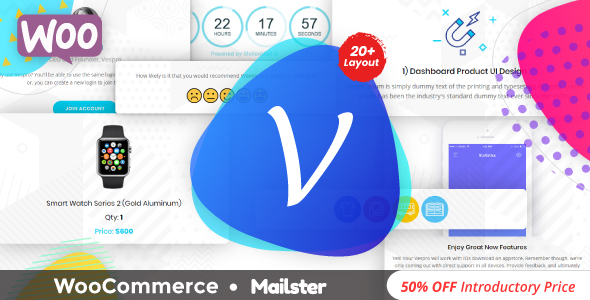
Vespro | WooCommarce Transactional Responsive Email Template + Mailster Compatible
Introduction
As a business, sending transactional and promotional emails is a crucial part of staying in touch with your customers and driving sales. But crafting an email that is both effective and visually appealing can be a daunting task, especially with the ever-changing landscape of email clients and devices. That’s where Vespro comes in – a professional, time-saving, and clean email newsletter template that is compatible with WooCommarce and Mailster. In this review, I’ll dive into the features, pros, and cons of Vespro and let you know if it’s the right template for your business.
Overview
Vespro is a responsive, multipurpose email template that is designed to help you connect with your subscribers and increase sales. The template includes 20+ email templates with different layouts, including store/shop, sign up, sign in, welcome, shopping cart, abandoned cart, and more. What’s more, the template is fully editable, allowing you to customize the layout, colors, and content to suit your brand’s unique style.
Features
Vespro offers a range of impressive features that make it a great choice for businesses. Some of the standout features include:
- 20+ amazing layout options, including transactional and promotional emails
- Responsive design, ensuring that your emails look great on any device
- Compatibility with WooCommarce and Mailster
- Inline CSS and optimized code for faster load times
- Unlimited colors and customizability
- Well-documented instructions for easy setup
- Mailster compatible files included
What You Get
With the purchase of Vespro, you’ll receive the following:
- Video documentation for easy setup and customization
- Mailster compatible files
- WooCommarce compatible files
- PSD files (main layout included)
- ESP files (hero image included)
Compatibility
Vespro is compatible with a wide range of email clients, including:
- Yahoo Mail
- Gmail
- AOL
- Outlook
- Thunderbird
- iPad
- iPhone (4/5/6/6+)
- Live Mail
Credits
Vespro utilizes the following fonts and icons:
- Open Sans (Google Fonts)
- Poppins
- Fontawesome
- Flaticon
Review
I was impressed with Vespro’s clean design, customizability, and compatibility with WooCommarce and Mailster. The template is easy to use, even for those without extensive design experience, and the documentation is well-written and easy to follow. However, some users may find the template a bit limited in terms of design flexibility, and the lack of customization options for some elements may be frustrating for those who want more control.
Rating
I would give Vespro a rating of 3.8 out of 5 stars. While it has its limitations, Vespro is a great choice for businesses looking for a professional, easy-to-use email template that is compatible with WooCommarce and Mailster. With its responsive design, unlimited colors, and well-documented instructions, Vespro is a great value for the price.
Conclusion
Vespro is a solid choice for businesses looking for a professional, responsive email template that is compatible with WooCommarce and Mailster. With its impressive feature set, customizability, and compatibility, Vespro is a great way to elevate your email marketing game. If you’re looking for a reliable and easy-to-use email template, Vespro is definitely worth considering.
User Reviews
Be the first to review “Vespro | WooCommerce Transactional Responsive Email Template + Mailster Compatible”
Introduction
Welcome to the Vespro WooCommerce Transactional Responsive Email Template + Mailster Compatible tutorial! In this guide, we will walk you through the process of using this template to create professional-looking transactional emails for your WooCommerce store. The Vespro template is a responsive design specifically created for WooCommerce, ensuring your emails look great on any device.
Transactional emails are an essential part of any e-commerce business, as they inform customers about their order status, and provide important information about their purchases. Having a well-designed and responsive email template ensures that your customers receive a positive user experience, which can lead to increased customer satisfaction, and ultimately, loyalty.
Before we dive into the tutorial, it's essential to understand that this template requires Mailster, a popular email template builder for WordPress, to function correctly. If you don't have Mailster installed, you can download it from their official website.
Getting Started with the Vespro Template
To begin using the Vespro template, make sure you have the following:
- WooCommerce plugin installed and active on your WordPress site
- Mailster plugin installed and active on your WordPress site
- Access to the Mailster dashboard in your WordPress admin panel
Step 1: Install and Activate the Vespro Template
- Download the Vespro template from the WooCommerce repository or purchase it from a reputable marketplace.
- Inside the downloaded zip file, you'll find two folders:
vespro-responsive-email-templateandmailster. - Upload the
vespro-responsive-email-templatefolder to your WordPress site'swp-contentdirectory. - Go to the WordPress admin panel and navigate to the Mailster tab.
- Click on the "Import Templates" button and select the
vesprotemplate from the downloaded zip file. - Click the "Import" button to finish the installation process.
Step 2: Customize the Template
- In the Mailster dashboard, navigate to the " Templates" tab and click on the "Vespro" template.
- Click the "Edit" button to access the template customization options.
- In the " Basic Settings" section, you can customize the font, color scheme, and layouts of your email template.
- Click the "Advanced Settings" tab to add custom CSS code, if required.
- In the "Email Content" tab, you can customize the content of each email section, such as the header, order summary, and footer.
Step 3: Configure the Email Triggers
- In the Mailster dashboard, navigate to the "Triggers" tab and click on the "Add Trigger" button.
- Select the email trigger type: "Order Received", "Order Shipment", or "Order Completion".
- Configure the trigger settings, such as choosing the email template, setting the trigger criteria, and defining the email recipients.
Step 4: Test the Template
- Send a test order using the WooCommerce order simulator or the Mailster test email tool.
- Check your email inbox to confirm that the transactional email is sent correctly.
Conclusion
Congratulations! You have successfully installed, customized, and activated the Vespro WooCommerce Transactional Responsive Email Template + Mailster Compatible on your WordPress site. With this template, you can create professional-looking transactional emails that effectively communicate with your customers, enhancing their experience and building trust in your brand.
Remember to regularly update your Mailster plugin to ensure compatibility with the latest WooCommerce versions and resolve any potential issues. If you encounter any trouble during the setup process, feel free to search for solutions or seek assistance from the Mailster support team or WooCommerce community forums.
By following this tutorial, you are now equipped to create stunning transactional emails for your WooCommerce store, ensuring a seamless communication experience for your customers.
Vespro | WooCommerce Transactional Responsive Email Template + Mailster Compatible Settings Example
General Settings
In the Vespro plugin settings, go to "Email Settings" and configure the following:
- Email Template: Select "Vespro - WooCommerce Transactional Responsive Email Template"
- Mailster Integration: Select "Vespro Mailster Integration"
- Send Email: Choose when to send the email (e.g., "Immediately")
Mailster Settings
In the Mailster settings, go to "Email Templates" and configure the following:
- Template: Select the "Vespro - WooCommerce Transactional Responsive Email Template"
- Sender Email: Enter the email address you want to use as the sender
- Sender Name: Enter the name you want to use as the sender
- Email Subject: Enter the default subject for the email
WooCommerce Settings
In the WooCommerce settings, go to "Emails" and configure the following:
- New Order: Select the "Vespro - WooCommerce Transactional Responsive Email Template" as the template for new order notifications
- Processing Order: Select the "Vespro - WooCommerce Transactional Responsive Email Template" as the template for processing order notifications
- Completed Order: Select the "Vespro - WooCommerce Transactional Responsive Email Template" as the template for completed order notifications
Customize Email Settings
You can further customize the email settings by adding placeholders, variables, and conditional logic using the Vespro and Mailster documentation. For example, you can add placeholders for the order total, products, and customer name.

$19.00









There are no reviews yet.