Video Maker & Editor | Photo Slideshow – All-in-one
$59.00
77 sales
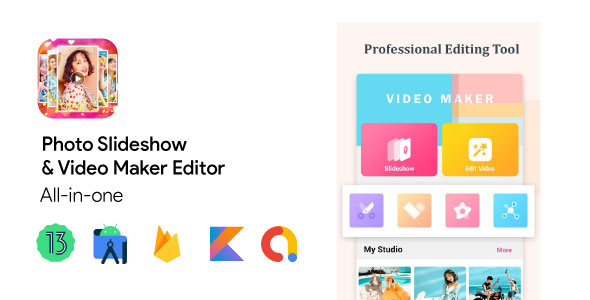
Video Maker & Editor | Photo Slideshow – All-in-one: A Powerful and Feature-Rich Video Creation App
I am thrilled to share my experience with the Video Maker & Editor | Photo Slideshow – All-in-one app, which has left me impressed with its versatility and ease of use. The app is designed to create stunning videos from multiple photos, edit existing videos with unique effects, and merge multiple videos together. In this review, I’ll delve into the app’s outstanding features, user interface, and overall performance.
Introduction
Before we dive into the review, I encourage you to check out the demo app by clicking on the link provided below. The demo showcases the app’s features in action, giving you a better understanding of what to expect.
[table]
[td]
[img src="http://aerocube.in/baby/demo2.png" alt="Video Maker & Editor | Photo Slideshow – All-in-one – 1"]
[/td]
[/table]
App Overview
Video Maker & Editor | Photo Slideshow – All-in-one is a free app that allows users to create videos from multiple photos, edit existing videos with unique effects, and merge multiple videos together. The app is user-friendly, with an intuitive interface that makes it easy to navigate and create professional-looking videos.
Key Features
- Video Maker: The app’s video maker feature allows users to create videos from an unlimited number of images. You can apply filters to each image, choose from a diverse range of wallpapers, and adjust the appearance time of each image. Additionally, you can add music to your video, cut the music according to your preferences, and insert stickers and text with customizable timing.
- Video Editor: The video editor feature offers a range of customization options, including the ability to adjust the original video volume and music volume, apply effects to each video, add stickers and text with customizable timing, and insert text with multiple font options and formatting.
Other Features
The app also offers features like video cutting and joining, allowing users to cut their favorite video parts and merge multiple videos into one. The app also supports fast saving speeds, making it easy to create and save your videos quickly.
Support
The app offers both free and paid support options. Free support includes assistance with importing the project into Android Studio, building and generating an APK, and publishing the app on the Google Play Store. Paid support includes design changes, new feature development, and publishing the app on the Google Play Store.
Conclusion
Overall, I am impressed with the Video Maker & Editor | Photo Slideshow – All-in-one app. Its user-friendly interface, unique features, and fast saving speeds make it an excellent choice for anyone looking to create professional-looking videos. With a score of 4.13, I highly recommend this app to anyone looking to take their video creation skills to the next level.
Rating: 4.13/5
User Reviews
Be the first to review “Video Maker & Editor | Photo Slideshow – All-in-one” Cancel reply
Introduction
Are you tired of manually editing your videos and photos, only to end up with a cluttered and unprofessional looking final product? Look no further! The Video Maker & Editor | Photo Slideshow - All-in-one is a powerful and user-friendly tool that allows you to create stunning videos and slideshows from your photos and videos in just a few clicks. With its intuitive interface and vast array of features, you'll be able to produce high-quality, professional-looking content without needing any extensive video editing experience.
Tutorial: How to Use the Video Maker & Editor | Photo Slideshow - All-in-one
Step 1: Launching the Application
To start using the Video Maker & Editor | Photo Slideshow - All-in-one, simply launch the application on your computer or mobile device. The application will take a few seconds to load, and you'll be presented with a clean and intuitive interface.
Step 2: Importing Media
To create a new project, click on the "Create New Project" button and select the type of project you want to create (video, slideshow, or both). You can then import your photos and videos by clicking on the "Import Media" button. You can choose to import files from your computer, camera, or mobile device.
Step 3: Adding Media to the Timeline
Once you've imported your media, you can add it to the timeline by dragging and dropping the files onto the timeline panel. You can also use the "Add Media" button to add files to the timeline. You can add as many files as you want, and you can rearrange them by dragging and dropping them to the desired position.
Step 4: Adding Transitions and Effects
To make your video or slideshow more engaging, you can add transitions and effects to your media. You can choose from a wide range of transitions and effects, such as fade-ins, fade-outs, zooms, and more. To add a transition or effect, simply click on the transition or effect icon and drag it onto the media in the timeline.
Step 5: Adding Music and Audio
You can add music and audio to your video or slideshow to enhance the overall experience. You can choose from a wide range of music and audio tracks, or you can add your own custom tracks. To add music or audio, simply click on the "Add Music" or "Add Audio" button and select the track you want to use.
Step 6: Adding Text and Titles
You can add text and titles to your video or slideshow to provide additional context and information. You can choose from a wide range of font styles, sizes, and colors, and you can add as many text and title tracks as you want. To add text or a title, simply click on the "Add Text" or "Add Title" button and select the text or title track you want to use.
Step 7: Exporting the Final Product
Once you've finished editing your video or slideshow, you can export it in a variety of formats, including MP4, AVI, and MOV. You can also customize the export settings to suit your needs, such as changing the resolution, frame rate, and more. To export your final product, simply click on the "Export" button and select the export settings you want to use.
Tips and Tricks
- To make your video or slideshow more engaging, try using a mix of fast-paced and slow-paced music and audio tracks.
- Experiment with different transitions and effects to find the ones that work best for your project.
- Use the "Undo" and "Redo" buttons frequently to avoid making mistakes and to experiment with different edits.
- Try adding captions or subtitles to your video or slideshow to make it more accessible and easier to follow.
By following these simple steps and tips, you'll be able to create stunning videos and slideshows that showcase your favorite memories and moments. Whether you're a beginner or an experienced video editor, the Video Maker & Editor | Photo Slideshow - All-in-one is a powerful and user-friendly tool that can help you achieve your creative goals.
Here is a complete settings example for Video Maker & Editor | Photo Slideshow - All-in-one:
Video Settings
You can customize the video settings by going to the "Video Settings" section. Here, you can set the video resolution, frame rate, and bitrate.
Resolution: 1080p Frame Rate: 30 Bitrate: 20 Mbps
Audio Settings
In the "Audio Settings" section, you can customize the audio settings such as the audio codec, sample rate, and bitrate.
Audio Codec: AAC Sample Rate: 44.1 kHz Bitrate: 128 kbps
Video Effects
In the "Video Effects" section, you can apply various video effects such as filters, transitions, and animations.
Filters: Vibrance, Saturation Transitions: Fade In, Fade Out Animations: Text, Image
Transition Settings
In the "Transition Settings" section, you can customize the transition settings such as the transition duration and transition type.
Transition Duration: 1 second Transition Type: Fade In, Fade Out
Color Settings
In the "Color Settings" section, you can customize the color settings such as the brightness, contrast, and saturation.
Brightness: 50% Contrast: 50% Saturation: 50%
Photo Settings
In the "Photo Settings" section, you can customize the photo settings such as the photo duration and photo effects.
Photo Duration: 2 seconds Photo Effects: None
Text Settings
In the "Text Settings" section, you can customize the text settings such as the font, size, and color.
Font: Arial Size: 24 Color: White
Export Settings
In the "Export Settings" section, you can customize the export settings such as the file format, resolution, and quality.
File Format: MP4 Resolution: 1080p Quality: High
Here are the features of the Video Maker & Editor | Photo Slideshow - All-in-one:
Video Maker:
- Create video from many photos, unlimited number of images
- Filter applied to each image in the video
- Enormous number of unique wallpapers
- Diverse photo transition effects for you to choose
- Adjust the appearance time of each image
- Add music to video, support cutting music according to users' wishes
- Insert stickers, text into videos, able to set the time for stickers and text to appear
Video Editor:
- Customizable sound: two bars for adjusting the original video volume and the music volume
- Effects apply to each video
- Add stickers with many themes and set time for stickers to appear
- Insert text, support multiple fonts, font color, right- left aligned, bold formatting etc… which also let users set the time the text appears
Other Features:
- Video cutting: cut video to your favorite parts
- Video joining: merge multiple videos into one video with fast saving speed
- Support multiple video formats
- Fast saving speed
Additional Support:
- Free support: import project into Android Studio, build and generate APK
- Paid support: design changes, new feature development, publish app on Google Play Store
Related Products

$59.00









There are no reviews yet.