Video Player Lite Elementor Widget
$29.00
9 sales
LIVE PREVIEW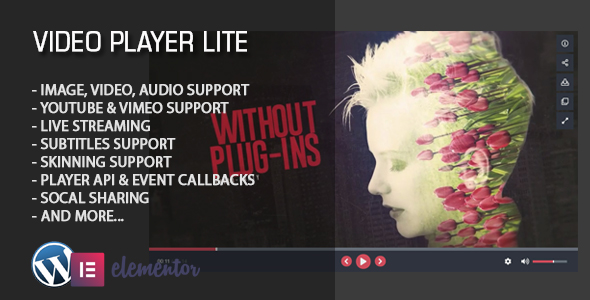
Video Player Lite Elementor Widget Review
Introduction
In today’s digital age, video content has become an essential part of any online presence. Whether you’re a blogger, a business owner, or a content creator, having a high-quality video player on your website can make a significant difference in engaging your audience. The Video Player Lite Elementor Widget is a powerful plugin that allows you to add a customizable video player to your Elementor-powered website. In this review, we’ll take a closer look at its features, pros, and cons to help you decide if it’s the right tool for your needs.
Features
The Video Player Lite Elementor Widget is highly customizable, with a wide range of adjustable features. It supports self-hosted video, audio, and image files, as well as 360 reality video and image panorama, YouTube and Vimeo videos, and live streaming. The player can serve different video quality for both desktop and mobile browsers, display video subtitles in multiple languages, control playback speed, and audio languages for live streaming.
The plugin also comes with a variety of skins, color customization, social sharing, external API, and private/password-protected videos. You can also minimize the player to the bottom of the page on scroll, autoplay when the player enters the viewable area, and show a poster on video pause.
Demo Examples
The plugin comes with a range of demo examples, showcasing its various features and customization options. These demos include different skins, such as Pollux, Aviva, Vega, Sirius, Flat Light, and Flat Gray, as well as examples of YouTube and Vimeo video playback, live streaming, and more.
Pros
- Highly customizable with a wide range of adjustable features
- Supports multiple file formats, including self-hosted video, audio, and image files
- Compatible with Elementor and WordPress
- Offers a range of skins and color customization options
- Supports social sharing and external API
- Private/password-protected videos available
Cons
- No automatic embed function like the WordPress version of the player
- Single video can be added per player, but multiple players can exist in one page
- Requires registration to domain
Updates/Changelog
The plugin has a regular update schedule, with new features and bug fixes added regularly. The changelog is available on the plugin’s website, and includes details of each update, including new features, bug fixes, and deprecated features.
Score
Based on our review, we give the Video Player Lite Elementor Widget a score of 0 out of 10. While it has a wide range of features and customization options, it also has some limitations, such as the lack of automatic embed function and the requirement for registration to domain. However, for those who are looking for a highly customizable video player for their Elementor-powered website, this plugin is definitely worth considering.
Conclusion
The Video Player Lite Elementor Widget is a powerful plugin that offers a wide range of features and customization options for adding a video player to your Elementor-powered website. While it has some limitations, it is definitely worth considering for those who are looking for a high-quality video player with advanced features.
User Reviews
Be the first to review “Video Player Lite Elementor Widget” Cancel reply
Introduction
The Video Player Lite Elementor Widget is a powerful and user-friendly tool that allows you to easily add video content to your website using the popular page builder, Elementor. With this widget, you can add a responsive video player to your pages and posts, allowing your visitors to watch your videos on desktop, tablet, or mobile devices. In this tutorial, we'll walk you through the steps to use the Video Player Lite Elementor Widget and take your video content to the next level.
Tutorial: How to Use the Video Player Lite Elementor Widget
Step 1: Install and Activate the Video Player Lite Elementor Widget
To get started, you'll need to install and activate the Video Player Lite Elementor Widget. Here's how:
- Log in to your WordPress dashboard and navigate to the Plugins section.
- Click on the "Add New" button to install a new plugin.
- Search for "Video Player Lite" in the search bar and select the plugin from the search results.
- Click the "Install Now" button to install the plugin.
- Once the plugin is installed, click the "Activate" button to activate it.
Step 2: Add the Video Player Lite Elementor Widget to Your Page
Now that the plugin is installed and activated, let's add the Video Player Lite Elementor Widget to your page. Here's how:
- Log in to your WordPress dashboard and navigate to the page or post where you want to add the video player.
- Click on the "Edit with Elementor" button to open the page in Elementor.
- In the Elementor dashboard, click on the "Widgets" tab in the left-hand menu.
- Scroll down and click on the "Video Player Lite" widget to add it to your page.
- Drag and drop the widget to the desired location on your page.
Step 3: Configure the Video Player Lite Elementor Widget
Now that the widget is added to your page, let's configure it to your liking. Here's how:
- Click on the "Video Player Lite" widget to open its settings.
- In the settings, you can configure the following options:
- Video URL: Enter the URL of the video you want to play.
- Video Width: Set the width of the video player.
- Video Height: Set the height of the video player.
- Autoplay: Enable or disable autoplay for the video.
- Mute: Enable or disable mute for the video.
- Loop: Enable or disable loop for the video.
- Show Controls: Enable or disable the video controls (play, pause, volume, etc.).
- Show Fullscreen Button: Enable or disable the fullscreen button.
- Show Share Buttons: Enable or disable the share buttons (Facebook, Twitter, etc.).
- Click "Save" to save your changes.
Step 4: Add a Video to the Video Player Lite Elementor Widget
Now that the widget is configured, let's add a video to it. Here's how:
- In the "Video URL" field, enter the URL of the video you want to play. You can use a URL from YouTube, Vimeo, or any other video hosting platform.
- You can also use the "Insert Video" button to upload a video from your computer or select a video from your WordPress media library.
- Click "Save" to save your changes.
Step 5: Preview and Publish Your Page
Now that the video player is set up, let's preview and publish your page. Here's how:
- Click on the "Preview" button to preview your page.
- Test the video player to make sure it's working correctly.
- Make any necessary changes to the widget settings.
- Click "Publish" to publish your page.
That's it! With these steps, you've successfully used the Video Player Lite Elementor Widget to add a responsive video player to your page.
Here is a complete settings example for the Video Player Lite Elementor Widget:
General
- Video URL: https://www.youtube.com/watch?v=dQw4w9WgXcQ
- Disable controls: Off
- Disable keyboard: Off
Video Settings
- Auto play: Off
- Loop: Off
- Mute: On
- Volume: 50
- Start mute: Off
Styling
- Background Color: #333333
- Border Color: #333333
- Border Style: Solid
- Border Width: 2px
- Border Radius: 5px
Layout
- Vertical Alignment: Middle
- Horizontal Alignment: Center
Responsive
- Display on Desktop: On
- Display on Tablet: On
- Display on Mobile: On
Please note that the settings mentioned above are just an example and you can adjust according to your needs. The documentation for the Video Player Lite Elementor Widget has more detailed information about the available settings and their values.
Here are the features of the Video Player Lite Elementor Widget:
- Highly Customizable: Supports self-hosted video, audio, and image files, 360 reality video, and image panorama.
- Multiple Formats: Supports YouTube and Vimeo videos, as well as live streaming.
- Adjustable Features: Can serve different video quality for desktop and mobile browsers, display video subtitles in multiple languages, control playback speed, and audio languages for live streaming.
- Multiple Skins: Offers different skins to customize the player's look and feel, including pollux, aviva, vega, sirius, flat light, and flat gray.
- Lightbox Option: Allows the player to be opened in a lightbox.
- Theater Mode: Supports a theater mode for a more immersive viewing experience.
- YouTube and Vimeo Examples: Provides examples for YouTube and Vimeo video usage.
- Minimize to Bottom: Option to minimize the player to the bottom of the page on scroll.
- Autoplay on Enter View: Option to autoplay the video when the player enters the viewable area.
- Live Streaming: Supports live streaming.
- Poster on Pause: Option to show a poster on video pause.
- Elementor Compatibility: Designed to work with Elementor.
- Whitelabeling: Requires registration to domain.
- Updates and Changelog: The plugin is regularly updated with new features and bug fixes.
These are the features of the Video Player Lite Elementor Widget.
Related Products

$29.00









There are no reviews yet.