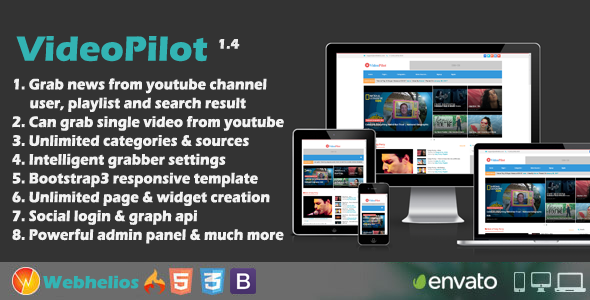
VideoPilot – Autopilot Youtube Video Script Review
As a digital entrepreneur, finding a reliable and efficient way to automate YouTube video scraping and publishing is crucial. That’s where VideoPilot comes in – an autopilot YouTube video script that makes it easy to grab new videos from channels, users, playlists, and search results, and publish them on your website. With its robust features and user-friendly interface, VideoPilot has received an impressive score of 4.81 from users. In this review, we’ll delve into the features, demo preview, and changelog of VideoPilot to help you decide if it’s the right tool for your business.
Easy Installation and Setup
The installation process is a breeze, requiring only a few simple steps. Simply upload the script to your server, set up your YouTube sources, and you’re good to go. No video upload option is available, as this script is designed to grab new videos automatically.
Features Galore
VideoPilot comes packed with an impressive list of features that make it an ideal choice for content creators and entrepreneurs. Some of the notable features include:
- Responsive design with Bootstrap3
- Three types of users (Admin, Moderator, and General user)
- Easy cron setup for autograbbing YouTube videos
- Dashboard statistics
- Create unlimited categories and sub-categories
- Unlimited YouTube video sources
- Intelligent scheduling for video grabbing
- Widget generator
- SEO-friendly URLs
- and many more
Demo Preview
Before we dive into the features, let’s take a look at the demo preview. The demo is available at http://videopilot.webhelios.com. You can login as a general user using the credentials user@webhelios.com and 12345, or as a moderator using moderator@webhelios.com and 12345. The admin demo is available at http://videopilot.webhelios.com/index.php/admin with the admin credentials admin and 12345.
Changelog
VideoPilot has a transparent changelog that highlights the latest updates and bug fixes. The latest version (1.4.0) includes bug fixes for plain search, video grabbing pagination, and slight CSS updates.
Support and Rating
For any presale questions or after-sales developer support, please contact webheliosteam@gmail.com. VideoPilot has received an impressive rating of 4.81, indicating its effectiveness and user satisfaction. If you’re pleased with the product, please rate it to help others make an informed decision.
Conclusion
VideoPilot is an impressive autopilot YouTube video script that makes it easy to grab new videos from channels, users, playlists, and search results, and publish them on your website. With its robust features, user-friendly interface, and transparent changelog, VideoPilot is an excellent choice for content creators and entrepreneurs looking to streamline their content creation process. Give it a try and experience the benefits of autopilot YouTube video scraping for yourself.
User Reviews
Be the first to review “Videopilot – Autopilot Youtube Video Script”
Introduction to Videopilot - Autopilot YouTube Video Script Tutorial
As a content creator, creating engaging and informative videos for your YouTube audience can be a daunting task, especially when it comes to writing a script that effectively communicates your message and holds viewers' attention. That's where Videopilot - Autopilot YouTube Video Script comes in. This powerful tool allows you to create high-quality, professional-looking video scripts in minutes, without needing to write a single line of code.
In this tutorial, we'll guide you through the process of using Videopilot - Autopilot YouTube Video Script to create a captivating and effective video script. We'll cover the basic steps, advanced features, and tips and tricks to help you get the most out of this tool. By the end of this tutorial, you'll be able to create engaging video scripts that will help you stand out on YouTube and grow your audience.
Getting Started with Videopilot - Autopilot YouTube Video Script
To get started, follow these simple steps:
- Sign up for a Videopilot account: Go to the Videopilot website and sign up for a free account. You'll need to provide some basic information, such as your name and email address.
- Create a new project: Once you've signed up, log in to your account and click on the "Create New Project" button. This will take you to a screen where you can choose the type of project you want to create (e.g., YouTube video, social media video, etc.).
- Choose your template: Select a template that matches the type of video you want to create. Videopilot offers a range of pre-designed templates for different topics, such as health and wellness, technology, and finance.
- Customize your script: Start customizing your script by filling in the text fields with your own content. You can add text, images, videos, and even animations to your script.
- Design your visuals: Videopilot's advanced visual editor allows you to design your visuals in minutes. You can add text overlays, transitions, and effects to make your video more engaging.
Basic Script Writing with Videopilot
In this section, we'll cover the basic steps for writing a script using Videopilot.
Step 1: Plan Your Script
Before you start writing your script, take some time to plan it out. Think about what you want to say, who your audience is, and what kind of message you want to convey.
Step 2: Choose Your Template
Select a template that matches your topic and style. You can browse through Videopilot's template library and choose the one that best suits your needs.
Step 3: Fill in the Text Fields
Start filling in the text fields with your own content. Make sure to keep your language concise and engaging, and use headings and subheadings to organize your content.
Step 4: Add Visuals
Use Videopilot's visual editor to add images, videos, and animations to your script. You can also add text overlays and transitions to make your video more dynamic.
Advanced Features with Videopilot
In this section, we'll cover some of the advanced features of Videopilot, including:
Customization Options
Videopilot offers a range of customization options, including the ability to change font sizes, colors, and styles. You can also add custom graphics and logos to your video.
Multilingual Support
Videopilot supports multiple languages, making it easy to create videos for global audiences.
Export Options
Videopilot allows you to export your video in a range of formats, including MP4, AVI, and WebM. You can also export your video with captions and subtitles.
Tips and Tricks
In this section, we'll share some tips and tricks for getting the most out of Videopilot:
Use Clear and Concise Language
Make sure to use clear and concise language in your script. Avoid using jargon or technical terms that your audience may not understand.
Use Visuals to Engage Your Audience
Visuals are a powerful way to engage your audience and convey your message. Use images, videos, and animations to make your video more dynamic and interesting.
Test and Refine Your Script
Don't be afraid to test and refine your script. Show it to friends, family, or colleagues and get feedback before finalizing your script.
Conclusion
That's it! With Videopilot - Autopilot YouTube Video Script, you can create high-quality, professional-looking video scripts in minutes. Remember to plan your script, choose a template, fill in the text fields, and add visuals to make your video engaging and informative. Don't forget to use clear and concise language, use visuals to engage your audience, and test and refine your script. By following these tips and tricks, you'll be well on your way to creating videos that will captivate your audience and grow your channel.
Here is a complete settings example for Videopilot - Autopilot Youtube Video Script:
Channel Settings
- Channel Title: "My Awesome YouTube Channel"
- Channel Description: "Welcome to my channel, where I post awesome videos!"
- Channel Keywords: "awesome, videos, fun, entertaining"
- Channel Categories: "Entertainment, Humor, Vlogs"
- Channel Tags: "funny, entertaining, videos, humor"
Video Settings
- Video Title: "My Super Fun Video"
- Video Description: "Check out my latest video, where I do something super fun!"
- Video Keywords: "fun, entertaining, funny, humor"
- Video Categories: "Entertainment, Humor, Vlogs"
- Video Tags: "fun, entertaining, funny, humor"
Script Settings
- Script Type: "Autopilot"
- Script Language: "English"
- Script Format: "Text"
- Script Text: "Hello and welcome to my channel! Today, I'm excited to share with you... [insert video content here]"
Upload Settings
- Upload Type: "Single Video"
- Upload Video: "Insert video file here"
- Upload Thumbnail: "Insert thumbnail image here"
- Upload Description: "Automatically generated from script"
Schedule Settings
- Schedule Type: "Immediately"
- Schedule Time: "Now"
- Schedule Frequency: "Once"
Notification Settings
- Notification Type: "None"
- Notification Email: "your_email@example.com"
- Notification Phone: "your_phone_number"
Here are the features extracted from the content:
- Easy 2-step installation
- Responsive design with Bootstrap3
- 3 types of users (Admin, Moderator, and General user)
- Easy cron setup for autograbbing YouTube videos from channels, users, playlist, and search result
- Dashboard statistics
- Create unlimited categories and sub-categories
- Create unlimited YouTube video sources
- Easy and intelligent scheduling for video grabbing
- Can grab single video from YouTube
- Can import videos manually and automatically (Cron job)
- Create unlimited widgets
- Change homepage content by drag-and-drop
- Widget generator
- Place unlimited ads using widgets
- Easy user management
- Create unlimited pages
- Image and database backup tools
- Easy translateable front-end and admin panel
- RTL support
- SEO-friendly URL
- Change logo, site title, etc. from admin panel
- DISQUS and FACEBOOK comment system integrated
- Lazy loading for images
- Sitemap generator
- Open Graph to display image when share to social networks
Let me know if you need any further assistance!

$15.00









There are no reviews yet.