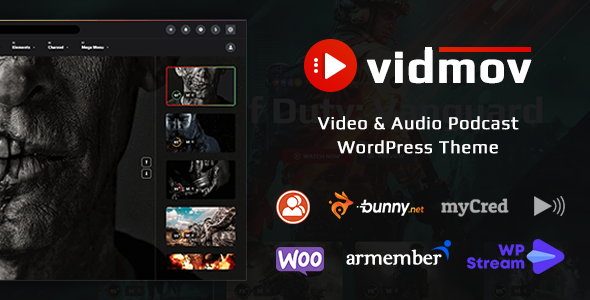
VidMov – Video WordPress Theme Review
Rating: 4.91/5
Number of Sales: 1103
Introduction:
VidMov is a powerful and feature-rich WordPress theme designed specifically for video-based websites. With its all-in-one solution, VidMov allows you to create a professional video website with ease, featuring a wide range of features that cater to various video-related needs. In this review, we’ll dive into the features, pros, and cons of VidMov to help you decide if it’s the right theme for your video website.
Main Features:
VidMov offers an impressive array of features that make it an ideal choice for video-based websites. Some of the key features include:
- Video, audio, and podcast support
- YouTube, Vimeo, Dailymotion, self-hosted video, and HLS (HTTP Live Streaming) support
- Subtitles, multi-links, music, and podcast support
- Membership and subscription features
- Pay-per-view and myCred sell content features
- Elementor page builder and Pro header/footer builder support
- 06 header layouts, 07 blog layouts, channel, playlist, series, and cast/crew support
- Trending, history, and watch later features
- Live search and one-click demo import
- BunnyCDN (Stream) support and compatible with WP Offload Media plugin
- Free implementation of auto-fetch thumbnails for self-hosted videos (if you have a dedicated server and have FFMPEG installed)
- Automatically fetch data from videos of YouTube, Vimeo, and Dailymotion (Title, Description, Thumbnail, Views Count, Duration, Tags)
Changelog and Update History:
VidMov has a robust changelog and update history, with regular updates and improvements made to the theme. The changelog includes details of new features, bug fixes, and improvements made to the theme.
Pros:
- Highly customizable with Elementor page builder and Pro header/footer builder support
- Offers a wide range of features that cater to various video-related needs
- Regular updates and improvements made to the theme
- Compatible with various plugins and services, including YouTube, Vimeo, and Dailymotion
- Offers a free implementation of auto-fetch thumbnails for self-hosted videos
Cons:
- Some users may find the theme’s layout and design options overwhelming
- The theme requires a good understanding of WordPress and video-related concepts
- Some users may experience issues with compatibility with certain plugins or services
Conclusion:
VidMov is an excellent choice for anyone looking to create a professional video website with ease. With its impressive array of features, regular updates, and compatibility with various plugins and services, VidMov is a theme that’s hard to beat. While it may have some limitations and drawbacks, the benefits and features it offers make it a worthwhile investment for anyone serious about creating a video-based website.
User Reviews
Be the first to review “VidMov – Video WordPress Theme”
Introduction to VidMov - Video WordPress Theme
VidMov is a powerful and feature-rich WordPress theme specifically designed for video-based websites, such as video sharing platforms, vlogs, podcasts, and online courses. With its sleek and modern design, VidMov provides an engaging user experience for your audience, while its robust features help you manage and monetize your video content with ease.
In this tutorial, we will guide you through the process of setting up and customizing VidMov, so you can create a stunning video-based website that showcases your content and attracts a loyal following.
Table of Contents
- Installing and Setting Up VidMov
- Customizing the Theme
- Creating a Video-Driven Homepage
- Adding and Managing Videos
- Configuring Video Settings
- Customizing the Footer and Widgets
- Advanced Customization Options
- Troubleshooting Common Issues
Step 1: Installing and Setting Up VidMov
To install VidMov, follow these steps:
- Download the VidMov theme from the official website or purchase it from a reputable marketplace.
- Log in to your WordPress dashboard and go to Appearance > Themes.
- Click on the "Add New" button and select "Upload Theme".
- Upload the downloaded zip file and wait for the installation process to complete.
- Activate the VidMov theme by clicking on the "Activate" button.
Step 2: Customizing the Theme
VidMov comes with a range of customization options to help you tailor the theme to your brand. To access the theme options, go to Appearance > Customize.
- In the Customizer, you'll see a range of sections, including Header, Colors, Fonts, and Layout.
- Start by customizing the header section, where you can upload your logo, change the font, and adjust the header height.
- Move on to the colors section, where you can choose from a range of pre-designed color schemes or create your own custom colors.
- In the fonts section, you can select from a range of Google Fonts or upload your own custom fonts.
- Finally, adjust the layout section to suit your content style. You can choose from various layouts, including grid, masonry, and full-width.
Step 3: Creating a Video-Driven Homepage
To create a video-driven homepage, follow these steps:
- Go to Pages > Add New and create a new page.
- Choose the "VidMov Homepage" template from the page template dropdown.
- Customize the page title, description, and meta tags as needed.
- Add a video to the page by clicking on the "Add Media" button and selecting a video file.
- Use the video settings to adjust the video's size, alignment, and overlay text.
Step 4: Adding and Managing Videos
To add and manage videos, follow these steps:
- Go to VidMov > Videos and click on the "Add New" button.
- Upload your video file and enter the video title, description, and tags.
- Use the video settings to adjust the video's size, alignment, and overlay text.
- To manage your videos, go to VidMov > Videos and click on the "Edit" button to update video details or delete videos.
Step 5: Configuring Video Settings
To configure video settings, follow these steps:
- Go to VidMov > Settings and click on the "Video" tab.
- Adjust the video settings, such as video quality, buffering, and playback speed.
- Configure the video player settings, such as player skin, color scheme, and font.
Step 6: Customizing the Footer and Widgets
To customize the footer and widgets, follow these steps:
- Go to Appearance > Widgets and add widgets to the footer area.
- Customize the footer layout and design by adjusting the widget settings.
- Add widgets to the sidebar or other areas of the theme as needed.
Step 7: Advanced Customization Options
To access advanced customization options, follow these steps:
- Go to Appearance > Customize > Advanced.
- Use the advanced customization options to adjust the theme's layout, typography, and colors.
- Use the code editor to add custom CSS or JavaScript code.
Step 8: Troubleshooting Common Issues
If you encounter any issues while setting up or customizing VidMov, follow these troubleshooting steps:
- Check the theme's documentation and FAQs for solutions to common issues.
- Search for solutions online and check the theme's support forum.
- Contact the theme's support team for assistance.
By following this tutorial, you should now have a comprehensive understanding of how to use VidMov - Video WordPress Theme. With its powerful features and customization options, you can create a stunning video-based website that attracts a loyal following and helps you achieve your online goals.
Here are the settings examples for VidMov - Video WordPress Theme:
General Settings
To configure the general settings, go to VidMov > Settings > General. Here, you can set the site title, tagline, and timezone.
- Site Title: Enter the title of your website.
- Tagline: Enter the tagline of your website.
- Timezone: Select your timezone from the dropdown menu.
Video Settings
To configure the video settings, go to VidMov > Settings > Video. Here, you can set the video player skin, video player size, and video player layout.
- Video Player Skin: Select the skin of your video player from the dropdown menu.
- Video Player Size: Select the size of your video player from the dropdown menu.
- Video Player Layout: Select the layout of your video player from the dropdown menu.
Theme Settings
To configure the theme settings, go to VidMov > Settings > Theme. Here, you can set the theme layout, theme color, and theme font.
- Theme Layout: Select the layout of your theme from the dropdown menu.
- Theme Color: Select the color of your theme from the dropdown menu.
- Theme Font: Select the font of your theme from the dropdown menu.
Social Settings
To configure the social settings, go to VidMov > Settings > Social. Here, you can set the social media links and social media icons.
- Social Media Links: Enter the links of your social media profiles.
- Social Media Icons: Select the icons of your social media profiles from the dropdown menu.
Footer Settings
To configure the footer settings, go to VidMov > Settings > Footer. Here, you can set the footer text and footer links.
- Footer Text: Enter the text that will appear in the footer.
- Footer Links: Enter the links that will appear in the footer.
Copyright Settings
To configure the copyright settings, go to VidMov > Settings > Copyright. Here, you can set the copyright text and copyright year.
- Copyright Text: Enter the text that will appear in the copyright section.
- Copyright Year: Enter the year that will appear in the copyright section.
Here are the features extracted from the content:
Live Preview
- Link to live preview: https://vm-demo.beeteam368.net/
All in One
- Reduces investment costs
- Reduces storage costs
- Accelerates video downloads through CDN
- Increases revenue and profit
- Most powerful theme for video site
- Supports live video streaming
- Protects self-hosted videos with block direct URL file access
Main Features
- Video
- Video advertising
- Audio
- Supports multiple video platforms (YouTube, Vimeo, Dailymotion, self-hosted)
- Subtitles
- Multi-links
- Music
- Podcast
- WooCommerce support
- Membership (ArMember Lite and Pro versions)
- Subscription
- Pay Per View
- myCred sell content
- myCred buyCred
- myCred cashCred
- myCred transfer (virtual gifts)
- myCred coupon code
- myCred selling points with WooCommerce
- Elementor page builder
- Elementor pro header and footer builder
- Preview
- 06 header layouts
- 07 blog layouts
- Channel
- Playlist
- Series
- Cast and crew
- Trending
- History
- Subscriptions
- Watch later
- Rating
- Reactions
- Time-lapse
- Live search
- One-click demo import
- BunnyCDN (Stream) support
- Compatible with WP Offload Media plugin
- Free implementation of auto-fetch thumbnails for self-hosted videos (if server has FFMPEG installed)
- Automatically fetch data from videos of YouTube, Vimeo, and Dailymotion
Changelog
The changelog lists updates to the theme, including bug fixes, new features, and improvements. Here are some of the updates mentioned:
- Version 2.2.8: Improved CSS for new design of Paid Membership Pro, removed scrollbar for iframe
- Version 2.2.6: Improved get tokens from WPStream, checked FFMPEG version, autoplay with sound if browser allows
- Version 2.2.2: Improved video post submission form and chunk-upload feature, added several new hooks for customization, option to change color for sound waves
- Version 2.2.0: New Paid Membership Pro plugin support, updated documentation, fixed some minor bugs
- Version 2.1.1: Fixed video quizzes - ranking displayed is incorrect
- Version 2.1.0: New video/audio quizzes, updated documentation, fixed some minor bugs
- Version 2.0.0: New support for BuddyPress, some additional features for BuddyPress, fixed some minor bugs
- Version 1.9.4: Ad hiding feature compatible with ArMember 4.0
- Version 1.9.3: CSS conflict between Theme My Login and ArMember plugin
- Version 1.9.2: Compatible with ArMember Lite version 4.0
- Version 1.9.1: New action button, jump forward button for player, scroll to play feature, fixed some minor bugs
- Version 1.9.0: Fixed scroll to play feature does not work with content block filter
- Version 1.8.9: New scroll to play, requires login to watch, improved player library, sample data, fixed some minor bugs
- Version 1.8.8: New channel feature, two new locations for login dropdown menu, optimized thumbnail fetching for FFMPEG, fixed some minor bugs
- Version 1.8.7: New download from BunnyStream, autoplay for slider widget, updated documentation, fixed some minor bugs
- Version 1.8.6: New sound wave option for audio player, updated documentation, fixed some minor bugs
- Version 1.8.3: New block direct URL file access, updated documentation, fixed some minor bugs
- Version 1.6.8: New live video streaming with WPStream.net, new Daffodil slider layout, free download, updated documentation
- Version 1.5.8: New Bunny Storage and Pull Zones support for audio files, updated documentation, fixed some minor bugs
- Version 1.5.1: Fixed [fatal error] when disabling cast and variant module, fixed [wrong CSS class] for automatically adjusting video size
- Version 1.5.0: New myCred hook for member and creator earning points, new count views based on video/audio watch time, new minimize + float player
- Version 1.4.2: Fixed duration and tag label not showing on post widget, fixed some minor bugs
- Version 1.4.1: New [ArMember] hide video ads for specific plans, new tag and duration for video post and audio post
- Version 1.4.0: New WooCommerce Prime Video, WooCommerce Prime Audio, WooCommerce Premium Download, WooCommerce Combine
- Version 1.3.9: Fixed playlists and series show wrong when sidebar is disabled
- Version 1.3.8: New WooCommerce plugin support, buyCred Stripe gateway support, myCred selling points with WooCommerce
- Version 1.2.6: New TinyMCE support for description field in post submission form, new setting up specific roles that can use "Pay Per View" feature
- Version 1.2.3: New auto-fetch thumbnails for self-hosted videos, new concatenate video files for chunks upload with FFMPEG
- Version 1.2.1: New VAST timeout option
- Version 1.2.0: New video advertising
- Version 1.1.9: Fixed most viewed query condition does not appear
- Version 1.1.8: New BunnyCDN (Stream) support
- Version 1.0.9: New automatically fetch data from videos of YouTube, Vimeo, and Dailymotion
- Version 1.0.8: New membership and subscription feature
- Version 1.0.7: Added category field for video post submission form
- Version 1.0.6: Added 0.5 and 0.25 speed change option for player, fixed post search button in series admin not working with PHP 8
- Version 1.0.1: Fixed tag archive page doesn't show video, audio, series, and playlist posts










There are no reviews yet.