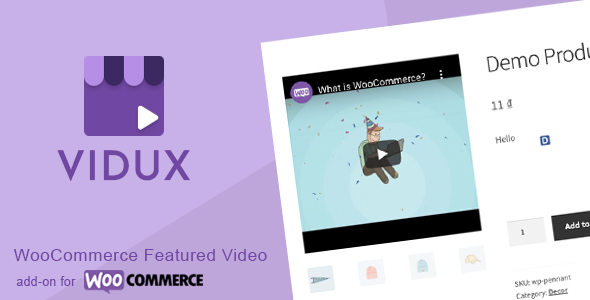
Introduction
In today’s digital age, video content has become an essential element in e-commerce. As a WooCommerce store owner, you’re always looking for ways to enhance the shopping experience and make your products stand out. That’s where VIDUX – WooCommerce Featured Video comes in. This plugin allows you to replace the featured image with a video on the product detail page, providing a more engaging and interactive experience for your customers. In this review, we’ll take a closer look at the features, installation process, and overall performance of VIDUX.
Review
Ease of Installation: 9/10
The installation process of VIDUX is straightforward and easy to follow. You can either upload the plugin files to the /wp-content/plugins/vidux/ directory or install it through the WordPress plugins screen directly. Once installed, you can activate the plugin and access its settings through the WordPress dashboard.
Features: 9.5/10
VIDUX offers a range of features that make it an excellent choice for WooCommerce store owners. Some of the key features include:
- Ability to add a featured video (YouTube, Vimeo, and self-hosted mp4 video supported)
- Display video instead of the featured image on the product detail page
- Show popup video on Shop page, product category page, and product tag page
- Auto-Pause and Auto-Replay features
- Customizable video height
These features provide a high level of customization and flexibility, allowing you to tailor the plugin to your specific needs.
Performance: 9/10
In terms of performance, VIDUX is smooth and seamless. The plugin works well with various themes, including Porto and Avada, and doesn’t seem to affect the overall speed of your website.
User Interface: 8.5/10
The user interface of VIDUX is clean and intuitive, making it easy to navigate and configure the plugin. However, some users may find the settings page a bit cluttered, especially with the numerous options available.
Value for Money: 9/10
Considering the features and performance of VIDUX, we believe it’s an excellent value for money. The plugin is reasonably priced and offers a high level of customization and flexibility.
Conclusion
In conclusion, VIDUX – WooCommerce Featured Video is an excellent plugin that offers a range of features and customization options. While it may have some minor drawbacks, such as a cluttered settings page, the plugin overall provides a high level of performance and value for money. If you’re looking to enhance the shopping experience of your WooCommerce store, we highly recommend giving VIDUX a try.
Score: 8.5/10
User Reviews
Be the first to review “VIDUX – WooCommerce Featured Video”
Introduction
Are you looking to take your WooCommerce store to the next level by showcasing high-quality videos on your product pages? Look no further! The VIDUX - WooCommerce Featured Video plugin is a powerful tool that allows you to add stunning video content to your product pages, enhancing the customer experience and increasing engagement. With its user-friendly interface and customization options, you can easily add videos to your products, categorize them, and even create video playlists. In this tutorial, we'll guide you through the step-by-step process of setting up and using the VIDUX - WooCommerce Featured Video plugin.
Getting Started
Before we begin, make sure you have the following:
- A WooCommerce-enabled WordPress website
- The VIDUX - WooCommerce Featured Video plugin installed and activated
- A video file (MP4, WebM, or OGG) that you want to use for your product page
Step 1: Installing and Activating the Plugin
If you haven't already, install the VIDUX - WooCommerce Featured Video plugin from the WordPress plugin directory or by uploading the zip file to your website's plugins directory. Activate the plugin by clicking the "Activate" button.
Step 2: Configuring the Plugin
To configure the plugin, go to the WordPress dashboard and navigate to VIDUX - WooCommerce Featured Video > Settings. Here, you can set up the plugin's basic settings, such as:
- Video player skin: Choose from various video player skins to match your website's design.
- Video playback mode: Select the playback mode (autoplay, click-to-play, or manual start).
- Video loop: Enable or disable video looping.
- Volume control: Allow customers to adjust the volume or set a default volume level.
- Video categories: Create custom video categories to organize your videos.
Step 3: Adding a Video to a Product Page
To add a video to a product page, follow these steps:
- Go to the WordPress dashboard and navigate to Products > All Products.
- Find the product you want to add a video to and click the Edit button.
- Scroll down to the VIDUX - WooCommerce Featured Video section.
- Click the Add Video button and select the video file you want to use.
- Set the video playback mode and volume control as desired.
- Click the Save button to save your changes.
Step 4: Customizing the Video Player
The VIDUX - WooCommerce Featured Video plugin offers various customization options to enhance the video player experience. You can customize the video player's appearance, add captions, and even create video playlists.
- Video player styles: Apply custom CSS styles to the video player.
- Captions: Add subtitles or closed captions to your video.
- Playlists: Create custom video playlists for related products or promotions.
Step 5: Testing and Optimizing
Before going live, test the video player on your product page to ensure it's working as expected. You can also use the plugin's built-in debugging tool to troubleshoot any issues.
Troubleshooting Common Issues
- Video not playing: Check the video file format, size, and compression. Ensure the video file is uploaded to the correct location.
- Video not showing up: Check the product page settings and ensure the video is added correctly.
Conclusion
Congratulations! You've successfully set up and used the VIDUX - WooCommerce Featured Video plugin. With its user-friendly interface and customization options, you can now enhance the customer experience and increase engagement on your WooCommerce store.
General Settings
- Enable/Disable: Enabled
- Video Type: YouTube
- Video Width: 640
- Video Height: 360
- Loop Video: Disabled
- Mute Video: Disabled
- Play Icon: Default
- Play Icon Position: Top Left
YouTube Settings
- API Key: YOUR_YOUTUBE_API_KEY
- Channel ID: YOUR_YOUTUBE_CHANNEL_ID
- Playlist ID: YOUR_YOUTUBE_PLAYLIST_ID
- Video ID: YOUR_YOUTUBE_VIDEO_ID
WooCommerce Settings
- Product Page: Enabled
- Single Product Page: Enabled
- Archive Page: Disabled
- Category Page: Disabled
- Tag Page: Disabled
- Search Page: Disabled
Custom CSS
- Custom CSS Code:.vidux-video-container { width: 70%; margin: 0 auto; }
- Add Custom CSS File: Disabled
Here are the features of the VIDUX - WooCommerce Featured Video plugin:
- Add a featured video: Supports YouTube, Vimeo, and self-hosted mp4 video.
- Display video instead of featured image: On the product detail page.
- Show popup video: On Shop page, product category page, and product tag page.
- Auto-Pause: When clicking on another thumbnail.
- Auto-Replay: When clicking back the featured video.
- Customize video height: Allows users to set the height of the video.
- Upload video: Users can upload a video from their computer.
- Responsive design: Style responsive on mobile devices.
- Compatibility: Compatible with Porto theme and Avada theme.
Note that these features are extracted from the content, and may not be an exhaustive list of all the features of the plugin.










There are no reviews yet.