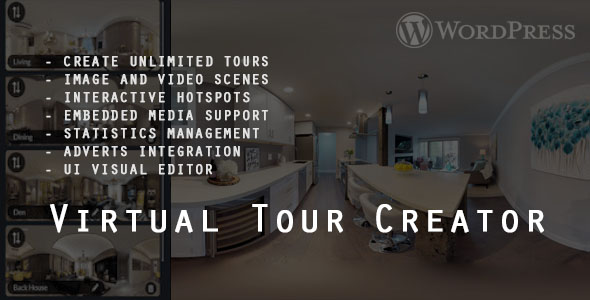
Virtual Tour Creator for WordPress Review
Rating: 4.2/5
Introduction
Virtual Tour Creator is a powerful and feature-rich plugin for creating stunning virtual reality tours for your WordPress website. With its intuitive UI visual editor, you can easily create unlimited tours with unlimited scenes and hotspots, track scene views and hotspot interactions, and customize your tour to fit your brand’s identity.
Features and Options
The plugin offers a wide range of features and options, including:
- Support for both image panoramas and 360 video tours
- Create stunning virtual reality tours with unlimited scenes and hotspots
- Track scene views and hotspot interactions using detailed statistics management
- Customize your tour with a variety of options, including scene options, video scene options, and hotspot options
- Display almost any kind of content inside the tour, including images, audio, video, live streams, iframes, PDF documents, Google maps, and WooCommerce products
- Restrict scene and hotspot access to specific user roles, user IDs, or by password
- Create floor maps for each tour and display them in the tour
- Search panel to quickly find specific scenes and hotspots
- Tour statistics to track scene views and hotspot interactions
- Multiple scene transitions and customizable loader between scenes
- Customizable controls and gallery icons
- Translation support and query string parameters
- Keyboard navigation and social sharing options
- Embedding and exporting tours
- API methods to interact with the tour on runtime
- Event callbacks for customizing the tour’s behavior
Hotspots
The plugin’s hotspot feature allows you to create interactive hotspots that can link to other scenes, show information, or play audio or video. You can customize the hotspot’s appearance, behavior, and actions using a variety of options.
Popovers
The plugin’s popover feature allows you to display additional information or content when a user hovers over a hotspot. You can customize the popover’s appearance, content, and behavior using a variety of options.
Floor Map
The plugin’s floor map feature allows you to create a 2D map of your tour’s scenes and hotspots. You can customize the map’s appearance, layout, and behavior using a variety of options.
Tour Builder
The plugin’s tour builder feature allows you to create and customize your tour’s scenes, hotspots, and floor map using a user-friendly interface.
Admin Map Builder
The plugin’s admin map builder feature allows you to create and customize your tour’s floor map using a more advanced interface.
Search Tour Functionality
The plugin’s search tour functionality allows you to quickly find specific scenes and hotspots in your tour using a search panel.
Tour Statistics
The plugin’s tour statistics feature allows you to track scene views and hotspot interactions using detailed statistics management.
Tour Adverts
The plugin’s tour adverts feature allows you to display adverts before or between each scene in your tour.
Showcase AddOn
The plugin’s Showcase AddOn feature allows you to create a showcase of your tour’s scenes and hotspots, making it easy to share and promote your tour.
Updates and Changelog
The plugin’s updates and changelog feature allows you to stay up-to-date with the latest changes, bug fixes, and new features.
Conclusion
Virtual Tour Creator is a powerful and feature-rich plugin for creating stunning virtual reality tours for your WordPress website. With its intuitive UI visual editor, customizable options, and advanced features, you can create a unique and engaging experience for your users. While the plugin has some limitations and bugs, the developer is actively updating and improving the plugin, making it a great choice for anyone looking to create a virtual tour.
User Reviews
Be the first to review “Virtual Tour Creator for WordPress”
Introduction
Virtual tours have become a popular way to showcase properties, attractions, and destinations in a unique and engaging way. With the Virtual Tour Creator for WordPress, you can easily create interactive 360-degree tours of your content and integrate them seamlessly into your website. This tutorial will walk you through the step-by-step process of using the Virtual Tour Creator for WordPress, so you can create stunning virtual tours and take your online presence to the next level.
Table of Contents
- Getting Started
- Installing the Virtual Tour Creator for WordPress
- Setting up the plugin
- Preparing Your Content
- Understanding the requirements for virtual tours
- Uploading and preparing your media files
- Creating Your Virtual Tour
- Adding nodes to your tour
- Adding hotspots and pop-ups
- Setting up tour settings and configurations
- Publishing and Integrating Your Tour
- Adding your tour to a WordPress page or post
- Customizing the tour display and layout
- Troubleshooting and Optimization
- Common issues and solutions
- Tips for improving tour performance and accessibility
Step 1: Getting Started
Installing the Virtual Tour Creator for WordPress
- Log in to your WordPress dashboard and navigate to the Plugin menu.
- Click on the "Add New" button and search for "Virtual Tour Creator" in the plugin directory.
- Click on the "Install Now" button to install the plugin.
- Once installed, click on the "Activate" button to enable the plugin.
Setting up the plugin
- Navigate to the Virtual Tour Creator settings page by clicking on the "Settings" menu and selecting "Virtual Tour Creator".
- Enter your API key, which you can obtain from the Virtual Tour Creator website.
- Configure any additional settings, such as the tour display mode and default hotspots.
Step 2: Preparing Your Content
Understanding the requirements for virtual tours
- Your tour will need a series of images or videos that cover a 360-degree panorama.
- Each image or video should be at least 2000 pixels in diameter.
- You'll also need to create a "node" for each section of the tour, which will serve as a bookmark or hotspot.
Uploading and preparing your media files
- Upload your images or videos to your WordPress media library.
- Make sure the files are properly optimized for web use, with a file size of less than 10MB.
- Use a consistent naming convention for your files, such as "panorama1.jpg" to "panorama10.jpg".
Step 3: Creating Your Virtual Tour
Adding nodes to your tour
- Go to the Virtual Tour Creator settings page and click on the "Add Node" button.
- Enter a name for the node, such as "lobby" or "kitchen".
- Select the corresponding image or video from your media library.
- Set the node as the starting point for the tour.
Adding hotspots and pop-ups
- Click on a node to edit it and then click on the "Add Hotspot" button.
- Enter a name for the hotspot, such as "doorway" or "window".
- Set the coordinates for the hotspot, such as the x and y values.
- Add a pop-up message or hotspot to the node.
Setting up tour settings and configurations
- Set the tour duration and navigation type.
- Choose the display mode for your tour, such as 2D or 3D.
- Customize the hotspots and pop-ups to fit your content.
Step 4: Publishing and Integrating Your Tour
Adding your tour to a WordPress page or post
- Create a new WordPress page or post and enter the short code for your tour.
- Use the Virtual Tour Creator shortcode to embed the tour into your content.
Customizing the tour display and layout
- Use the Visual Editor to customize the tour display and layout.
- Add titles, captions, and descriptions to the tour nodes.
- Use the Layout Manager to adjust the positioning and size of the tour.
Step 5: Troubleshooting and Optimization
Common issues and solutions
- Ensure that your media files are properly optimized and uploaded.
- Check the tour settings and configurations for any errors.
- Use the tour debug mode to identify any issues.
Tips for improving tour performance and accessibility
- Use a high-performance web hosting service to reduce loading times.
- Optimize your tour settings for mobile devices.
- Provide alternative text for hotspots and pop-ups to improve accessibility.
By following these steps and tips, you can create stunning virtual tours that engage your audience and enhance your online presence.
API Settings
After installing the Virtual Tour Creator for WordPress plugin, the first step is to set up your API settings. Go to Settings > Virtual Tour Creator and fill in the API Key and Secret fields as provided by Panoramen.
- API Key: Your API key issued by Panoramen
- Secret: Your API secret key issued by Panoramen
- API Domain: Leave this field as is
Panorama Settings
To configure panorama settings, go to Settings > Virtual Tour Creator and click on the "Panorama Settings" tab. Fill in the following information:
- Panorama Folder Path: The absolute path to the folder containing your panoramic images
- Default Panorama Path: The default path used to render panoramic images when not provided
- Maximum Images Per Panorama: Maximum number of images allowed for a single panoramic tour
- Compression: Whether to compress uploaded panorama images
Exposure Settings
To set exposure settings, go to Settings > Virtual Tour Creator and click on the "Exposure Settings" tab. Configure the following settings:
- Exposure Maximum Width: Maximum allowed width of an exposure panoramic image in pixels
- Exposure Maximum Height: Maximum allowed height of an exposure panoramic image in pixels
WebGL Settings
To set WebGL settings, go to Settings > Virtual Tour Creator and click on the "WebGL Settings" tab. Configure the following settings:
- WebGL Enabled: Enable WebGL to render panoramic views in web browsers
- WebGL Quality: Adjust WebGL quality for different browser scenarios
- WebGL Maximum Resolution: Maximum allowed resolution for rendered panoramic views
Thumbnails Settings
To set thumbnail settings, go to Settings > Virtual Tour Creator and click on the "Thumbnails Settings" tab. Configure the following settings:
- Thumbnail Prefix: The prefix used to store and retrieve thumbnail files
- Thumbnail Base Size: The base size used for generating thumbnails (e.g., 1920x1080)
Click image to view demo
View plugin documentation
Virtual Tour Creator is a extremely powerful virtual reality tour builder that supports both image panoramas and 360 video tours.
Create stunning virtual reality tours easily, using plugin UI visual editor. Let visitors take a realistic remote tour and create a deep interest.
Create unlimited tours with unlimited scenes and hotspots. Track scene views and hotspot interactions using detailed statistics management.
Virtual Tour Creator is packed with huge amount of features and customization options for scenes, hotspots, maps and general customization including advertising.
Display almost any kind of content inside the tour from images, audio, video, live streams, iframes, PDF documents, Google maps, WooCommerce products (..and more), in built in popover and lightbox system.
Features and options:
- Written in plain Javascript which means it will run fast in your website and will not interfere with other scripts.
- Desktop, mobile and tablet support (fully responsive and mobile optimized controls)
- Supported scene types:
- equirectangular
- cubmap
- multiresolution
- video (normal, hsl, dash)
- mixed scenes (mix image and video scenes together in same tour)
- Mix image and video scenes together.
- Scene options:
- active / hidden scene
- custom start position (pitch, yaw, zoom)
- restrict vertical / horizontal drag
- scene annotations (text descriptions)
- scene audio
- single or multiple scenes supported
- export scene
- Video scene options:
- set scene start / end time
- show / hide hotspots between desired video times
- autoplay scene
- loop scene
- Presentation mode (automatically navigate through scene hotspots including annotations)
- Display adverts before / between each scene
- Adverts types
- Video
- Youtube
- Vimeo
- Select user roles which can view scene without adverts
- Optional advert skip button
- Restrict scene / hotspot access in WordPress
- Restrict scene / hotspot access to user role, user ID(s)
- Allow only logged in users to view scene / hotspot
- Restict access by password to scene / hotspot
- Scene thumbnail gallery (vertical / horizontal)
- Scene quick access list (desktop and mobile optimized)
- Hotspot display (display hotspots in scene)
- Hotspot versions
- text
- icon + text
- embed selection
- embed 3d
- Hotspot support
- image
- video
- live stream video (hls, dash)
- audio
- Youtube
- Vimeo
- gallery
- iframe
- Google maps
- external url (link)
- download
- WooCommerce product
- shortcode
- custom HTML
- model viewer files ( interactive 3D models ) glb / gltf
- Hotspot options
- active / hidden hotspots
- hotspot action (available on hover / click)
- hotspot animation
- hotspot caption, description
- hotspot audio
- hotspot tooltip
- hotspot popover with content (show images, audio, video..)
- open fullscreen lightbox with content (show images, audio, video..)
- auto open hotspots
- save hotspot as preset
- Hotspot action
- link to scene
- Point of interest
- Look at direction in the scene
- Create floor maps for each tour
- Map features
- mini / fullscreen map version
- zoom / pan map
- create map pins which lead to different scenes
- Search panel (contains searchable list of all active scenes and hotspots in current tour)
- Tour statistics:
- track scene views
- track scene view time per user
- sort scenes by most viewed
- track hotspot interactions
- sort hotspots by most interactions
- Export tour data in CSV
- Multiple scene transitions (fade, swipe, slide..)
- Show tour intro welcome message before tour loads.
- Show your logo image above tour.
- Custom loader between scenes.
- Display custom tour info above screen (like company info)
- Support for multiple tours in the same page
- Optional controls (choose what control buttons to use in tour)
- Available controls:
- features list (show / hide hotspots, navigation, icons)
- scene list
- scene gallery
- scene navigation (zoom, pan, backwards, forwards)
- auto rotate
- compass
- audio
- social sharing
- custom tour info
- fullscreen
- floor map
- search panel
- gyroscope
- Custom gallery icons
- Translation (translate all tour text options)
- Query string parameters, load tour scene with parameters directly in browser url.
- Optional keyboard navigation
- Social sharing (Facebook, Twitter, Tumblr… etc)
- Embedding (embed tour on another websites using iframe)
- Export and duplicate tours
- API methods to interact with the tour on runtime
- load scene
- next scene
- previous scene
- load hotspot
- show / hide hotspot
- stop / start scene presentation
- skip advert
- close restrict access screen
- disable / enable scene movement
- show / hide floor map
- load floor map
- Event callbacks
- component ready
- before scene change
- after scene change
- hotspot pin click
- map pin click
- video scene end
- enter / exit fullscreen
Hotspots
Popovers
Floor map
Tour builder
Admin map builder
Search tour fucntionality
Details tour statistics
Tour adverts
Showcase AddOn
Updates / Changelog
VERSION 2.33 [29.8.2024]
- [FIX] custom css double slash
VERSION 2.32 [22.8.2024]
- [FIX] hotspot popup size sometimes incorrect
VERSION 2.3 [11.7.2024]
- [FIX] interface block layer messing with scene transition effect - [FIX] start image fade animation not working - [DEPRECATED] scene groups - [UPDATE] added scene description and hotspot title to search panel - [ADD] bulk upload scene images / videos in tour - [ADD] choose style for next / previous scene button preview (thumb with text or text only) - [ADD] option to show live viewer on hover inside scene gallery - [ADD] option to import demo tours
VERSION 2.0 [5.7.2024]
- [UPDATE] update to gtag analytics - [ADD] option to display scene description on each scene start
VERSION 1.9 [19.6.2024]
- [FIX] autorotate speed - [ADD] option to override autorotate settings per scene - [UPDATE] option to auto open floor map in fullscreen on tour start - [ADD] option to insert video guidance over scene
VERSION 1.82 [15.5.2024]
- [FIX] Showcase addon compatibility update
VERSION 1.81 [7.5.2024]
- [FIX] admin upload mobile video panorama
VERSION 1.8 [8.4.2024]
- [FIX] some modal window options not saving - [ADD] option to preload scene images in background for faster scene transition - [ADD] set intro image to show on tour load start for desktop and mobile - [ADD] language selector, option to have language selector in frontend - [ADD] navigator share - [ADD] on video scene end, option to go to next scene
VERSION 1.56 [1.2.2024]
- [FIX] hotspot action link to another scene preview video error when video on different domain - [UPDATE] mobile preview video show on field enter
VERSION 1.55 [25.12.2023]
- [FIX] map pin position sometimes inaccurate - [ADD] option to auto open scene gallery thumbnails on start
VERSION 1.5 [4.11.2023]
- [FIX] scene import not staying in imported group - [UPDATE] export tour to zip - [ADD] video quality selector for live streaming - [ADD] allow users to create their own tours
VERSION 1.35 [3.11.2023]
- [ADD] added multiresolution panorama option - [UPDATE] added scene preview for cubemap
VERSION 1.26 [8.07.2023]
- [FIX] embed tour not working
VERSION 1.25 [4.07.2023]
- [FIX] social share in video panorama - [FIX] hotspot target scene preview
VERSION 1.2 [25.06.2023]
- [ADD] support for model viewer files ( interactive 3D models )
VERSION 1.15 [7.06.2023]
- [UPDATE] xhr security nonce frontend statistics
VERSION 1.1 [24.05.2023]
- [ADD] option to group scenes and display 2 level dropdown menu in tour: https://interactivepixel.net/env/apvr/_doc/wp/index.html#!/scene_group
VERSION 1.02 [18.05.2023]
- [UPDATE] option to use Font Awesome offline for GDPR compliance
VERSION 1.0 [25.04.2023]
- first release
Notes: This is WordPress plugin.
Images and videos used in preview demos
Flickr
Credit: ESO/P. Horálek
Using this plugin requires registration to domain. Instructions how to register are available here










There are no reviews yet.