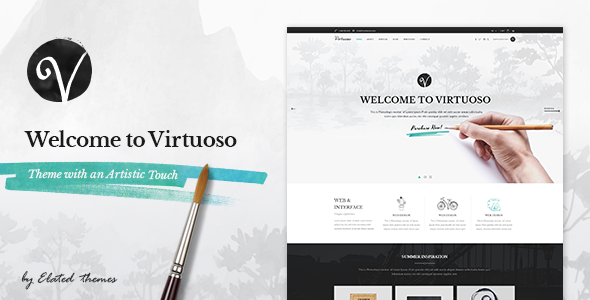
Virtuoso – Artist Theme Review
Are you an artist looking for a theme that perfectly showcases your creative work? Look no further than Virtuoso – Artist Theme! This stunning theme is packed with features that cater specifically to artists, makers, and creatives, making it the perfect platform to showcase your portfolio and connect with your audience.
Overview
Virtuoso – Artist Theme is a dream come true for every artist and creative. With 8 home pages, 19 inner pages, and a large collection of portfolio layouts, this theme has everything you need to create a stunning artist portfolio. Whether you’re an illustrator, painter, photographer, or sculptor, Virtuoso has got you covered. The theme includes amazing art gallery, blog, and shop templates, perfect for presenting your arts and crafts.
Features
- Easy to use, no coding knowledge required
- Powerful Admin Panel
- Import demo site with One-Click
- Responsive and Retina Ready
- Extensive typography options
- Fullscreen Elated Slider with image and video support, and parallax effect
- Animations on Elated Slider content
- Responsiveness options for Elated Slider
- Instagram Feed Widget
- Twitter Feed Widget
- Latest posts widget
- Info Card Slider shortcode
- Icon Slider shortcode
- Text Slider shortcode
- Twitter Slider shortcode
- Animations Holder shortcode
- Elements Holder shortcode
- Various infographic elements
- One Page site – anchor functionality
- Various Blog List Layouts
- Various Blog Single layouts
- Blog Standard Layout
- Blog with Featured Post Layout
- Blog Whole Post Layout
- Blog Masonry Layout
- Blog Post Carousel
- Custom Post Formats: Audio, Video, Standard, Gallery, Link, Quote
- Portfolio List shortcode
- Portfolio List standard layout
- Portfolio List gallery layout
- Various portfolio single layouts
- Social Share functionality
- WPBakery Page Builder Plugin for WordPress included ( $46 value)
- Slider Revolution Responsive WordPress Plugin ( $26 value)
- Integrated search
- "Back to Top" button
- Sticky header
- Sticky on scroll up header
- Fixed header
- Header top bar
- Separate mobile header options
- Set size of logo on mobile devices
- Multiple logo versions (for mobile header and sticky header)
- Dark and Light Logo variants
- Multiple Widget Areas in Header
- Separate sticky header widget area
- Side Area
- Multiple footer widget areas
- Sticky Sidebar widget
- Content bottom area
- Customizable Footer with optional 1-4 Columns
- Footer top and footer bottom
- Uncovering Footer effect
- Customizable Google Map shortcode
- Social Share shortcode
- Call to Action shortcode
- Choose your grid size
- Boxed layout option
- Coming Soon page template
- Parallax background images in content
- Full height parallax sections
- Video backgrounds
- Translation Ready
- Customizable Mega Menu
- Smooth Scroll
- Font Awesome Icon Font Pack
- Font Elegant Icon Font Pack
- Linea Icon Font Pack
- Simple Line Icons Icon Font Pack
- Ion Icons Icon Font Pack
- Dripicons Icon Font Pack
- 600+ Google Fonts
- Custom Widget Areas
- Contact Form 7 plugin Integration
- WooCommerce Integration
- Set multiple contact form styles
- SEO optimization
- Child Theme included
Documentation and Support
The documentation for Virtuoso – Artist Theme is comprehensive and easy to follow. If you have any questions or need further assistance, Qode Interactive offers a knowledge base, help center, and video tutorials to get you started.
Performance and Sales
Virtuoso – Artist Theme has a score of 4.23 and has sold 470 times, making it a popular and well-regarded theme among artists and creatives.
Conclusion
Virtuoso – Artist Theme is an excellent choice for artists and creatives looking to showcase their work online. With its extensive range of features, easy-to-use interface, and customization options, this theme has everything you need to create a stunning portfolio and connect with your audience. I highly recommend Virtuoso – Artist Theme to anyone looking to take their creative business to the next level.
User Reviews
Be the first to review “Virtuoso – Artist Theme”
Introduction to the Virtuoso - Artist Theme
The Virtuoso - Artist Theme is a stunning WordPress theme designed specifically for creative professionals, such as musicians, artists, and writers. This theme is perfect for individuals who want to showcase their work, share their portfolio, and connect with their audience in a unique and visually appealing way. The Virtuoso theme comes with a range of features and customization options that make it easy to create a professional-looking website that reflects your personality and style.
In this tutorial, we will take you through a step-by-step guide on how to use the Virtuoso - Artist Theme to create a stunning website that showcases your work and connects with your audience.
Table of Contents
- Installing the Virtuoso - Artist Theme
- Setting up the Homepage
- Creating and Customizing Pages
- Adding and Customizing Portfolio Items
- Configuring the Blog and Blog Posts
- Customizing the Theme's Settings and Options
- Adding and Customizing Widgets
- Understanding and Using the Theme's Shortcodes
- Troubleshooting Common Issues
Step 1: Installing the Virtuoso - Artist Theme
To install the Virtuoso - Artist Theme, follow these steps:
- Log in to your WordPress dashboard
- Click on the "Appearance" menu and select "Themes"
- Click on the "Add New" button and select "Upload Theme"
- Select the Virtuoso - Artist Theme ZIP file and click "Install Now"
- Wait for the theme to install, then click "Activate" to activate the theme
Step 2: Setting up the Homepage
To set up the homepage, follow these steps:
- Log in to your WordPress dashboard
- Click on the "Pages" menu and select "Add New"
- Enter the title "Home" and click "Publish"
- Go to the "Theme Options" page and click on the "Homepage" tab
- Select the "Home" page as the homepage and click "Save Changes"
Step 3: Creating and Customizing Pages
To create and customize pages, follow these steps:
- Log in to your WordPress dashboard
- Click on the "Pages" menu and select "Add New"
- Enter the title and content for the page, and click "Publish"
- To customize the page, go to the "Theme Options" page and click on the "Page Settings" tab
- Select the page layout, background image, and other options, and click "Save Changes"
Step 4: Adding and Customizing Portfolio Items
To add and customize portfolio items, follow these steps:
- Log in to your WordPress dashboard
- Click on the "Portfolio" menu and select "Add New"
- Enter the title, description, and images for the portfolio item, and click "Publish"
- To customize the portfolio item, go to the "Theme Options" page and click on the "Portfolio Settings" tab
- Select the portfolio layout, background image, and other options, and click "Save Changes"
Step 5: Configuring the Blog and Blog Posts
To configure the blog and blog posts, follow these steps:
- Log in to your WordPress dashboard
- Click on the "Posts" menu and select "Add New"
- Enter the title and content for the blog post, and click "Publish"
- To customize the blog post, go to the "Theme Options" page and click on the "Blog Settings" tab
- Select the blog layout, background image, and other options, and click "Save Changes"
Step 6: Customizing the Theme's Settings and Options
To customize the theme's settings and options, follow these steps:
- Log in to your WordPress dashboard
- Click on the "Theme Options" menu and select "Theme Options"
- Click on the tabs to access the different theme options, such as the homepage, page settings, portfolio settings, and blog settings
- Customize the options to suit your preferences, and click "Save Changes"
Step 7: Adding and Customizing Widgets
To add and customize widgets, follow these steps:
- Log in to your WordPress dashboard
- Click on the "Appearance" menu and select "Widgets"
- Click on the "Add a Widget" button and select the widget you want to add
- Customize the widget settings, such as the title and content, and click "Save"
Step 8: Understanding and Using the Theme's Shortcodes
To use the theme's shortcodes, follow these steps:
- Log in to your WordPress dashboard
- Click on the "Theme Options" menu and select "Shortcodes"
- Click on the shortcode you want to use, such as the "Portfolio" or "Blog" shortcode
- Customize the shortcode settings, such as the portfolio layout or blog layout, and click "Save Changes"
Step 9: Troubleshooting Common Issues
If you encounter any issues with the Virtuoso - Artist Theme, follow these steps to troubleshoot the problem:
- Check the theme documentation for answers to common issues
- Check the WordPress support forums for answers to common issues
- Reach out to the theme developers for support and assistance
By following these steps, you should be able to create a stunning website with the Virtuoso - Artist Theme that showcases your work and connects with your audience.
Here are the settings examples for Virtuoso - Artist Theme:
Color Settings
The Virtuoso - Artist Theme allows you to configure the color palette to fit your brand identity. You can do this by editing the scss variables in the variables/_colors.scss file. For example, to change the primary color to #00698f, add the following line:
$primary-color: #00698f;Font Settings
To change the font family used in the theme, you can update the variables/_font.scss file. For example, to use Open Sans as the font family, add the following line:
$font-family-base: "Open Sans", sans-serif;Button Settings
The Virtuoso - Artist Theme allows you to customize the appearance of buttons. To change the background color of buttons to #007bff, edit the variables/_buttons.scss file and add the following line:
$button-default-bg: #007bff;Nav Menu Settings
To configure the navigation menu, update the javascripts/script.js file. For example, to change the text color of the nav menu to white, add the following code:
jQuery('nav.menu').addClass('bg-dark text-white');Logo Settings
To upload your custom logo, navigate to the WordPress dashboard and go to Appearance > Customize. Click on the Header section and upload your logo under the Custom Logo field.
Let me know if you would like me to add anything else!
Here are the features of the Virtuoso - Artist Theme:
- Easy to use: No coding knowledge required.
- Powerful Admin Panel: Allows for easy customization of the theme.
- Import demo site with One-Click: Quickly set up a demo site with a single click.
- Responsive and Retina Ready: The theme is optimized for mobile devices and high-resolution displays.
- Extensive typography options: Choose from a wide range of fonts and font sizes.
- Fullscreen Elated Slider with image and video support, and parallax effect: A feature-rich slider that allows for images, videos, and parallax effects.
- Animations on Elated Slider content: Add animations to the slider content for a more engaging experience.
- Responsiveness options for Elated Slider: Customize the slider's responsiveness to fit your needs.
- Instagram Feed Widget: Display your Instagram feed on your website.
- Twitter Feed Widget: Display your Twitter feed on your website.
- Latest posts widget: Display your latest blog posts on your website.
- Info Card Slider shortcode: A shortcode that allows you to create a slider with information cards.
- Icon Slider shortcode: A shortcode that allows you to create a slider with icons.
- Text Slider shortcode: A shortcode that allows you to create a slider with text.
- Twitter Slider shortcode: A shortcode that allows you to create a slider with Twitter updates.
- Animations Holder shortcode: A shortcode that allows you to create a holder for animations.
- Elements Holder shortcode: A shortcode that allows you to create a holder for elements.
- Various infographic elements: A collection of infographic elements to help you create visually appealing content.
- One Page site - anchor functionality: Create a one-page site with anchor functionality.
- Various Blog List Layouts: Choose from a variety of blog list layouts.
- Various Blog Single layouts: Choose from a variety of blog single layouts.
- Blog Standard Layout: A standard blog layout.
- Blog with Featured Post Layout: A blog layout that features a highlighted post.
- Blog Whole Post Layout: A blog layout that displays the entire post.
- Blog Masonry Layout: A blog layout that uses a masonry grid.
- Blog Post Carousel: A carousel that displays blog posts.
- Custom Post Formats: Audio, Video, Standard, Gallery, Link, Quote: Choose from a variety of post formats.
- Portfolio List shortcode: A shortcode that allows you to create a portfolio list.
- Portfolio List standard layout: A standard portfolio list layout.
- Portfolio List gallery layout: A portfolio list layout that uses a gallery.
- Various portfolio single layouts: Choose from a variety of portfolio single layouts.
- Social Share functionality: Allow visitors to share your content on social media.
- WPBakery Page Builder Plugin for WordPress included: A page builder plugin that allows you to create custom layouts.
- Slider Revolution Responsive WordPress Plugin: A plugin that allows you to create responsive sliders.
- Integrated search: A search bar that allows visitors to search your website.
- "Back to Top" button: A button that allows visitors to scroll back to the top of the page.
- Sticky header: A header that sticks to the top of the page as visitors scroll.
- Sticky on scroll up header: A header that sticks to the top of the page when visitors scroll up.
- Fixed header: A header that remains fixed at the top of the page.
- Header top bar: A top bar that displays additional information.
- Separate mobile header options: Customize the header for mobile devices.
- Set size of logo on mobile devices: Customize the logo size on mobile devices.
- Multiple logo versions (for mobile header and sticky header): Use different logos for different header types.
- Dark and Light Logo variants: Use different logos for different themes.
- Multiple Widget Areas in Header: Add widgets to the header area.
- Separate sticky header widget area: Add widgets to the sticky header area.
- Side Area: Add widgets to the side area.
- Multiple footer widget areas: Add widgets to the footer area.
- Sticky Sidebar widget: A widget that sticks to the side of the page.
- Content bottom area: Add content to the bottom of the page.
- Customizable Footer with optional 1-4 Columns: Customize the footer with different column layouts.
- Footer top and footer bottom: Add content to the top and bottom of the footer.
- Uncovering Footer effect: An effect that reveals the footer when visitors scroll down.
- Customizable Google Map shortcode: A shortcode that allows you to add a customizable Google Map.
- Social Share shortcode: A shortcode that allows you to add social share buttons.
- Call to Action shortcode: A shortcode that allows you to add a call to action button.
- Choose your grid size: Customize the grid size for your portfolio.
- Boxed layout option: Choose a boxed layout for your website.
- Coming Soon page template: A template for creating a coming soon page.
- Parallax background images in content: Add parallax background images to your content.
- Full height parallax sections: Add full-height parallax sections to your website.
- Video backgrounds: Add video backgrounds to your website.
- Translation Ready: The theme is translation-ready.
- Customizable Mega Menu: Customize the mega menu for your website.
- Smooth Scroll: A feature that allows for smooth scrolling on your website.
- Font Awesome Icon Font Pack: A font pack that includes Font Awesome icons.
- Font Elegant Icon Font Pack: A font pack that includes Font Elegant icons.
- Linea Icon Font Pack: A font pack that includes Linea icons.
- Simple Line Icons Icon Font Pack: A font pack that includes Simple Line Icons.
- Ion Icons Icon Font Pack: A font pack that includes Ion Icons.
- Dripicons Icon Font Pack: A font pack that includes Dripicons icons.
- 600+ Google Fonts: Choose from a wide range of Google Fonts.
- Custom Widget Areas: Add custom widget areas to your website.
- Contact Form 7 plugin Integration: Integrate Contact Form 7 with your website.
- WooCommerce Integration: Integrate WooCommerce with your website.
- Set multiple contact form styles: Customize the contact form styles.
- SEO optimization: The theme is optimized for search engines.
- Child Theme included: A child theme is included with the purchase.
Please note that some of these features may have been updated or removed in newer versions of the theme.










There are no reviews yet.