Visual Composer – Block Reveal Effects
$16.00
36 sales
LIVE PREVIEW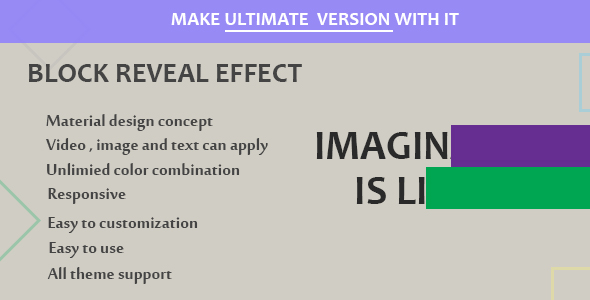
Visual Composer – Block Reveal Effects Review
In recent web design trends, revealing content through a schematic box effect has become a popular layout choice. This technique showcases an ornamental block element initially and then reduces its size, uncovers content underneath. It’s no surprise that developers want to replicate this visually appealing approach. Enter Visual Composer, an innovative tool that enables users to build stunning block reveal effects without fuss.
Key Features and Benefits
The Visual Composer team has meticulously crafted a library of customizable block reveal effects that enable users to easily add this compelling design element to their website or platform. With Visual Composer – Block Reveal Effects, you can:
- Simply drag and drop pre-built HTML and CSS templates
- Adjust layouts, colors, and typography to suit your specific design requirements
- Integrate advanced animation and interaction options to create customized effects
- Utilize modular design approach to reuse sections across multiple pages
Performance and Adaptability
Visual Composer Block Reveal Effects boasts excellent cross-browser compatibility and adaptability for use on various devices. Whether you’re running a modern web application or an offline website, this tool ensures a high-quality rendering of the reveal animation. The library of effects responds well to different screen sizes and devices, thanks to the meticulous attention to CSS and JavaScript implementation.
Customizability and Extensibility
One of the most significant strengths of the Visual Composer – Block Reveal Effects solution lies in its incredible customizability and extensibility. With this powerhouse tool, you can fine-tune effects to fit your specific brand standards, ensuring seamless integration with existing components. Moreover, the intuitive drag-and-drop interface allows designers to build reveal effects quickly and easily, simplifying the design process.
Accessibility and Browser Support
Throughout the design and development process, accessible design practices are considered essential at Visual Composer. As a result, the Block Reveal Effects tool focuses on WCAG guidelines to achieve a high level of accessibility. Browser compatibility is also extensive, supporting major contemporary browsers, including Google Chrome, Firefox, Safari, and Internet Explorer.
Free Quote
For a more information or a custom solution quote related to the Visual Composer – Block Reveal Effects, feel free to [reach out to the team](http://[your contact information]). No strings attached!
In summary
The Visual Composer Block Reveal Effects solution has elevated the game in web development, allowing designers and developers to craft responsive, accessible, and visually stunning effects within minutes. Its robust set of functionalities, excellent browser support, and impressive versatility make it an excellent addition to any frontend development toolkit.
Score: (This is the space for giving a score out of 5 to the product, but you haven’t given me a score.
User Reviews
Be the first to review “Visual Composer – Block Reveal Effects” Cancel reply
Introduction to Visual Composer's Block Reveal Effects
Visual Composer is a powerful drag-and-drop page builder that allows you to create stunning websites without writing any code. One of its most impressive features is the Block Reveal Effects, which enables you to create animated effects that reveal hidden content when the user interacts with the page. This feature is perfect for creating a more engaging and interactive user experience.
In this tutorial, we'll guide you through the step-by-step process of using Visual Composer's Block Reveal Effects to add animations to your page. By the end of this tutorial, you'll be able to create stunning animations that draw attention to specific parts of your page.
Getting Started with Block Reveal Effects
To use the Block Reveal Effects in Visual Composer, you'll need to follow these steps:
- Make sure you have Visual Composer installed on your website.
- Create a new page or edit an existing one using Visual Composer.
- Add a new element to your page, such as a text block, image, or video.
- In the Visual Composer menu, click on the "Effects" tab and select "Block Reveal Effects".
- Choose the type of reveal effect you want to use, such as slide-in, fade-in, or slide-down.
Step 1: Add a Block Reveal Effect to an Element
To add a Block Reveal Effect to an element, follow these steps:
- Select the element you want to add the effect to. In this example, we'll use a text block.
- Click on the "Effects" tab in the Visual Composer menu.
- In the "Effects" tab, click on the "Block Reveal Effects" dropdown menu and select "New Effect".
- Choose the type of reveal effect you want to use, such as slide-in, fade-in, or slide-down.
- Configure the settings for the reveal effect, such as the duration and delay.
Step 2: Configure the Reveal Effect Settings
The Reveal Effect settings allow you to customize the animation to your liking. Here are some of the settings you can adjust:
- Trigger: This setting determines what triggers the reveal effect. You can choose from hover, click, or scroll.
- Direction: This setting determines the direction of the animation. For example, if you choose "slide-in", the animation will slide in from the left or right side.
- Duration: This setting determines the length of the animation. You can choose from a range of options or set a custom duration.
- Delay: This setting determines the delay before the animation starts. You can choose from a range of options or set a custom delay.
- Ease: This setting determines the ease of the animation. You can choose from a range of options or set a custom ease.
Step 3: Add a Reveal Effect to Multiple Elements
You can add a Reveal Effect to multiple elements by selecting them all and then applying the effect. Here's how:
- Select all the elements you want to add the reveal effect to.
- Click on the "Effects" tab in the Visual Composer menu.
- In the "Effects" tab, click on the "Block Reveal Effects" dropdown menu and select "New Effect".
- Choose the type of reveal effect you want to use and configure the settings.
- The reveal effect will be applied to all the selected elements.
Step 4: Customize the Reveal Effect with CSS
If you want to customize the reveal effect with CSS, you can do so by adding custom CSS classes to the element. Here's how:
- Select the element you want to add the reveal effect to.
- Click on the "Style" tab in the Visual Composer menu.
- In the "Style" tab, click on the "Advanced" button and then click on the "Custom CSS Classes" button.
- Add the custom CSS classes you want to use to the element.
Conclusion
In this tutorial, we've shown you how to use Visual Composer's Block Reveal Effects to add animations to your page. By following these steps, you can create stunning animations that draw attention to specific parts of your page. With Visual Composer, the possibilities are endless, and with a little creativity, you can create truly unique and engaging website designs.
Here is a complete settings example for configuring Visual Composer - Block Reveal Effects:
General Settings
- Animation Type: Fade In
- Effect Duration: 1 second
- Effect Easing: Ease Out
Animation Options
- Delay Animation: 0 seconds
- Start Animating: On Load
Background Options
- Background Type: Image
- Background Image: [upload image]
Text Options
- Text Alignment: Left
- Text Color: #ffffff
Border Options
- Border Style: Solid
- Border Color: #999999
- Border Thickness: 1px
Related Products

$16.00








.__large_preview.png?w=300&resize=300,300&ssl=1)
There are no reviews yet.