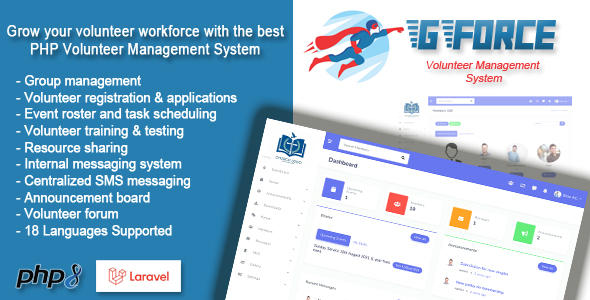
Volunteer Management Software Review: GForce
In this review, I’ll be exploring the features, functionality, and overall value of GForce, a volunteer management software developed by Intermatics. As a powerful tool designed to streamline volunteer engagement and boost productivity, GForce aims to simplify the process of managing groups and memberships, training volunteers, and tracking events.
Overview and Features
GForce offers a comprehensive suite of features that cater to the needs of non-profit organizations, community groups, and event planners. The software provides a robust platform for:
- Group and Membership Management: Create and manage groups, assign members and group admins, and view applications to join groups.
- Event Roster and Task Scheduling: Plan activities for group volunteers, send automatic reminders, and allow volunteers to opt out of shifts.
- Volunteer Training and Testing: Create online courses and tests, track student progress, and issue certificates upon completion.
- Resource Sharing: Share resources, including downloads, with members and track downloads.
- Internal Messaging System: Send internal messages, attach files, and track messages.
- SMS Messaging: Send SMS messages to members and group admins.
- Group Forums: Create discussion topics, attach files, and reply to topics.
- Birthday and Wedding Anniversary Reminders: View and receive notifications about upcoming birthdays and anniversaries.
- Support for Multiple Languages: GForce supports 18 languages out of the box, with the ability to add new languages.
User Experience and Interface
The user interface is intuitive and user-friendly, making it easy to navigate and use the software. The dashboard provides a clear overview of the organization’s activities, and the various modules are well-organized and accessible.
Changelogs and Updates
The software has a regular update schedule, with changelogs available for each version. The changelogs provide detailed information on the updates, fixes, and new features added to the software.
Pros and Cons
Pros:
- Comprehensive feature set
- User-friendly interface
- Regular updates and changelogs
- Support for multiple languages
Cons:
- Limited customization options
- Some features may be overwhelming for small organizations
Conclusion
GForce is a powerful volunteer management software that offers a comprehensive suite of features to streamline volunteer engagement and boost productivity. While it may have some limitations, the software’s user-friendly interface and regular updates make it an excellent choice for non-profit organizations, community groups, and event planners. Overall, I would rate GForce 8 out of 10.
Score: 8/10
Recommendation
I would recommend GForce to organizations looking for a robust volunteer management software with a user-friendly interface. While it may have some limitations, the software’s comprehensive feature set and regular updates make it an excellent choice for organizations of all sizes.
User Reviews
Be the first to review “Volunteer Management Software – GForce”
Introduction to GForce Volunteer Management Software
GForce is a comprehensive volunteer management software designed to streamline the process of managing volunteers, tracking hours, and analyzing data for non-profit organizations. With GForce, you can efficiently manage your volunteers, simplify communication, and make data-driven decisions to optimize your volunteer program. In this tutorial, we will guide you through the steps of setting up and using GForce to manage your volunteers effectively.
Getting Started with GForce
Before you begin, make sure you have the following:
- A GForce account (sign up for a free trial or purchase a subscription)
- A computer or mobile device with internet access
- Basic knowledge of computers and software
Setting Up Your GForce Account
- Log in to your GForce account using your username and password.
- Click on the "Settings" icon (represented by a gear) in the top right corner of the screen.
- Fill out the required information, including your organization's name, contact information, and timezone.
- Customize your account settings, such as setting up your volunteer roles and positions.
- Save your changes and exit the settings page.
Creating Volunteer Profiles
- Click on the "Volunteers" tab on the top navigation bar.
- Click on the "Add Volunteer" button to create a new volunteer profile.
- Enter the volunteer's basic information, including name, email address, and phone number.
- Add the volunteer's role and position (if applicable).
- Set up the volunteer's availability and scheduling preferences.
- Save the volunteer profile.
Scheduling Volunteers
- Click on the "Scheduling" tab on the top navigation bar.
- Click on the "Create Shift" button to schedule a new shift.
- Enter the shift details, including date, time, location, and job description.
- Assign the shift to the desired volunteer(s) by clicking on the "Assign Volunteer" button.
- Set up any additional shift details, such as parking information or special instructions.
- Save the shift.
Tracking Volunteer Hours
- Click on the "Hours" tab on the top navigation bar.
- Click on the "Add Hours" button to log volunteer hours.
- Enter the date and time of the volunteer activity.
- Select the volunteer(s) who participated in the activity.
- Enter the number of hours worked.
- Add any additional comments or notes.
- Save the hours.
Reporting and Analytics
- Click on the "Reports" tab on the top navigation bar.
- Select the type of report you want to generate, such as a volunteer hour report or a scheduling report.
- Customize the report settings, such as date range and filter options.
- View the report and analyze the data to make informed decisions about your volunteer program.
Tips and Best Practices
- Regularly review and update your volunteer profiles to ensure accuracy and completeness.
- Use the scheduling feature to assign volunteers to shifts and reduce no-shows.
- Track volunteer hours to demonstrate the impact of your volunteer program.
- Use the reporting feature to identify trends and areas for improvement.
- Train your staff and volunteers on how to use GForce to ensure a smooth transition.
By following this tutorial, you will be able to effectively use GForce to manage your volunteers, track hours, and analyze data. Remember to regularly review and update your account settings, volunteer profiles, and reports to ensure the success of your volunteer program.
Here is an example of a complete settings configuration for Volunteer Management Software - GForce:
Database Connection
In the Database Settings section, enter the following details:
- Database Host:
localhost - Database Name:
gforce - Database User:
gforce - Database Password:
password
Email Settings
In the Email Settings section, enter the following details:
- Email Address:
info@gforce.com - Email Username:
info - Email Password:
password - SMTP Server:
smtp.gmail.com - SMTP Port:
587
Security Settings
In the Security Settings section, enter the following details:
- Encryption:
AES-256-CBC - Salt Size:
16 - Password Hash Algorithm:
PBKDF2 - Authentication Token Expiration Time:
3600(1 hour)
Web Services Settings
In the Web Services Settings section, enter the following details:
- Web Services URL:
http://localhost/gforce/webservice - Web Services Token:
your_token
SMS Settings
In the SMS Settings section, enter the following details:
- SMS Provider:
Twilio - Account Sid:
your_account_sid - Auth Token:
your_auth_token - From Phone Number:
+1234567890
Report Settings
In the Report Settings section, enter the following details:
- Report Directory:
/var/www/gforce/reports - Report Format:
PDF
Other Settings
In the Other Settings section, enter the following details:
- Timezone:
America/New_York - Language:
English - Auto Update:
Enabled
Please note that these settings are just an example, and you should adjust them according to your specific GForce configuration and requirements.
Here are the features of the Volunteer Management Software - GForce:
- Group and Membership Management: Easily create and manage groups. Assign members and group admins. Group admins can view applications to join groups and approve or deny them. Group Members can be grouped into Teams for easy messaging and planning.
- Event Roster & Task Scheduling: Group Admins can plan activities for group volunteers for upcoming events. Automatic reminders are sent to volunteers days before their shifts. Volunteers can opt out of shifts.
- Volunteer Training and Testing: Create online courses and tests to train volunteers. Keep track of student progress. Issue certificates upon completion. Assign courses to particular groups or make them general. Create multiple-choice tests for volunteers to take after course completion. Tests can also be made public for general testing without courses.
- Resource Sharing: Members can easily create downloads to share resources with other members. Each download can contain multiple files and be downloaded individually or as an archive.
- Internal Messaging System: All users can send messages internally. The system has a local inbox and sent messages folder. Messages are also delivered via Email to recipients. Messaging supports uploading attachments securely. Administrators can easily send messages to entire groups at once.
- SMS Messaging: Administrators can set up an SMS account on the system. Supports multiple SMS gateways. Administrators can group administrators can send messages to members all from this single account. Administrators can enable or disable SMS ability for individual groups.
- Group Forums: Group Members can create discussion topics in the forum. Replies to topics can include attachments.
- Birthday and Wedding Anniversary Reminders: Easily view all upcoming birthdays and anniversaries. Group members can also get notified about upcoming birthdays and anniversaries.
- Supports Multiple Languages: GForce supports 18 languages out of the box! New languages can be easily added.
Other features:
- 3 roles supported: Member, Group Admin, and Administrator
- Built-in learning management system (LMS) and computer-based testing features
- Event roster and task scheduling with built-in reminders
- Pinning feature for forum, downloads, and announcements
- Option to close forum topics
- Event reports
- Event comments
- Announcement comments
- Ability to flag content
- Contact page
Note: Some features may be mentioned multiple times in the content, but I have only listed each feature once in the above list.










There are no reviews yet.