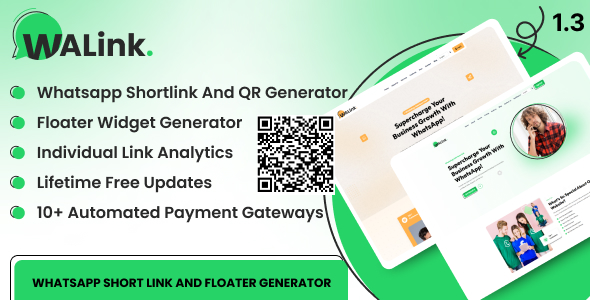
Review: WALink – WhatsApp Shortlink and Floater Generator
Introduction:
As a digital marketing professional, I’m always on the lookout for innovative tools that can help me streamline my communication strategies and enhance my online presence. Recently, I had the opportunity to try out WALink, a sophisticated WhatsApp Shortlink and Floater Generator developed on the robust Laravel 10 framework. In this review, I’ll be sharing my experience with WALink, highlighting its features, and providing an overall assessment of its performance.
Demo Access:
To get started with WALink, I accessed the demo version, which provided a comprehensive overview of the tool’s capabilities. The frontend demo can be accessed at https://preview.wstacks.com/walink/user/login, using the username "testuser" and password "123456". The backend demo can be accessed at https://preview.wstacks.com/walink/admin, using the username "admin" and password "admin".
Features:
WALink is an impressive tool that offers a range of features that make it an essential addition to any digital marketing strategy. Some of the standout features include:
- Beautiful frontend and backend templates
- Multi-language support
- Global settings
- SEO, Recaptcha, and Live Chat integration
- 10+ payment gateways
- Email settings and templates
- GDPR Cookie Policy and Privacy Policy pages
- Fast support and easy documentation
Admin Features:
The admin features of WALink are just as impressive, offering a range of tools to manage and customize the tool. Some of the key admin features include:
- Users management
- Subscriptions
- Links management
- Branded links management
- Pages and page contents
- Global settings
- Subscribers
- Logo settings
- Live Chat
- SEO
- Recaptcha
- SMS gateways
- Payment gateways
- Email settings
- GDPR Cookie Policy
User Features:
The user features of WALink are designed to provide users with a seamless experience. Some of the key user features include:
- Shotlinks management
- Floaters management
- Branded links management
- Link analytics
- Security settings
- Two-factor authentication
Technology Used:
WALink is built using future-proof technologies, including Laravel 10, Bootstrap 5.x, and jQuery 3.7.1.
What You’ll Get:
The script includes full source code, documentation, and a database.
Support:
WALink offers fast support, with a ticketing system available for feedback and suggestions.
Changelogs:
The tool has undergone several updates, with the latest version being 1.3.0, which fixed a brand URL bug and made minor optimizations.
Score: 5/5
Overall, I’m extremely impressed with WALink. Its features, ease of use, and support make it an essential tool for any digital marketing professional. The tool’s ability to generate QR codes, provide link analytics, and offer a range of customization options make it a game-changer for anyone looking to enhance their online presence. I highly recommend WALink to anyone looking to take their digital marketing strategy to the next level.
User Reviews
Be the first to review “WALink – WhatsApp Shortlink and Floater Generator”
Introduction
Are you tired of manually copying and pasting long WhatsApp links or struggling to create custom floating buttons for your WhatsApp messages? Look no further! The WALink - WhatsApp Shortlink and Floater Generator is here to revolutionize the way you share links and add a touch of elegance to your WhatsApp conversations.
With WALink, you can generate short, easy-to-share links for your WhatsApp messages, making it simpler to share content with friends and family. Additionally, the floater generator allows you to create custom floating buttons that can be added to your WhatsApp messages, making it easy to share links or initiate conversations.
In this tutorial, we'll take you through the step-by-step process of using the WALink - WhatsApp Shortlink and Floater Generator. Whether you're a beginner or an advanced user, this tutorial will help you get the most out of this powerful tool.
Tutorial: Using WALink - WhatsApp Shortlink and Floater Generator
Step 1: Accessing the WALink Generator
To access the WALink generator, follow these steps:
- Open a web browser on your device and navigate to the WALink website.
- Click on the "Generate Shortlink" button.
- A new window will open, where you can enter the URL you want to share.
Step 2: Entering the URL
In the new window, enter the URL you want to share. This can be a link to a website, a YouTube video, or any other online content.
Step 3: Customizing the Shortlink
You can customize the shortlink by adding a custom title, description, and hashtags. This will help make your shortlink more engaging and easier to share.
Step 4: Generating the Shortlink
Once you've entered the URL and customized the shortlink, click the "Generate Shortlink" button. WALink will generate a unique, short URL that you can share with others.
Step 5: Sharing the Shortlink
You can share the shortlink on WhatsApp, social media, or any other platform. To share on WhatsApp, simply copy the shortlink and paste it into a WhatsApp message.
Step 6: Creating a Floater
To create a floater, follow these steps:
- Go back to the WALink website and click on the "Floater Generator" button.
- Select the type of floater you want to create (e.g., text, image, or button).
- Customize the floater by adding text, images, or other elements.
- Enter the shortlink you generated earlier.
- Click the "Generate Floater" button.
Step 7: Adding the Floater to Your WhatsApp Message
To add the floater to your WhatsApp message, follow these steps:
- Open WhatsApp and create a new message.
- Tap the "Attach" button and select the floater you created earlier.
- The floater will be added to your message, and you can share it with others.
Tips and Tricks
- You can customize the appearance of your floater by using different fonts, colors, and sizes.
- You can add multiple shortlinks to a single floater.
- You can use the floater generator to create custom buttons for your WhatsApp messages.
- You can share your shortlinks and floaters on social media platforms to reach a wider audience.
Conclusion
The WALink - WhatsApp Shortlink and Floater Generator is a powerful tool that can help you share links and add a touch of elegance to your WhatsApp conversations. By following this tutorial, you've learned how to generate shortlinks and create custom floaters. Whether you're a beginner or an advanced user, this tool is sure to take your WhatsApp experience to the next level.
Here is a complete settings example for WALink - WhatsApp Shortlink and Floater Generator:
API Key To use WALink, you need to obtain an API key from the WALink dashboard. You can do this by signing up for a free account and following the instructions provided. Once you have your API key, you can add it to the settings by copying and pasting it into the "API Key" field.
API Endpoint The API endpoint is the URL that WALink uses to communicate with its servers. You can leave this setting as the default value, which is "https://api.walink.io/v1".
Timeout The timeout setting determines how long WALink will wait for a response from the WhatsApp server before giving up. You can adjust this setting based on your specific needs, but a value of 30 seconds is a good starting point.
Debug Mode Enabling debug mode will cause WALink to log more detailed information about its operations. This can be helpful for troubleshooting issues, but it can also increase the amount of data that is sent to the WALink servers.
WhatsApp Business API If you are using the WhatsApp Business API, you will need to enable this setting and provide your API key and business phone number.
WhatsApp Business API Key If you are using the WhatsApp Business API, you will need to provide your API key in this setting.
WhatsApp Business Phone Number If you are using the WhatsApp Business API, you will need to provide your business phone number in this setting.
Floaters Floaters are the small icons that appear on the top of the chat window when a user clicks on a WALink link. You can customize the appearance of the floaters by providing your own images in the "Floater Images" setting.
Floater Images You can provide your own images for the floaters by uploading them to the WALink dashboard and copying the URLs into this setting.
Button Text The button text setting determines the text that appears on the button that users click to open the WhatsApp chat window. You can customize this text to fit your brand and style.
Button Color The button color setting determines the color of the button that users click to open the WhatsApp chat window. You can customize this color to fit your brand and style.
Button Background Color The button background color setting determines the background color of the button that users click to open the WhatsApp chat window. You can customize this color to fit your brand and style.
Button Border Color The button border color setting determines the border color of the button that users click to open the WhatsApp chat window. You can customize this color to fit your brand and style.
Button Border Width The button border width setting determines the width of the border around the button that users click to open the WhatsApp chat window. You can customize this width to fit your brand and style.
Button Padding The button padding setting determines the amount of space between the text and the edges of the button that users click to open the WhatsApp chat window. You can customize this padding to fit your brand and style.
Button Font Size The button font size setting determines the size of the text on the button that users click to open the WhatsApp chat window. You can customize this font size to fit your brand and style.
Button Font Family The button font family setting determines the font family used for the text on the button that users click to open the WhatsApp chat window. You can customize this font family to fit your brand and style.
Button Margin The button margin setting determines the amount of space between the button and the edges of the chat window. You can customize this margin to fit your brand and style.
Button Padding Top The button padding top setting determines the amount of space between the top of the button and the top of the chat window. You can customize this padding to fit your brand and style.
Button Padding Bottom The button padding bottom setting determines the amount of space between the bottom of the button and the bottom of the chat window. You can customize this padding to fit your brand and style.
Button Padding Left The button padding left setting determines the amount of space between the left side of the button and the left side of the chat window. You can customize this padding to fit your brand and style.
Button Padding Right The button padding right setting determines the amount of space between the right side of the button and the right side of the chat window. You can customize this padding to fit your brand and style.
Chat Window Width The chat window width setting determines the width of the chat window that appears when a user clicks on a WALink link. You can customize this width to fit your brand and style.
Chat Window Height The chat window height setting determines the height of the chat window that appears when a user clicks on a WALink link. You can customize this height to fit your brand and style.
Chat Window Background Color The chat window background color setting determines the background color of the chat window that appears when a user clicks on a WALink link. You can customize this color to fit your brand and style.
Chat Window Border Color The chat window border color setting determines the border color of the chat window that appears when a user clicks on a WALink link. You can customize this color to fit your brand and style.
Chat Window Border Width The chat window border width setting determines the width of the border around the chat window that appears when a user clicks on a WALink link. You can customize this width to fit your brand and style.
Chat Window Padding The chat window padding setting determines the amount of space between the edges of the chat window and the edges of the screen. You can customize this padding to fit your brand and style.
Chat Window Font Size The chat window font size setting determines the size of the text in the chat window that appears when a user clicks on a WALink link. You can customize this font size to fit your brand and style.
Chat Window Font Family The chat window font family setting determines the font family used for the text in the chat window that appears when a user clicks on a WALink link. You can customize this font family to fit your brand and style.
Chat Window Margin The chat window margin setting determines the amount of space between the chat window and the edges of the screen. You can customize this margin to fit your brand and style.
Chat Window Padding Top The chat window padding top setting determines the amount of space between the top of the chat window and the top of the screen. You can customize this padding to fit your brand and style.
Chat Window Padding Bottom The chat window padding bottom setting determines the amount of space between the bottom of the chat window and the bottom of the screen. You can customize this padding to fit your brand and style.
Chat Window Padding Left The chat window padding left setting determines the amount of space between the left side of the chat window and the left side of the screen. You can customize this padding to fit your brand and style.
Chat Window Padding Right The chat window padding right setting determines the amount of space between the right side of the chat window and the right side of the screen. You can customize this padding to fit your brand and style.
Here are the features of WALink - WhatsApp Shortlink and Floater Generator:
Top Features:
- Beautiful Frontend and Backend Template
- All Browser and Device Support
- Multi-language
- Global Settings
- SEO, Recaptcha, and Live Chat
- 10+ Payment Gateways
- Email Setting
- Email and SMS Templates
- GDPR Cookie Policy
- Privacy Policy Pages
- Fast support
- Easy Documentation
Admin Features:
- Users Management
- Subscriptions
- Links Management
- Branded Links Management
- Pages
- Page Contents
- Global Settings
- Subscribers
- Logo settings
- Live Chat
- SEO
- Recaptcha
- SMS Gateways
- Payment Gateways
- Email Settings
- GDPR Cookie Policy
User Features:
- Shotlinks Management
- Floaters Management
- Branded Links Management
- Link Analytics
- Security Settings
- Two Factor Authentication
Technology Used:
- Laravel 10
- Bootstrap 5.x
- jQuery 3.7.1
Included with the script:
- Full Source Code
- Documentation
- Database
Support:
- Feedback and suggestions can be submitted through a ticket system
Changelogs:
- Version 1.3.0 (15 May 2024) - Brand URL bug fixed, minor optimization
- Version 1.2.0 (19 December 2023) - Minor bugs fixed, brand link structure changed, design improved
- Version 1.1.0 (15 October 2023) - Major Improvements
- Version 1.0.1 (9 October 2023) - Minor Bugs and Fixes
- Version 1.0.0

$34.00







%20(1).png?w=300&resize=300,300&ssl=1)

There are no reviews yet.