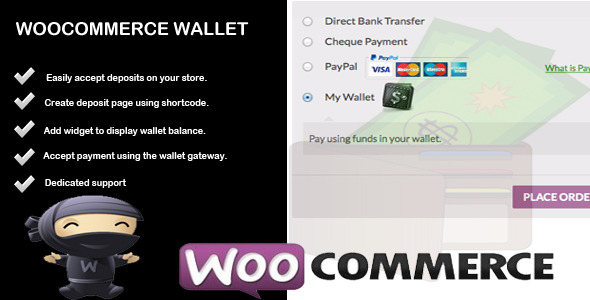
Wallet – Woocommerce Account Deposit & Payment Review
I recently had the opportunity to try out the Wallet extension for Woocommerce, a premium plugin that allows customers to fund their accounts and make purchases using the deposited amount. Overall, I was pleased with the plugin’s functionality and ease of use, but there were a few areas that fell short of my expectations.
Features and Functionality
The Wallet plugin allows customers to deposit funds into their account using any payment gateway, and they can then use those funds to make purchases on your store. The funds are stored in a wallet and can be viewed on the customer’s account page or via a widget that can be added to the sidebar. This is a convenient feature for customers who prefer to use stored funds for purchases rather than using a payment gateway.
One of the standout features of the plugin is its shortcode functionality. With the [wcw_wallet] shortcode, you can create a new page that displays the wallet page, where customers can deposit funds. The plugin also comes with a widget that can be added to the sidebar to display the customer’s wallet balance.
Setup and Configuration
Setting up the plugin was relatively straightforward. The payment gateway setup was easy to configure, and the plugin provides clear instructions on how to set up the wallet payment gateway. However, I did encounter a few minor issues during the setup process, which took some troubleshooting to resolve.
Shortcomings
While the Wallet plugin has many positive features, there were a few areas where it fell short of my expectations. One of the main issues I had was with the plugin’s documentation. While the plugin provides clear instructions on how to set up the plugin, the documentation could be improved to provide more detailed information on how to troubleshoot common issues.
Another area for improvement was the plugin’s customization options. While the plugin provides some basic customization options, I found that there were limited options for styling and customizing the wallet page.
Overall Rating
Overall, I would give the Wallet plugin a rating of 3.5 out of 5 stars. While it has many positive features and is easy to use, there were a few areas where it fell short of my expectations. I would recommend this plugin to businesses that are looking for a convenient way to allow customers to fund their accounts and make purchases using stored funds.
Recommendations
For businesses that are looking to integrate the Wallet plugin with their Woocommerce store, I would recommend the following:
- Take the time to thoroughly read through the plugin’s documentation and setup instructions to ensure a smooth installation and configuration process.
- Use the plugin’s shortcode functionality to create a dedicated wallet page on your store.
- Consider customizing the plugin’s styling and design to match your store’s branding and aesthetic.
- Keep in mind that the plugin may have some limitations and may not be suitable for all businesses. Be sure to review the plugin’s features and requirements before installation.
User Reviews
Be the first to review “Wallet – Woocommerce Account Deposit & Payment”
Introduction
Woocommerce Account Deposit & Payment is a popular plugin that allows customers to pay for orders in installments, making it easier for them to manage their finances. This plugin is especially useful for customers who want to make large purchases, but don't have the full amount available upfront. As a business owner, you can use this plugin to encourage customers to make purchases by offering them a payment plan.
In this tutorial, we will go through a step-by-step guide on how to use the Wallet - Woocommerce Account Deposit & Payment plugin. We will cover the setup process, configuring the plugin, and how to use it to process payments.
Step 1: Installing and Activating the Plugin
To start using the Wallet - Woocommerce Account Deposit & Payment plugin, you need to install and activate it. Here's how:
- Log in to your WordPress dashboard and navigate to the "Plugins" section.
- Click on the "Add New" button and search for "Wallet - Woocommerce Account Deposit & Payment".
- Click on the "Install Now" button and then click on the "Activate" button.
- Wait for the plugin to activate and you should see a success message.
Step 2: Configuring the Plugin
Before you can start using the plugin, you need to configure it. Here's how:
- Navigate to the "Woocommerce" section in your WordPress dashboard and click on "Settings".
- Scroll down to the "Account Deposit & Payment" section and click on the "Edit" button.
- Enter the "Payment Plan Name" and "Payment Plan Description" fields. These fields will be displayed to your customers when they are setting up their payment plan.
- Set the "Minimum Deposit" and "Maximum Deposit" amounts. These amounts will determine the minimum and maximum amounts that customers can deposit at one time.
- Set the "Interest Rate" and "Interest Calculation Method". These fields will determine how interest is calculated on the customer's outstanding balance.
- Set the "Payment Plan Duration" and "Payment Plan Frequency". These fields will determine how long the payment plan will last and how often customers will need to make payments.
- Click on the "Save Changes" button to save your settings.
Step 3: Setting up Payment Plans
Now that you have configured the plugin, you need to set up payment plans for your customers. Here's how:
- Navigate to the "Woocommerce" section in your WordPress dashboard and click on "Orders".
- Find the order that you want to set up a payment plan for and click on the "Edit" button.
- Scroll down to the "Payment Plan" section and click on the "Add Payment Plan" button.
- Enter the customer's name and email address. These fields will be used to contact the customer if there are any issues with their payment plan.
- Enter the deposit amount and the number of payments. The deposit amount will be the initial payment made by the customer, and the number of payments will determine how many installments the customer will need to make.
- Set the payment plan duration and frequency. These fields will determine how long the payment plan will last and how often customers will need to make payments.
- Click on the "Save Changes" button to save the payment plan.
Step 4: Processing Payments
Now that you have set up a payment plan for a customer, you need to process the payments. Here's how:
- Navigate to the "Woocommerce" section in your WordPress dashboard and click on "Orders".
- Find the order that you want to process payments for and click on the "Edit" button.
- Scroll down to the "Payment Plan" section and click on the "Make Payment" button.
- Enter the payment amount and click on the "Make Payment" button. The payment will be processed and the customer's balance will be updated accordingly.
- Repeat this process for each payment in the payment plan.
Step 5: Managing Payment Plans
As the payment plan progresses, you will need to manage the payments and keep track of the customer's balance. Here's how:
- Navigate to the "Woocommerce" section in your WordPress dashboard and click on "Orders".
- Find the order that you want to manage and click on the "Edit" button.
- Scroll down to the "Payment Plan" section and click on the "View Payment Plan" button.
- You will see a summary of the payment plan, including the payment schedule and the customer's current balance.
- You can use this page to update the payment plan and keep track of the customer's progress.
Conclusion
That's it! With these steps, you should be able to use the Wallet - Woocommerce Account Deposit & Payment plugin to offer payment plans to your customers. This plugin is a great way to encourage customers to make large purchases by offering them a payment plan. By following these steps, you can set up payment plans, process payments, and manage the payment plans as they progress.
Here is a complete settings example for Wallet - Woocommerce Account Deposit & Payment:
General Settings
- Enable Deposit: Yes
- Deposit Title: "Account Deposit"
- Deposit Description: "Deposit funds into your account"
- Deposit Currency: USD
- Deposit Minimum Amount: 10.00
- Deposit Maximum Amount: 1000.00
Payment Gateways
- Enable Stripe: Yes
- Stripe Secret Key: "your_stripe_secret_key"
- Stripe Publishable Key: "your_stripe_publishable_key"
- Enable PayPal: Yes
- PayPal Client ID: "your_paypal_client_id"
- PayPal Client Secret: "your_paypal_client_secret"
Account Deposit
- Enable Account Deposit: Yes
- Deposit Threshold: 10.00
- Deposit Limit: 1000.00
- Deposit Expiration: 30 days
- Deposit Notification: Yes
Order Status
- Pending Deposit Status: "pending-deposit"
- Completed Deposit Status: "completed"
- Failed Deposit Status: "failed"
Email Notifications
- Deposit Success Email: Yes
- Deposit Failure Email: Yes
- Deposit Expiration Email: Yes
Here are the features of the Wallet extension for Woocommerce:
- Account Funding: Allows customers to deposit funds via any payment gateway.
- Wallet Balance: The deposited funds are saved in a wallet, and the balance is visible on the account page.
- Shortcode: Use the
[wcw_wallet]shortcode to create a new page that displays the wallet page where buyers can deposit funds. - Widget: Display the wallet balance to users via a widget that can be easily added to the sidebar.
- Payment Gateway Setup: Set up the wallet payment gateway so that buyers can use funds in their account to make payments on your store.
Let me know if you'd like me to extract any additional information from this content!

$30.00









There are no reviews yet.