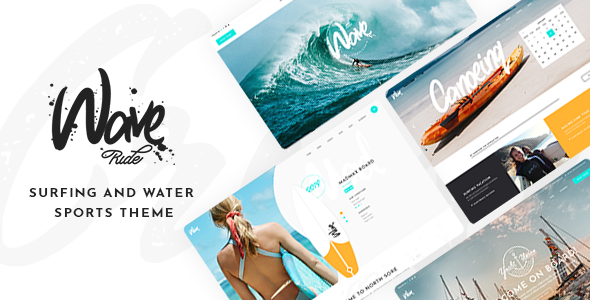
WaveRide – Surfing and Water Sports Theme Review
Introduction:
As a surfer and water sports enthusiast, I was excited to test out the WaveRide theme, designed specifically for surfing and water sports enthusiasts. With its sleek and modern design, I expected WaveRide to offer a comprehensive solution for featuring my services, displaying surf lessons and events, and allowing booking directly on the site. In this review, I’ll dive into the theme’s features, customization options, and user experience to help you decide if WaveRide is the right choice for your water sports website.
Theme Features:
- Powerful Admin Interface: WaveRide boasts an intuitive admin interface, making it easy to manage and customize your website’s content.
- Highly Customizable: The theme offers a wide range of customization options, from color schemes to typography, to create a unique visual identity for your website.
- No coding knowledge required: WaveRide’s drag-and-drop page builder, WPBakery Page Builder, simplifies the process of building and customizing your website, even for those without coding expertise.
- One-Click Demo Content Import: Quickly set up your website with WaveRide’s demo content, available for import with just a few clicks.
- Extensive collection of shortcodes: WaveRide offers a vast array of practical shortcodes, covering features like event lists, timelines, and more, making it easy to build custom pages and layouts.
- Timetable, Booked, and more: The theme includes valuable plugins like Timetable, Booked, and others to streamline event scheduling and booking processes.
Review Highlights:
- Pros:
- Highly customizable with a user-friendly interface
- Includes numerous valuable plugins for event management and booking
- WPBakery Page Builder simplifies the content creation process
- 900+ Google Fonts available for customization
- Retina-ready for a crisp visual experience on modern devices
- Cons:
- Some plugin configurations may require additional coding knowledge
- Translation and WPML compatibility limited to certain languages
User Experience:
My experience with WaveRide was overwhelmingly positive. I was able to quickly customize the theme to fit my surfing school’s brand and layout. The admin interface is intuitive, and the documentation is comprehensive, providing ample guidance for setting up and configuring the theme.
Performance and Speed:
WaveRide’s optimized code ensures fast loading speeds and a seamless user experience, even with complex page layouts and multiple plugins activated.
Conclusion:
WaveRide is an excellent choice for surfers and water sports enthusiasts, offering a comprehensive solution for showcasing services, events, and booking capabilities. Its user-friendly interface, wide range of customization options, and valuable plugins make it an ideal choice for professionals in the water sports industry.
Rating: 4.11/5
Sales: 1149
Update Log:
The update log highlights the theme’s continuous development and improvement. Version 1.4 adds WordPress 6.4.2 and WooCommerce 8.4.0 compatibility, while other updates focus on plugin enhancements and bug fixes.
I highly recommend WaveRide for any water sports business seeking a professional and customized website solution.
User Reviews
Be the first to review “WaveRide – Surfing and Water Sports Theme”
Introduction
Welcome to the WaveRide - Surfing and Water Sports Theme tutorial! In this comprehensive guide, you'll learn how to setup and customize this exciting and action-packed theme to turn your WordPress site into an online hub for surfers, beachgoers, and water sports enthusiasts alike. Whether you're running a surf school, selling surfing gear, or creating a community forum for passionate surfers, WaveRide has everything you need to make your site stand out from the crowd.
Before we dive in, make sure you have:
- WordPress installed on your site (version 5.3 or higher recommended)
- WaveRide - Surfing and Water Sports Theme installed and activated on your site
- Familiarity with basic WordPress concepts such as pages, posts, categories, and plugins
With that covered, let's get started!
Section 1: Initial Setup and Customization
1.1. Default Installation
When you activate WaveRide, it comes with a preconfigured default setup that includes basic layouts, pages, and menus. To start making changes, head over to the WordPress Dashboard and go to Appearance > Customize. This is where you can change the overall look and feel of your site using the Theme Customizer.
1.2. Typography and Colors
WaveRide comes with a versatile color scheme that can be adjusted to suit your site's unique personality. Open the Typography tab and pick your preferred font family and size. Adjust the Headings, Paragraphs, and Link text sizes according to your preferences.
Head to the Colors tab and play with the pre-set color schemes or upload your custom colors. The WaveRide theme comes with default color options:
- Aquamarine: A light blue-green scheme inspired by the ocean.
- Sunny Beach: A warm orange-yellow scheme that evokes the feeling of a sandy beach.
- Ocean Deep: A calming blue-violet scheme that echoes the mysteries of the deep blue sea.
1.3. Logo and Favicon
Upload your own custom logo ( recommended image size: 250px x 250px) or select from the theme's provided logos. Additionally, change your site's favicon using the Favicon tab to create a lasting impression with your visitors.
Coming soon... Section 2: Pages and Posts - Surfing the Wave with WaveRide
Next section will cover setting up pages and posts, featuring the theme's unique Surfboard and Boardwalk Layouts, creating custom links and menus, and setting up a custom slider! Stay tuned!
Theme Settings
General Settings
The WaveRide theme allows you to customize the theme's overall behavior and appearance. To access these settings, navigate to Appearance > Customize > WaveRide > General.
- Logo: Upload your logo to be displayed in the top left corner of the website.
- Site Title: Enter the title of your website.
- Tagline: Enter a tagline for your website.
Color Scheme
The WaveRide theme comes with a customizable color scheme that allows you to tailor the theme's colors to your preferences. To access these settings, navigate to Appearance > Customize > WaveRide > Color Scheme.
- Primary Color: Choose the primary color for the theme.
- Secondary Color: Choose the secondary color for the theme.
- Accent Color: Choose the accent color for the theme.
Typography
The WaveRide theme allows you to customize the typography of your website. To access these settings, navigate to Appearance > Customize > WaveRide > Typography.
- Font Family: Choose the font family for the theme.
- Font Size: Choose the font size for the theme.
- Line Height: Choose the line height for the theme.
Background
The WaveRide theme allows you to customize the background of your website. To access these settings, navigate to Appearance > Customize > WaveRide > Background.
- Background Image: Upload a background image for your website.
- Background Color: Choose a background color for your website.
Header
The WaveRide theme allows you to customize the header of your website. To access these settings, navigate to Appearance > Customize > WaveRide > Header.
- Header Layout: Choose the layout for the header.
- Logo Position: Choose the position of the logo in the header.
Footer
The WaveRide theme allows you to customize the footer of your website. To access these settings, navigate to Appearance > Customize > WaveRide > Footer.
- Footer Layout: Choose the layout for the footer.
- Copyright Text: Enter the copyright text for your website.
Page Settings
The WaveRide theme allows you to customize the settings for individual pages. To access these settings, navigate to Appearance > Customize > WaveRide > Page Settings.
- Page Title: Enter the title for an individual page.
- Page Background Image: Upload a background image for an individual page.
Portfolio Settings
The WaveRide theme allows you to customize the settings for your portfolio pages. To access these settings, navigate to Appearance > Customize > WaveRide > Portfolio.
- Portfolio Layout: Choose the layout for your portfolio pages.
- Portfolio Columns: Choose the number of columns for your portfolio pages.




.jpg?w=300&resize=300,300&ssl=1)





There are no reviews yet.