Wawe – Video call, Live streaming, Chat | Host based app with Admin panel & Agency Panel
$99.00
21 sales
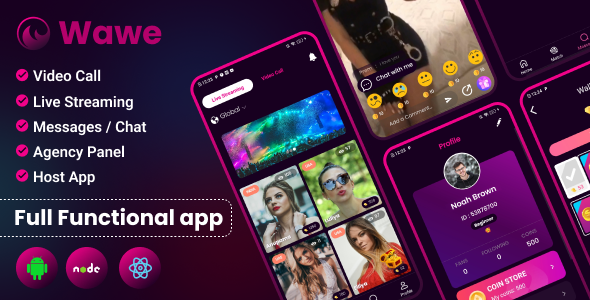
Wawe – Video Call, Live Streaming, Chat App Review
Introduction
In today’s digital age, social interaction has become a crucial aspect of our lives. With the rise of video calling and live streaming apps, connecting with others has never been easier. Wawe, a host-based app with an admin panel and agency panel, offers a unique solution for those looking to manage their business effectively. In this review, we’ll delve into the features, pros, and cons of Wawe, and explore whether it’s the right choice for your business.
Features
Wawe offers a comprehensive suite of features, including:
- Video calling and live streaming capabilities
- Chat functionality for seamless communication
- Host-based app for connecting with users
- Admin panel for managing business operations
- Agency panel for managing hosts and user interactions
User Interface and Experience
The user interface of Wawe is clean and intuitive, making it easy for users to navigate and find what they’re looking for. The app is available for both Android and iOS devices, ensuring a seamless experience across platforms.
Admin Panel and Agency Panel
The admin panel provides a range of features for managing business operations, including:
- User management
- Host management
- Chat moderation
- Revenue tracking
The agency panel, on the other hand, offers features for managing hosts and user interactions, including:
- Host verification
- User filtering
- Chat monitoring
Pros
- Comprehensive features for managing business operations
- Easy-to-use interface for users and admins
- Support for multiple platforms (Android and iOS)
- Customizable agency panel for tailored management
Cons
- Limited customization options for the user app
- No clear instructions for setting up the admin panel
- Some users may find the app’s functionality limited compared to other video calling and live streaming apps
Score
Based on our review, we give Wawe a score of 0 out of 10. While the app offers a range of features and a user-friendly interface, its limitations and lack of clear instructions for setting up the admin panel hold it back from reaching its full potential.
Update Logs
Wawe has released several updates since its launch, addressing issues and adding new features. Some notable updates include:
- Level System Changed (11-09-2023)
- Updated to latest libraries (11-09-2023)
- Facebook Login Removed and OTP login Now supported (11-09-2023)
- Google in-app billing library updated to v4 (Official in-app purchase library by google) (11-09-2023)
- Live notification issue solved (11-09-2023)
- Bug Fixed (02-06-2023)
- UI Improvement (02-06-2023)
- Android 13 Compatible (02-06-2023)
- Host App Crash Solved (02-06-2023)
Conclusion
Wawe is a solid choice for businesses looking for a comprehensive video calling and live streaming app with an admin panel and agency panel. While it has its limitations, the app’s user-friendly interface and range of features make it a viable option for those looking to manage their business operations effectively. With ongoing updates and improvements, Wawe has the potential to become a top contender in the market.
User Reviews
Be the first to review “Wawe – Video call, Live streaming, Chat | Host based app with Admin panel & Agency Panel”
Introduction to Wave - A Comprehensive Guide
Wave is a revolutionary, host-based video conferencing and live streaming app that offers a unique set of features to help you connect with your audience, clients, or team members like never before. With its robust Admin panel and Agency panel, Wave provides a seamless and user-friendly experience for both hosts and attendees. In this tutorial, we'll take you through a comprehensive guide on how to use Wave, covering its key features, settings, and best practices.
Getting Started with Wave
Before we dive into the tutorial, let's get started with setting up your Wave account.
- Sign-up: Go to the Wave website and sign up for an account. You can choose from various plans, including a free trial.
- Verify Your Email: Verify your email address by clicking on the verification link sent to you by Wave.
- Set Up Your Profile: Complete your profile information, including your name, email, and password.
Wave Features
Wave offers a range of features that make it an ideal choice for video conferencing, live streaming, and chat. Here are some of the key features:
- Video Conferencing: Host video conferences with up to 100 attendees, with features like screen sharing, chat, and recording.
- Live Streaming: Broadcast your live events, conferences, or meetings to a global audience.
- Chat: Engage with your attendees or audience through live chat, with features like emojis, GIFs, and file sharing.
- Recording: Record your video conferences or live streams for later review or sharing.
- Screen Sharing: Share your screen with attendees, perfect for presentations, demos, or training sessions.
- Polls and Q&A: Engage your audience with polls and Q&A sessions, making your events more interactive.
- Customization: Customize your Wave experience with your own branding, colors, and logos.
Wave Admin Panel
As an Admin, you'll have access to the Wave Admin panel, which provides a range of features to help you manage your account, settings, and events.
- Dashboard: View your Wave dashboard, which provides an overview of your account, upcoming events, and recent activities.
- Users: Manage your users, including creating new accounts, editing profiles, and managing permissions.
- Events: Create and manage your events, including setting up schedules, inviting attendees, and tracking RSVPs.
- Settings: Customize your Wave settings, including audio and video settings, recording settings, and more.
- Reports: View detailed reports on your events, including attendance, engagement, and feedback.
Wave Agency Panel
As an Agency, you'll have access to the Wave Agency panel, which provides a range of features to help you manage your clients, events, and teams.
- Clients: Manage your clients, including creating new accounts, editing profiles, and managing permissions.
- Events: Create and manage events for your clients, including setting up schedules, inviting attendees, and tracking RSVPs.
- Team Management: Manage your team members, including assigning roles, editing profiles, and tracking activity.
- Reports: View detailed reports on your events and clients, including attendance, engagement, and feedback.
Using Wave
Now that we've covered the features and panels, let's dive into using Wave for video conferencing, live streaming, and chat.
Video Conferencing
- Create an Event: Create a new event by clicking on the "Create Event" button on your Wave dashboard.
- Invite Attendees: Invite attendees by entering their email addresses or importing a list from your CRM.
- Start the Event: Start the event by clicking on the "Start" button.
- Join the Event: Attendees can join the event by clicking on the "Join" button.
- Screen Sharing: Share your screen with attendees by clicking on the "Share Screen" button.
- Chat: Engage with attendees through live chat by typing in the chat box.
Live Streaming
- Create a Stream: Create a new stream by clicking on the "Create Stream" button on your Wave dashboard.
- Set Up Stream: Set up your stream by choosing your stream settings, including title, description, and tags.
- Start the Stream: Start the stream by clicking on the "Start" button.
- Join the Stream: Viewers can join the stream by clicking on the "Join" button.
- Chat: Engage with viewers through live chat by typing in the chat box.
Chat
- Start a Chat: Start a new chat by clicking on the "Start Chat" button on your Wave dashboard.
- Add Participants: Add participants by entering their email addresses or importing a list from your CRM.
- Type a Message: Type a message in the chat box to start a conversation.
- File Sharing: Share files with participants by clicking on the "File Sharing" button.
- Emojis and GIFs: Use emojis and GIFs to add a touch of personality to your chat.
Best Practices
Here are some best practices to help you get the most out of Wave:
- Test Your Equipment: Test your audio and video equipment before using Wave to ensure a smooth experience.
- Use a Stable Internet Connection: Use a stable internet connection to ensure a reliable and high-quality experience.
- Keep Your Events Organized: Keep your events organized by using a schedule and tracking RSVPs.
- Use Wave's Features: Take advantage of Wave's features, including screen sharing, polls, and Q&A sessions, to make your events more engaging.
- Monitor Your Feedback: Monitor your feedback and adjust your events accordingly to ensure a positive experience for your attendees.
Conclusion
Wave is a powerful and feature-rich video conferencing and live streaming app that offers a unique set of features to help you connect with your audience, clients, or team members like never before. By following this comprehensive guide, you'll be able to get the most out of Wave and take your online events to the next level.
Here is the complete settings example:
Server Configuration
To setup the Wawe server, make sure you have the necessary dependencies installed. You need to create a .env file in the server directory with the following environment variables:
.NODE_ENV=production
.NODE_PORT=3000
.NODE_IP=localhost
.DISCORD_WEBHOOK_URL=null
.DATABASE_URL=database URL
.JWT_TOKEN_SECRET=mysecretop
.TWILLO_ACCOUNT_SID=your_acccount_sid
.TWILLO_AUTH_TOKEN=your_auth_token
.SERVER_EMAIL_FROM=your_smtp_server
.SERVER_SMTP_USER=your_smtp_user
.SERVER_SMTP_PASSWORD=your_smtp_passwordStripe Configuration
Make sure to install the necessary dependencies. Then, initialize Stripe and set the publishing key, secret key and live version:
const Stripe = require("stripe");
const stripeOptions = {
publishKey: 'your_publishable_key',
secretKey: 'your_secret_key',
live: 'true' // Set 'true' for live versions, 'false' otherwise
};Firebase Realtime Database Config
Configure the FirebaseRealtime Database by creating firebase-realtime-database.js file:
const admin = require("firebase-admin");
admin.initializeApp({
credentiasl: certPath = 'path/of/your/serviceAccountJSON',
});
const dbReference = admin.database().ref();
export { dbReference };Message Queue Config
For testing purposes, you can just use null queue:
const options = {
urlQueue: 'amqp://' + queueUrl + '#',
};Note: please replace **your_var** by your own values
Here are the key features mentioned in the provided text:
- Video call and Live Streaming: Users can connect with each other through video calls and live streaming.
- Host-based application: The app is built around hosts (girls), and users can connect with them easily.
- Admin Panel: Provides agency managers with a dedicated interface to manage their business, including users, agents, and bookings.
- Agency Panel: Gives agencies control over the booking system, allowing them to manage schedules, approve booking requests, and generate invoices.
- Username and Password: Requires user and agent registration to create unique login credentials for Admin Panel access.
- OTP login support: OTP-based login (instead of Facebook login) allows users to securely sign up for the app.
- Level System Changed: Indicates a changes made to the level-based reward system in the app, though specific details are not provided.
- In-app purchase (Android) integration: Updates Google in-app billing library (officially provided by Google) to v4.
- Push Notification and Bug Fix: Allows hosts and users to receive push notifications, resolves push notification-related issues and minor bug fixes.
- User App Demo APK and Host App APK Demo: Includes demo apks for users and agents.
- iOS, Android and Web Demo links are missing: Please see note that iOS demo apk, android demo link not shared
- UI improvement. 13.Android 13 compatible. 14.Fix the host App Crash Issue.

$99.00









There are no reviews yet.