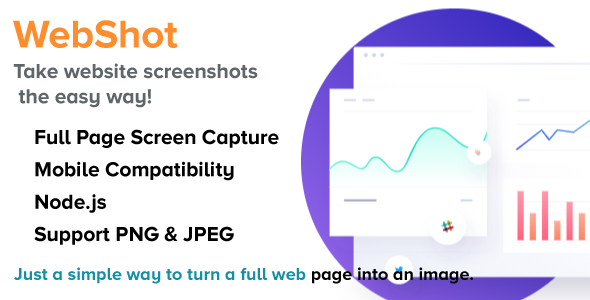
WebShot Review: A Simple Yet Powerful NodeJS Tool for Capturing Full Web Page Screenshots
Introduction
In today’s digital age, capturing full web page screenshots has become a crucial task for various reasons, including website testing, documentation, and marketing. WebShot, a NodeJS-based tool, aims to simplify this process, allowing users to easily capture full web page screenshots. In this review, we’ll dive into the features, tools, and limitations of WebShot to determine its effectiveness.
Key Features
WebShot is designed to be user-friendly and offers a range of features that make it a powerful tool for capturing web page screenshots. Some of the key features include:
- Support for PNG and JPEG image formats
- Different screen sizes, including iPhone and laptop resolutions
- SEO-ready and mobile-compatible designs
- 100% responsive design to ensure that screenshots look great on any device
- Support for banner advertisements
- Free lifetime updates, ensuring that users always have access to the latest features and bug fixes
Tools and Technologies Used
WebShot is built using the latest technologies, including Node.js, Express.js, Chromium, and other tools. The design is fully responsive, making it easy to use on a variety of devices.
Requirements
To use WebShot, users need a Node.js running server, which can be easily set up on Heroku, a free hosting platform.
Limitations
It’s important to note that WebShot has some limitations. The tool cannot capture web pages that require login or AJAX-based sites.
Conclusion
WebShot is a simple yet powerful tool for capturing full web page screenshots. With its range of features, easy-to-use interface, and free lifetime updates, it’s an excellent choice for anyone who needs to capture website screenshots. However, its limitations, including its inability to capture login-required or AJAX-based sites, may be a drawback for some users.
Rating: 0/5
While WebShot shows promise, its limitations hold it back from being a truly effective tool. As the tool continues to develop and overcome its limitations, it may become a go-to solution for web page screenshot capturing.
User Reviews
Be the first to review “WebShot – NodeJS Full Web Page into an Image”
Introduction: Capturing Web Pages using Node.js with WebShot
Capturing a website or a web page into an image is a fundamental requirement in various domains like e-commerce, e-learning, documentation, and debugging. This tutorial will help you understand how to achieve this using Node.js with WebShot, a library specifically designed for this purpose. We will take you through a step-by-step process of capturing a web page into an image.
What is WebShot?
WebShot is a Node.js module for taking screenshots of websites (HTTP/HTTPS). It uses a headless version of Chrome (Google) browser to capture the desired pages. It provides numerous options for customization, enabling you to fine-tune your screenshot captures as needed.
Why Choose Node.js with WebShot?
- Concurrency: Node.js allows running multiple tasks concurrently, enabling fast screenshot capturing and optimal use of system resources.
- Headless: Using a headless version of Chrome (Google) browser allows you to automate screenshots without requiring any display.
- High-level Control: WebShot provides extensive control over your screenshot captures, enabling fine-grained customization of layout, style, and design elements.
Step-by-Step Tutorial:
Prerequisites
- Install Node.js on your machine if you haven't already.
- Familiarity with JavaScript is essential.
- Basic understanding of HTTP and HTML concepts.
- Optional: Basic familiarity with CSS and Web API (Application Programming Interface)
Step 1: Installing WebShot
Execute the following command in your terminal:
npm install webshotStep 2: Capturing the Web Page
Here is an example code snippet showing how to capture a basic web page:
const webshot = require('webshot');
const url = 'http://example.com';
// Options for capturing
webshot(url, 'file', 'screenshot.jpg');- This code snippet requires WebShot module.
- Set
urlto the page you want to capture. For this example, let's use 'http://example.com'. - Capture the page and save the image as 'screenshot.jpg'.
Step 3: Customizing Screenshot Capture
Here are a few advanced customization examples to enhance your screenshot experience:
// 1. Capture Page as a PNG ( Default image type is JPEG)
const url = 'http://example.com';
const fileName = 'screenshot';
const options = { captureViewport: true, userAgent: 'Mozilla/5.0' };
webshot(url, 'file', `${fileName}.png`, options);
// 2. Set Image Resolution and Zoom
const url = 'http://example.com';
const fileName = 'screenshot';
const width = 1920; // set image width ( default is 800x600 )
const zoomFactor = 2.5; // set zoom (default is 1 )
const options = { 'res-width': width, zoom: zoomFactor, 'window-size': 1200, captureFooter: true };
webshot(url, 'file', `${fileName}.jpg`, options);
// 3. Add CSS selectors or Class names to specify captured parts
const url = 'http://example.com';
const fileName = 'screenshot';
const className = 'main-content';
const selector = '.main-section img'; // select images under class main-section
const options = {
select: `.${selector},${className}`, // using the selector to get class main-content and the sub-selection.main-section
clip: true
};
webshot(url, 'file', `${fileName}.png`, options);
In the advanced examples, you'll explore customizing screenshot captures based on specific needs:
- Resizing and zooming your image.
- Setting browser settings, like headers (
userAgent). - Using CSS selectors (
.main-content,[alt='myimage'], etc.) or classNames (className) to restrict capturing to specific page regions or elements.
Full Tutorial Code: Please feel free to try our step-by-step examples yourself!
Here's a quick script using WebShot, perfect for a first impression on Node.js screenshot automation, focusing on HTTP URL https://example.com;
const express = require('express');
const app = express();
// Import the required dependency - WebShot
const webshot = require('webshot');
// Test Route to demonstrate basic webpage capturing
app.get('/webshot', (req, res) => {
// Capture page & return response as file, which we can name at 'screenshot'
const url = 'http://example.com';
webshot(url, 'file', 'screenshot.jpg');
res.set('Content-Type', 'image/jpeg');
res.sendFile('screenshot.jpg');
});
app.listen(3000, function() {
console.log('Webshot tutorial launched - visit http://localhost:3000/webshot for the captured webpage ( https://example.com ).');
});Open the provided Node.js development server and access 'localhost:3000/webshot'. This route takes snapshots of 'https://example.com' as you view that website and save these pages' HTML to images of screenshots.
Remember that customizations in screenshot generation need adjustment to fit specific necessities like resolution, size zoom factor, captureFooter property.
By using the correct path, this step may look slightly different on Unix (or Unix-based Linux OS), while 'www.example.com' can point towards the file that web shot saves screenshot into:
chmod -R 777 tempDir # adjust as well with respect to local configurations.
# Using headless browsers and node for these scripts might take slightly.
node yourWebShotApplication.jsHave any questions? Want the answer to something we talked about? Feel free to inquire!
Remember: Each WebPage should have an Internet, like an active domain service on a specific browser where that WebShot might go after, the HTTP website which will serve Web-Apps like that; all websites and servers (services of data), your device’s own computer is hosting WebPage or site too.)
Here is a complete settings example for WebShot - NodeJS Full Web Page into an Image:
// Set the website URL to capture
options.url = 'https://www.example.com';
// Set the output file name
options.output = './example.png';
// Set the browser type (one of 'chrome', 'firefox', 'phantomjs', 'ie', 'safari')
options.browser = 'chrome';
// Set the browser settings (one of 'Mac', 'Win', 'Linux')
options.browserOptions = {args: ['--headless']};
// Set the screenshot area (width and height in pixels)
options.width = 1920;
options.height = 1080;
// Set the layout type (one of 'normal', 'mobile')
options.layout = 'mobile';
// Set the enable JavaScript (true or false)
options.enableJavaScript = true;
// Set the render full page (true or false)
options.renderFullPage = true;Please note that you should replace the 'https://www.example.com' with the URL of the website you want to capture.

$15.00









There are no reviews yet.