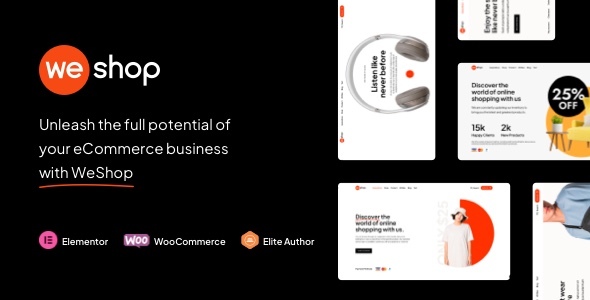
WeShop Review: A Premium Multipurpose WooCommerce Theme
Are you looking for a feature-rich, easy-to-use WordPress and WooCommerce theme to build your online store? Look no further than WeShop! This premium theme is designed to provide you with a fast, responsive, and SEO-optimized shopping experience for your customers.
In this review, we’ll delve into the features, pros, and cons of WeShop to help you determine whether this theme is the right fit for your ecommerce needs.
Design and Layout
WeShop boasts a sleek, modern design that’s fully responsive, making it perfect for showcasing your products across desktop, tablet, and mobile devices. With several pre-built layouts to choose from, you can customize the look and feel of your store to match your brand’s style.
Ecommerce Features
As a WooCommerce-optimized theme, WeShop provides a range of features to make selling easy and efficient. These include:
- Ajax Product Filters: Quick filtering of products based on categories, price, rating, and more.
- Ajax Search: Search for products in real-time as customers type in the search bar.
- Product Quick View: Allow customers to preview products without leaving the category page.
- Ajax Cart: Instant cart updates with quantity changes, calculations, and more.
Customization and Custom Elements
WeShop comes with a robust set of custom elements and options, making it easy to customize every aspect of your store. These include:
- Custom Font Manager: Add and use custom fonts, Google fonts, and Typekit fonts.
- Unique Safe Button Builder: Create custom buttons with the Unique Safe Button builder.
- Elementor library: Import WeShop demos, pages, and sections using the Elementor template library.
Responsive and Scalable
WeShop is fully responsive and scalable, meaning your store will adapt perfectly to any screen size or device, no matter the resolution or operating system. Whether your customers use mobile, tablet, or desktop devices, they’ll have an seamless shopping experience.
Fast and Lightweight
WeShop is built using modern technologies, making it light and fast, ensuring excellent load times and excellent performance. The theme is optimized for speed, search engine optimization, and accessibility, providing a secure and reliable platform for your online store.
Support and Documentation
WeShop comes with exceptional support from the Euthemians team, offering dedicated assistance via the support forum, email, and online documentation. You’ll never feel lost or stuck when customizing or troubleshooting issues with WeShop.
Conclusion
Overall, WeShop is an exceptional theme for anyone looking to build a WooCommerce-powered online store. With its easy customization options, comprehensive ecommerce features, responsive design, and exceptional support, you’ll be well-equipped to succeed with this theme.
Score and Sales
As of the writing of this review, WeShop scores an impressive 5 stars and has accumulated a healthy 116 sales. A testament to its quality, stability, and popularity in the WordPress ecosystem!
Recommendation
If you’re seeking a versatile, feature-rich WooCommerce theme that’s easy to use and offers dedicated support, I highly recommend WeShop.
Price
Currently priced at [price], WeShop represents an excellent value for the features, flexibility, and scalability it offers.
In summary, WeShop is an exceptional option for anyone seeking a modern, fully-featured, and responsive WordPress theme specifically designed for ecommerce.
User Reviews
Be the first to review “WeShop – Multipurpose WooCommerce Theme”
Introduction to WeShop - Multipurpose WooCommerce Theme
WeShop is a versatile and highly customizable WooCommerce theme designed to help you create a unique online store that showcases your products in a professional and engaging manner. With its modern and sleek design, WeShop is perfect for fashion, lifestyle, and e-commerce stores of all sizes. In this tutorial, we will guide you through the process of setting up and customizing your WeShop theme to suit your brand and business needs.
Table of Contents
- Installing and Activating WeShop
- Customizing the Theme Settings
- Creating and Configuring Menus
- Setting up Product Pages and Layouts
- Configuring WooCommerce Options
- Adding Custom Widgets and Shortcodes
- Customizing the Theme Layout and Design
- Troubleshooting Common Issues
Step 1: Installing and Activating WeShop
- Download the WeShop theme from the WordPress.org theme directory or from the theme's official website.
- Log in to your WordPress dashboard and navigate to Appearance > Themes.
- Click on the "Add New" button and select "Upload Theme".
- Upload the WeShop theme zip file and click "Install Now".
- Activate the WeShop theme by clicking the "Activate" button.
Step 2: Customizing the Theme Settings
- Log in to your WordPress dashboard and navigate to Appearance > WeShop Options.
- Click on the "Theme Options" tab and scroll down to the "General" section.
- Upload your logo and icon, and set the site title and tagline.
- Set the color scheme and typography settings to match your brand's style.
- Click "Save Changes" to apply the settings.
Step 3: Creating and Configuring Menus
- Log in to your WordPress dashboard and navigate to Appearance > Menus.
- Click on the "Create a New Menu" button and enter a name for your menu.
- Add pages, categories, or custom links to your menu by clicking the "Add to Menu" button.
- Drag and drop menu items to arrange the order and set the menu location.
- Click "Save Menu" to apply the changes.
Step 4: Setting up Product Pages and Layouts
- Log in to your WordPress dashboard and navigate to Products > Product Pages.
- Click on the "Add New" button and enter the product details.
- Select the product layout and add product variations as needed.
- Configure the product pricing and shipping options.
- Click "Publish" to apply the changes.
Step 5: Configuring WooCommerce Options
- Log in to your WordPress dashboard and navigate to WooCommerce > Settings.
- Click on the "Products" tab and configure the product options.
- Click on the "Shipping" tab and configure the shipping options.
- Click on the "Payment" tab and configure the payment options.
- Click "Save Changes" to apply the settings.
Step 6: Adding Custom Widgets and Shortcodes
- Log in to your WordPress dashboard and navigate to Appearance > Widgets.
- Drag and drop the WeShop widgets to the sidebar or footer.
- Configure the widget settings and click "Save" to apply the changes.
- Use the WeShop shortcodes to add custom content to your pages and posts.
Step 7: Customizing the Theme Layout and Design
- Log in to your WordPress dashboard and navigate to Appearance > WeShop Options.
- Click on the "Theme Layout" tab and configure the layout settings.
- Click on the "Typography" tab and configure the typography settings.
- Click on the "Colors" tab and configure the color scheme settings.
- Click "Save Changes" to apply the settings.
Step 8: Troubleshooting Common Issues
- Check the WeShop theme documentation and troubleshooting guides for common issues.
- Use the WordPress support forums and WeShop theme community for help and assistance.
- Reach out to the WeShop theme developers for custom support and customizations.
By following this tutorial, you should be able to successfully set up and customize your WeShop theme. Remember to save your changes frequently and test your site regularly to ensure that everything is working as expected. Good luck with your e-commerce store!
Here are the settings examples for WeShop - Multipurpose WooCommerce Theme:
Header Settings
To configure the header settings, go to Appearance > Customize > Header. Here, you can customize the logo, navigation menu, and other header elements. For example, you can upload your logo by clicking on the "Upload Logo" button and selecting the logo file from your computer.
Typography Settings
To configure the typography settings, go to Appearance > Customize > Typography. Here, you can customize the font family, font size, line height, and other typography elements. For example, you can select the font family from the dropdown menu and adjust the font size using the slider.
Color Settings
To configure the color settings, go to Appearance > Customize > Colors. Here, you can customize the primary color, secondary color, and other color elements. For example, you can select the primary color from the color picker and adjust the secondary color using the hex code input field.
Layout Settings
To configure the layout settings, go to Appearance > Customize > Layout. Here, you can customize the layout structure, sidebar layout, and other layout elements. For example, you can select the layout structure from the dropdown menu and adjust the sidebar layout using the toggle button.
WooCommerce Settings
To configure the WooCommerce settings, go to WooCommerce > Settings. Here, you can customize the WooCommerce settings, such as the product page layout, product categories, and other WooCommerce elements. For example, you can select the product page layout from the dropdown menu and adjust the product categories using the checkbox.
Footer Settings
To configure the footer settings, go to Appearance > Customize > Footer. Here, you can customize the footer layout, copyright text, and other footer elements. For example, you can select the footer layout from the dropdown menu and adjust the copyright text using the text input field.
Blog Settings
To configure the blog settings, go to Appearance > Customize > Blog. Here, you can customize the blog layout, blog categories, and other blog elements. For example, you can select the blog layout from the dropdown menu and adjust the blog categories using the checkbox.
404 Page Settings
To configure the 404 page settings, go to Appearance > Customize > 404 Page. Here, you can customize the 404 page layout, 404 page title, and other 404 page elements. For example, you can select the 404 page layout from the dropdown menu and adjust the 404 page title using the text input field.
Here are the features of WeShop - Multipurpose WooCommerce Theme:
General Features
- Optimized for speed and SEO
- Compatible with WordPress 6.5
- Responsive design
- Retina ready
- Smooth scroll
- Theme loader
- Crossbrowser compatible
- CSS animations
- Unlimited sidebars
- Sticky sidebars
- Top bar header elements
- Blog options (grid, masonry, large media, small media, full width, carousel, filterable)
- Contact forms (Contact Form 7, Gravity Forms)
- One-click theme updates
- WPML multilingual plugin compatible
- Google Fonts support
- RTL support for languages such as Arabic, Persian, Hebrew, and Urdu
- Translation ready (po and mo files)
- Awesome icon fonts
- Breadcrumbs navigation support
- SEO optimized
- Speed optimized
- Child theme compatible
- Touch swipe support
WooCommerce Features
- Ajax product filters
- Ajax search
- Product quick view
- Ajax cart
- Mini cart
- Product swatch
- Various shop layouts
- Various product layouts
- Dismissible message bar
Elementor Features
- 50+ handcrafted elements
- Custom font manager
- Unique safe button builder
- Custom mega menu builder
- Custom and global modals builder
- WeShop Elementor library
Gutenberg Features
- 18 custom Gutenberg blocks
- Fully compatible with the default WordPress editor
Other Features
- Amazing header layouts and menu styles
- Manipulative typography
- Incomparable manipulation of the header elements
- Assign any menu as your responsive menu
- Define the screen size you prefer to enable the responsive header
- Full control of your logos and their sizes
- Several sticky header types
- All-in-one custom footers
- Demo content import
- Maintenance mode functionality
- Coming soon mode functionality
- Customizable search page
- Customizable Google Maps
- Awesome modals for your needs
- Sliding area which you are able to customize differently per custom post
- Hidden menu navigation option per page/post/portfolio/product
- Feature section (custom/full height with color, image, slider, video, map or Revolution Slider)
- Header overlapping globally or per page/post/portfolio/product
- Extensive WooCommerce support
- Extra sticky anchor menu per page
- Boundless title options
- Separately categories titles (post categories, product categories)
- One page version
- Full page scrolling with multiple options
- Live color customizer with unlimited color options
- Full width elements
- Mega menus built in the theme, options via GUI
- Multiple custom page titles
- Ultra responsive design
- Video tutorials
- Lifetime updates and dedicated support 24/7
- All files are well commented and organized
- Coding skills: not required
Images and Videos
- The images included in the preview are for demonstration purposes only and have been purchased and/or downloaded from Freepik, Unsplash, and similar sources.
Credits
- Redux Framework
- WooCommerce
- Font Awesome
- Owl Carousel
- Unsplash
- Freepik
Support
- Trustworthy and everlasting interaction with the user
- Support team available to help with any issues
Updates
- Version 1.1.1 - 21 May, 2024
- Click here to see the update history of WeShop










There are no reviews yet.