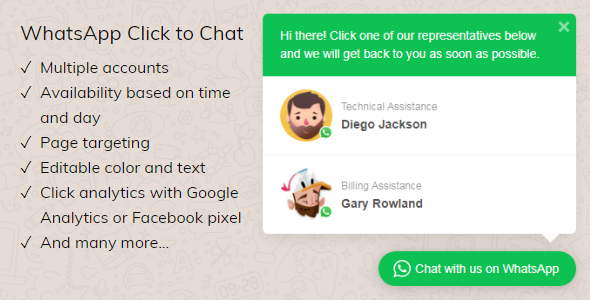
Review: WhatsApp Click to Chat Plugin for WordPress – A Convenient Customer Support Channel
The WhatsApp Click to Chat Plugin for WordPress is an impressive tool that allows you to easily embed a click-to-chat WhatsApp widget on your site. With this plugin, you can enhance customer support and communication by providing a simple and intuitive way for visitors to get in touch with your team. In this review, I’ll provide an overview of the plugin’s features, functionality, and pros and cons to help you decide if it’s the right tool for your website.
Key Features:
- Multiple account display: Show multiple WhatsApp accounts in one box, including the account names and titles.
- WooCommerce product page button: Automatically display a contact button on WooCommerce product pages.
- Set availability by time and days for each account: Allow you to set specific times and days for each account, so your customers know when someone is available to answer their queries.
- Editable text and color: Customize the plugin’s colors and text to match your website’s theme and style.
- WPML support: Supports multiple languages via WPML string translation module.
- Page targeting: Display the WhatsApp box on specific post types, pages, or custom URLs.
- Auto-display based on time delay, inactivity, or scroll length: Choose when and how you want the widget to display.
- Pre-populated text: Offer pre-written messages to help customers start conversations.
- WhatsApp link on your content using shortcodes: Create custom links to specific WhatsApp accounts.
- Click Tracking using Google Analytics or Facebook Pixel: Track user behavior and monitor engagement.
Pros:
- User-friendly interface: The plugin is easy to install and configure, with a clear and concise admin dashboard.
- Versatile features: The plugin offers a wide range of features to customize the display, timing, and content of the WhatsApp box.
- Integration with popular platforms: The plugin supports WPML, Google Analytics, and Facebook Pixel, making it a convenient choice for website owners with existing analytics tools.
- Responsive design: The WhatsApp box adapts to various screen sizes and devices.
Cons:
- Limited customization options for design: While you can change the text and color, the plugin’s design is relatively straightforward, which may not appeal to website owners looking for a unique visual design.
- Minor bugs and glitches: Although rare, some users may experience minor issues, such as widget disappearance or time availability not being updated accurately.
Conclusion:
The WhatsApp Click to Chat Plugin for WordPress is a powerful and convenient tool for enhancing customer support and communication on your website. With its versatile features, easy installation, and integration with popular platforms, this plugin is a great choice for website owners looking to simplify the conversation process with their customers. While there may be some minor issues with customization options and bugs, the overall performance and user experience of the plugin make it a worthwhile investment.
User Reviews
Be the first to review “WhatsApp Click to Chat Plugin for WordPress”
Introduction to WhatsApp Click to Chat Plugin for WordPress
With the rise of messaging apps and social media, online communication has become more dynamic and instant. WhatsApp has emerged as one of the most popular messaging platforms worldwide, with over 2 billion active users. Adding WhatsApp functionality to your WordPress website can boost your business communication and provide an intuitive way for users to reach out to you.
The WhatsApp Click to Chat Plugin for WordPress enables users to initiate a conversation with your business directly from your website. This tutorial will guide you through the step-by-step process of setting up and using the plugin on your WordPress website.
Prerequisites
- A WordPress website
- A WhatsApp business account (verified by a government-issued ID)
Step 1: Install and Activate the Plugin
- Log in to your WordPress dashboard
- Click on Plugins > Add New
- Search for "WhatsApp Click to Chat" and click on the "Install Now" button
- Activate the plugin by clicking on the "Activate" button
Step 2: Configure WhatsApp Settings
- Log in to your WordPress dashboard
- Click on WhatsApp Click to Chat > Settings
- In the "WhatsApp Business Settings" section, enter your WhatsApp business phone number (in the format +)
- Enter a display name for your WhatsApp business (e.g., your business name)
- Tick the box to enable two-factor authentication (optional, but recommended for security purposes)
- Click on "Save Changes"
Step 3: Set up WhatsApp Click to Chat Buttons
- In your WordPress dashboard, go to WhatsApp Click to Chat > Buttons
- Click on the "Add New Button" button
- Choose the location on your website where you want to display the WhatsApp button (e.g., homepage, contact page)
- Select the style and design of the button
- Enter the message that will be displayed next to the button
- Click on "Save Changes"
Step 4: Customize the WhatsApp Click to Chat Behavior
- In your WordPress dashboard, go to WhatsApp Click to Chat > Settings
- In the "Behavior" section, you can customize various settings, such as:
- Whether to use the default WhatsApp icon or upload your own
- Whether to display a pop-up message when users click on the button
- Whether to disable the button on mobile devices
- Click on "Save Changes"
Step 5: Testing and Verification
- Click on the WhatsApp button on your website to verify that it is working correctly
- You may receive a verification code or prompt to confirm your number on WhatsApp
- Enter the verification code to confirm your WhatsApp business phone number
Step 6: Monitor and Engage with Users
- Log in to your WhatsApp business account to access your chat history
- Respond to user queries and messages in a timely and professional manner
- Use WhatsApp's messaging features, such as templates, to streamline your response process
Troubleshooting Tips
- Check your WhatsApp business phone number for typos or incorrect formatting
- Ensure that two-factor authentication is enabled in the plugin settings
- Contact the plugin support team or WhatsApp support for any issues or errors
Conclusion
Congratulations! You have successfully set up the WhatsApp Click to Chat Plugin on your WordPress website. By following these steps, you can now provide users with a seamless way to initiate conversations with your business and enhance your online customer support.
General Settings
In the General Settings section, you can configure the plugin's basic settings. To add a WhatsApp button to your website, go to WhatsApp Click to Chat» Settings» General Settings and follow these steps:
- Enable WhatsApp Click to Chat: Select the check box to enable the WhatsApp Click to Chat feature on your website.
- Business Profile: Enter your WhatsApp Business Profile ID and WhatsApp Business Profile Name. If you don't have a WhatsApp Business Profile, follow the instructions in the [WhatsApp Business Profile setup] (https://www.messenger.com/business/) link.
- Website URL: Enter the URL of your website.
Button Settings
In the Button Settings section, you can customize the appearance and behavior of the WhatsApp button. To access this section, go to WhatsApp Click to Chat» Settings» Button Settings and follow these steps:
- Button Type: Select the type of WhatsApp button you want to add to your website. The options are "Floating," "Fixed," and "Link."
- Button Size: Select the size of the WhatsApp button from a list of predefined sizes or enter a custom size in pixels.
- Button Style: Select the style of the WhatsApp button from a list of predefined styles.
- Button Position: Select the position of the WhatsApp button on your website.
Phone Number Settings
In the Phone Number Settings section, you can configure your WhatsApp phone number. To access this section, go to WhatsApp Click to Chat» Settings» Phone Number Settings and follow these steps:
- Phone Number: Enter your WhatsApp business phone number.
- Region: Select the region code for your WhatsApp business phone number.
Custom HTML Settings
In the Custom HTML Settings section, you can add custom HTML to your WhatsApp button. To access this section, go to WhatsApp Click to Chat» Settings» Custom HTML Settings and follow these steps:
- Before Button: Enter custom HTML code to be displayed before the WhatsApp button.
- After Button: Enter custom HTML code to be displayed after the WhatsApp button.
- On Click: Enter custom HTML code to be executed when the WhatsApp button is clicked.
Animation Settings
In the Animation Settings section, you can configure the animation effects of the WhatsApp button. To access this section, go to WhatsApp Click to Chat» Settings» Animation Settings and follow these steps:
- Animation On: Select the animation effect to be displayed when the WhatsApp button is hovered over.
- Animation Off: Select the animation effect to be displayed when the WhatsApp button is not hovered over.
Miscellaneous Settings
In the Miscellaneous Settings section, you can configure various settings related to the WhatsApp Click to Chat plugin. To access this section, go to WhatsApp Click to Chat» Settings» Miscellaneous Settings and follow these steps:
- Hide Button on Mobile: Select the check box to hide the WhatsApp button on mobile devices.
- Hide Button on Tablet: Select the check box to hide the WhatsApp button on tablet devices.
- WhatsApp Web Messenger: Select the check box to enable the WhatsApp web messenger feature.
Here are the features of the WhatsApp Click to Chat Plugin for WordPress:
- Display multiple accounts: Show each member's account with their names and titles in a good-looking box on your site.
- WooCommerce Product Page Button: Automatically show a contact button right before or after your Add to Cart button for every product.
- Set availability by time and days for each account: Set the availability of each account, so if no one is around to answer, the widget will be hidden.
- Editable text and color: Customize the colors to match your site's theme and the text to represent your main users' language.
- WPML is supported: Set the text in each of those languages via WPML string translation module. Also, hide or show accounts based on the language your user is currently viewing.
- Page targeting: Show the WhatsApp box on the whole site or specific post types or even some particular pages.
- Auto-display based on time delay, inactivity, or scroll length: Draw your users' attentions onto the widget by setting an auto-display for it to tease them.
- Pre-populated text: Not everyone knows how to start a conversation – even on an online chat. Help your customers by pre-populating an initial text.
- WhatsApp link on your content using shortcodes: Having a WhatsApp widget is perfect to show on the whole site. But what if you need to show a contextual WhatsApp account which refers to your business partners, friends or families? A link to those accounts with predefined text is perfect for that.
- Click Tracking using Google Analytics or Facebook Pixel: If you have Google Analytics or Facebook Pixel (or both) installed on your WordPress, then the plugin will automatically send data to those services when user clicks a WhatsApp account.
- Compatible with GDPR: A consent confirmation checkbox is provided to comply with GDPR.
- Randomize accounts list order: If you're worry that the account on the top most will get more clicks than the others, then you can randomize the list order of the displayed accounts.
- Pin accounts: Pin accounts to stay on top of the list while the other are randomized.
- Limit the accounts displayed: When you have lots of accounts to display, you can limit to a number so that the list is easier for your users to scan.
- Line breaks on pre-filled text: Supports line breaks in pre-filled text.
- Optional checkbox for consent confirmation: Optional checkbox for consent confirmation to comply with GDPR.
- Auto display on small screen: Auto display on small screen.
- Option to disable auto-display when no one is online: Option to disable auto-display when no one is online.
- Option to keep showing the account even if it's offline but with a message: Option to keep showing the account even if it's offline but with a message.
- Integrated with Facebook Pixel and Google Analytics for account clicks: Integrated with Facebook Pixel and Google Analytics for account clicks.
- New and better version of shortcode button: New and better version of shortcode button.
- Time and day availability now works on in-page button too: Time and day availability now works on in-page button too.
- In-page button can be hidden based on screen size: In-page button can be hidden based on screen size.
- In-page button can display an avatar: In-page button can display an avatar.
- Page targeting can be used per account, not on the whole widget: Page targeting can be used per account, not on the whole widget.
- Support for WPML plugin: Support for WPML plugin.
- Ajax search to find specific pages to be included or excluded from page targeting: Ajax search to find specific pages to be included or excluded from page targeting.
- Exclude certain pages from the selected post types from showing the widget: Exclude certain pages from the selected post types from showing the widget.
- Other than phone number, you can also insert an invitation URL to your group chat: Other than phone number, you can also insert an invitation URL to your group chat.
- Stop JS execution when WhatsApp box is offline: Stop JS execution when WhatsApp box is offline.
- Remove browser sniffing to make sure that the plugin works on all devices: Remove browser sniffing to make sure that the plugin works on all devices.
- Remove non-numeric characters from phone numbers to make sure that the links are correct: Remove non-numeric characters from phone numbers to make sure that the links are correct.
- Add an option to hide the widget based on the width of the screen: Add an option to hide the widget based on the width of the screen.
- Shortcode to make a Click to Chat button on page and on in text widgets: Shortcode to make a Click to Chat button on page and on in text widgets.
- Pre-populated text for each account: Pre-populated text for each account.
Note: Some of these features may have been added or removed in subsequent updates.

$19.00









There are no reviews yet.