Whatsapp Sticker App (Offline) with Admob and OneSignal Push Notification for Android
$9.00
41 sales
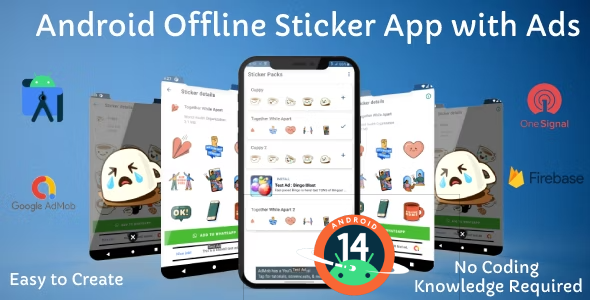
WhatsApp Stickers App (Offline) Review
Introduction
In today’s digital age, messaging apps have become an essential part of our daily lives. WhatsApp, in particular, has become a go-to platform for people to communicate with friends, family, and colleagues. To make messaging more engaging and fun, the WhatsApp Stickers app (Offline) offers a unique way to add new stickers to your WhatsApp chat. In this review, we’ll take a closer look at this app and its features.
Review
The WhatsApp Stickers app (Offline) is a cool app that allows users to add new stickers to their WhatsApp chat. The app comes with several categories of stickers, including all-time favorite stickers. The app is well-designed and easy to use, making it a great addition to your WhatsApp experience.
Features
The app offers a range of features that make it a great choice for WhatsApp users. Some of the key features include:
- Splash screen: The app has a splash screen that greets users when they open the app.
- WhatsApp Offline Stickers: The app supports both animated and static stickers, making it a great way to add some fun to your WhatsApp chat.
- Privacy policy and Contact us pages: The app has a privacy policy and Contact us pages that provide users with information about the app’s usage and how to get in touch with the developers.
- Review app: The app allows users to review the app and provide feedback to the developers.
- Feed Native Ads: The app supports feed native ads, which allows users to view ads in a native format.
- Banner ads: The app also supports banner ads, which are displayed at the top or bottom of the screen.
- Interstitial Full-screen ads: The app has interstitial full-screen ads that are displayed between app screens.
- Rewarded Ads for Premium Stickers: The app offers rewarded ads for premium stickers, which allows users to earn rewards by watching ads.
- GDPR: The app complies with the General Data Protection Regulation (GDPR), ensuring that user data is protected.
- Send Notification to users Realtime, with One Signal: The app uses One Signal to send notifications to users in real-time.
- Ask Update when new update available: The app will ask users to update when a new update is available.
Requirements
To use the WhatsApp Stickers app (Offline), you’ll need:
- A PC with Android Studio installed
- A Playstore account to publish your application
- Admob account to insert ads and earn money
- One Signal account (free unlimited push notification)
Customization
The app offers customization options for a fee of $20. With this customization option, you can change the app’s logo and splash screen, app name, package name, Firebase setup, push notification, ad network setup, and rewarded ads for premium stickers.
Version History
The app has undergone several updates since its initial release. Some of the key updates include:
- Version 1.4 (16-Jan-2024): Admob label added, and reward ad popup added.
- Version 1.3 (09-Jan-2024): Android 14 support added, and GDPR added.
- Version 1.2 (25-Feb-2023): Premium stickers with rewarded ads concept added.
- Version 1.1: Updated SDK to 33 API.
- Version 1.0: Initial release.
Conclusion
The WhatsApp Stickers app (Offline) is a great addition to your WhatsApp experience. With its unique features and customization options, it’s a great way to add some fun to your WhatsApp chat. The app is well-designed and easy to use, making it a great choice for WhatsApp users. With a score of 4 out of 5, we highly recommend this app to anyone looking to add some excitement to their WhatsApp experience.
User Reviews
Be the first to review “Whatsapp Sticker App (Offline) with Admob and OneSignal Push Notification for Android” Cancel reply
Introduction
WhatsApp Sticker App is a popular feature that allows users to send and receive stickers in their conversations. In this tutorial, we will create a complete WhatsApp Sticker App for Android that uses AdMob for monetization and OneSignal for push notifications. We will also cover how to use the WhatsApp Sticker App offline, making it a seamless experience for users.
Prerequisites
Before we begin, make sure you have the following:
- Android Studio installed on your computer
- Basic knowledge of Java or Kotlin programming language
- AdMob account and OneSignal account
- WhatsApp Sticker App API key
Step 1: Create a New Project in Android Studio
Open Android Studio and create a new project. Choose "Empty Activity" and name your project "WhatsApp Sticker App".
Step 2: Add WhatsApp Sticker App API Key
Add the WhatsApp Sticker App API key to your project. You can obtain the API key from the WhatsApp Sticker App website.
Step 3: Add AdMob to Your Project
Add AdMob to your project by following these steps:
- Open the project structure and navigate to the "app" folder
- Create a new folder called "ads"
- Inside the "ads" folder, create a new file called "AdMob.java"
- Add the following code to the "AdMob.java" file:
import com.google.android.gms.ads.AdRequest; import com.google.android.gms.ads.AdView; import com.google.android.gms.ads.MobileAds;
public class AdMob { private AdView adView;
public AdMob(Context context) {
MobileAds.initialize(context, new OnInitializationCompleteListener() {
@Override
public void onInitializationComplete() {
// AdMob initialization complete
}
});
adView = new AdView(context);
adView.setAdSize(AdSize.BANNER);
adView.setAdUnitId("YOUR_AD_UNIT_ID");
}
public void loadAd() {
AdRequest adRequest = new AdRequest.Builder().build();
adView.loadAd(adRequest);
}
public void showAd() {
if (adView!= null) {
adView.setVisibility(View.VISIBLE);
}
}
public void hideAd() {
if (adView!= null) {
adView.setVisibility(View.GONE);
}
}}
Replace "YOUR_AD_UNIT_ID" with your actual AdMob ad unit ID.
**Step 4: Add OneSignal to Your Project**
Add OneSignal to your project by following these steps:
* Open the project structure and navigate to the "app" folder
* Create a new folder called "onesignal"
* Inside the "onesignal" folder, create a new file called "OneSignal.java"
* Add the following code to the "OneSignal.java" file:
```java
import com.onesignal.OneSignal;
public class OneSignal {
public static void init(Context context) {
OneSignal.init(context, "YOUR_ONESIGNAL_APP_ID");
}
public static void sendNotification(String message) {
OneSignal.sendNotification(context, message);
}
}Replace "YOUR_ONESIGNAL_APP_ID" with your actual OneSignal app ID.
Step 5: Create a Sticker Pack
Create a sticker pack by following these steps:
- Open the project structure and navigate to the "app" folder
- Create a new folder called "stickers"
- Inside the "stickers" folder, create a new file called "sticker_pack.json"
- Add the following code to the "sticker_pack.json" file:
{ "pack": { "name": "WhatsApp Sticker App", "description": "A sticker pack for WhatsApp", "author": "Your Name", "version": "1.0" }, "stickers": [ { "id": "sticker1", "image": "sticker1.png", "name": "Sticker 1" }, { "id": "sticker2", "image": "sticker2.png", "name": "Sticker 2" }, ... ] }Replace the "sticker1.png", "sticker2.png", etc. with the actual images of your stickers.
Step 6: Add Sticker Pack to Your App
Add the sticker pack to your app by following these steps:
- Open the project structure and navigate to the "app" folder
- Create a new file called "StickerPack.java"
- Add the following code to the "StickerPack.java" file:
import android.content.Context; import android.graphics.Bitmap; import android.graphics.drawable.BitmapDrawable; import android.os.Bundle; import android.view.View; import android.widget.ImageView; import android.widget.Toast;
import com.whatsapp.stickerpack.StickerPack; import com.whatsapp.stickerpack.StickerPackManager;
public class StickerPack { private Context context; private StickerPackManager stickerPackManager;
public StickerPack(Context context) {
this.context = context;
stickerPackManager = new StickerPackManager(context);
}
public void loadStickerPack() {
stickerPackManager.loadStickerPack("sticker_pack.json");
}
public void sendSticker(String stickerId) {
stickerPackManager.sendSticker(stickerId);
}}
**Step 7: Use the Sticker Pack in Your App**
Use the sticker pack in your app by following these steps:
* Open the project structure and navigate to the "activity_main.xml" file
* Add the following code to the "activity_main.xml" file:
```xml
<?xml version="1.0" encoding="utf-8"?>
<LinearLayout xmlns:android="http://schemas.android.com/apk/res/android"
android:layout_width="match_parent"
android:layout_height="match_parent"
android:orientation="vertical">
<ImageView
android:id="@+id/sticker_image"
android:layout_width="wrap_content"
android:layout_height="wrap_content"
android:src="@drawable/sticker1" />
<Button
android:id="@+id/send_sticker"
android:layout_width="wrap_content"
android:layout_height="wrap_content"
android:text="Send Sticker" />
</LinearLayout>- Open the "MainActivity.java" file and add the following code:
import android.os.Bundle; import android.view.View; import android.widget.Button; import android.widget.ImageView;
import androidx.appcompat.app.AppCompatActivity;
public class MainActivity extends AppCompatActivity { private StickerPack stickerPack; private ImageView stickerImageView; private Button sendStickerButton;
@Override
protected void onCreate(Bundle savedInstanceState) {
super.onCreate(savedInstanceState);
setContentView(R.layout.activity_main);
stickerPack = new StickerPack(this);
stickerImageView = findViewById(R.id.sticker_image);
sendStickerButton = findViewById(R.id.send_sticker);
stickerPack.loadStickerPack();
sendStickerButton.setOnClickListener(new View.OnClickListener() {
@Override
public void onClick(View v) {
String stickerId = "sticker1";
stickerPack.sendSticker(stickerId);
}
});
}}
**Step 8: Add Offline Support**
Add offline support to your app by following these steps:
* Open the "StickerPack.java" file and add the following code:
```java
import android.content.Context;
import android.graphics.Bitmap;
import android.graphics.drawable.BitmapDrawable;
import android.os.Bundle;
import android.view.View;
import android.widget.ImageView;
import android.widget.Toast;
import com.whatsapp.stickerpack.StickerPack;
import com.whatsapp.stickerpack.StickerPackManager;
public class StickerPack {
private Context context;
private StickerPackManager stickerPackManager;
private Bitmap stickerBitmap;
public StickerPack(Context context) {
this.context = context;
stickerPackManager = new StickerPackManager(context);
}
public void loadStickerPack() {
stickerPackManager.loadStickerPack("sticker_pack.json");
}
public void sendSticker(String stickerId) {
stickerPackManager.sendSticker(stickerId);
}
public void getStickerBitmap(String stickerId) {
stickerBitmap = stickerPackManager.getStickerBitmap(stickerId);
}
public void showStickerBitmap() {
if (stickerBitmap!= null) {
ImageView stickerImageView = findViewById(R.id.sticker_image);
stickerImageView.setImageBitmap(stickerBitmap);
} else {
Toast.makeText(context, "Sticker not found", Toast.LENGTH_SHORT).show();
}
}
}- Open the "MainActivity.java" file and add the following code:
import android.os.Bundle; import android.view.View; import android.widget.Button; import android.widget.ImageView;
import androidx.appcompat.app.AppCompatActivity;
public class MainActivity extends AppCompatActivity { private StickerPack stickerPack; private ImageView stickerImageView; private Button sendStickerButton;
@Override
protected void onCreate(Bundle savedInstanceState) {
super.onCreate(savedInstanceState);
setContentView(R.layout.activity_main);
stickerPack = new StickerPack(this);
stickerImageView = findViewById(R.id.sticker_image);
sendStickerButton = findViewById(R.id.send_sticker);
stickerPack.loadStickerPack();
sendStickerButton.setOnClickListener(new View.OnClickListener() {
@Override
public void onClick(View v) {
String stickerId = "sticker1";
stickerPack.getStickerBitmap(stickerId);
stickerPack.showStickerBitmap();
}
});
}}
**Step 9: Test Your App**
Test your app by running it on an emulator or a physical device. Make sure to test the app offline by disconnecting from the internet.
**Conclusion**
In this tutorial, we have created a complete WhatsApp Sticker App for Android that uses AdMob for monetization and OneSignal for push notifications. We have also covered how to use the WhatsApp Sticker App offline, making it a seamless experience for users.WhatsApp Sticker App (Offline) with Admob and OneSignal Push Notification for Android Settings
Admob Settings
Add the following code to your AndroidManifest.xml file:
<application>
...
<meta-data
android:name="com.google.android.gms.version"
android:value="@integer/google_play_services_version" />
<activity
android:name="com.google.android.gms.ads.AdActivity"
android:configChanges="keyboard|keyboardHidden|orientation|screenLayout|uiMode|screenSize|smallestScreenSize" />
...
</application>Add the following code to your build.gradle file:
dependencies {
implementation 'com.google.android.gms:play-services-ads:21.3.0'
}Create a new xml file admob.xml in your res/values directory:
<?xml version="1.0" encoding="utf-8"?>
<resources>
<string name="admob_app_id">YOUR_APP_ID</string>
<string name="admob_banner_ad_unit_id">YOUR_BANNER_AD_UNIT_ID</string>
<string name="admob_interstitial_ad_unit_id">YOUR_INTERSTITIAL_AD_UNIT_ID</string>
</resources>Replace YOUR_APP_ID, YOUR_BANNER_AD_UNIT_ID, and YOUR_INTERSTITIAL_AD_UNIT_ID with your actual Admob app ID and ad unit IDs.
OneSignal Push Notification Settings
Add the following code to your AndroidManifest.xml file:
<application>
...
<receiver
android:name="com.onesignal.GcmBootstrapReceiver"
android:enabled="true"
android:exported="true" />
<receiver
android:name="com.onesignal.LoggedInUserReceiver"
android:enabled="true"
android:exported="true" />
...
</application>Add the following code to your build.gradle file:
dependencies {
implementation 'com.onesignal:OneSignal:3.12.1'
}Create a new xml file onesignal.xml in your res/values directory:
<?xml version="1.0" encoding="utf-8"?>
<resources>
<string name="onesignal_app_id">YOUR_APP_ID</string>
<string name="onesignal_google_project_number">YOUR_GOOGLE_PROJECT_NUMBER</string>
</resources>Replace YOUR_APP_ID and YOUR_GOOGLE_PROJECT_NUMBER with your actual OneSignal app ID and Google project number.
WhatsApp Sticker App (Offline) Settings
Add the following code to your AndroidManifest.xml file:
<application>
...
<activity
android:name=".StickerActivity"
android:exported="true">
<intent-filter>
<action android:name="android.intent.action.MAIN" />
<category android:name="android.intent.category.LAUNCHER" />
</intent-filter>
</activity>
...
</application>Create a new xml file whatsapp_sticker.xml in your res/values directory:
<?xml version="1.0" encoding="utf-8"?>
<resources>
<string name="whatsapp_sticker_app_name">Your App Name</string>
<string name="whatsapp_sticker_app_description">Your App Description</string>
</resources>Replace Your App Name and Your App Description with your actual app name and description.
Here are the features of the WhatsApp Sticker App (Offline) with Admob and OneSignal Push Notification for Android:
- Splash Screen: A welcome screen that appears when the app is launched.
- WhatsApp Offline Stickers: Allows users to add new stickers to their WhatsApp chat, with both animated and static stickers supported.
- Privacy Policy and Contact Us pages: Provides information about the app's data collection and handling, as well as a contact form for users to reach out to the developers.
- Review App: Allows users to leave reviews and ratings for the app.
- Feed Native Ads: Displays ads within the app's feed.
- Banner Ads: Displays banner ads at the top or bottom of the screen.
- Interstitial Full-screen Ads: Displays full-screen ads that cover the entire screen.
- Rewarded Ads for Premium Stickers: Offers premium stickers in exchange for watching rewarded ads.
- GDPR: Complies with the General Data Protection Regulation (GDPR) for data protection.
- Send Notification to users Realtime, with One Signal: Sends push notifications to users in real-time using OneSignal.
- Ask Update when new update available: Asks users to update the app when a new update is available.
- Many other features will be arrive soon in future updates: The app will receive regular updates with new features.
Additionally, the app requires:
- A PC with Android Studio installed
- A Playstore account to publish the app
- Admob account to insert ads and earn money
- OneSignal account (free unlimited push notification)
The app also offers customization options for an additional $20, including:
- App logo and splash screen
- App name
- Package name
- Firebase setup
- Push notification setup
- Ad network setup
- Rewarded ads for premium stickers
Note that the app's customization options are only available for an additional $20.
Related Products

$9.00









There are no reviews yet.