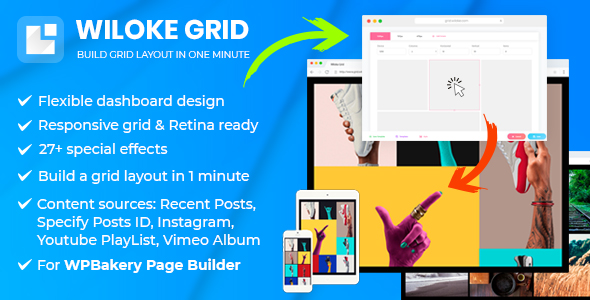
Introduction
In today’s digital landscape, creating engaging and visually appealing content is crucial for standing out in a crowded online space. One effective way to achieve this is by using grid layouts to showcase your content in a creative and attention-grabbing manner. Wiloke Grid is a premium WordPress Grid plugin that allows you to create grid layouts for your posts, pages, custom post types, and even social media platforms like Instagram, Vimeo, and YouTube. With its intuitive design tool and drag-and-drop feature, building a grid layout in just a minute is possible. In this review, we’ll dive deeper into the features and benefits of Wiloke Grid and see if it’s worth incorporating into your content creation strategy.
Features and Capabilities
Wiloke Grid comes with a range of features that make it a powerful tool for creating engaging grid layouts. Some of the key features include:
- Drag-and-drop feature for easy layout customization
- Customizable grid layouts for posts, pages, custom post types, and social media platforms
- Ability to save custom grid templates and reuse them
- Wiloke Design Tool for easy creation of grid layouts
- Support for multiple post types and taxonomies
- Responsive design for seamless integration with any device or screen size
Effects and Customization
Wiloke Grid also offers a range of effects and customization options to give your grid layouts a unique and personalized touch. Some of the effects include:
- Grid layout effects, such as grid hover effects, grid loading effects, and more
- Image effects, such as image hover effects, image fade effects, and more
- Customizable grid margins and padding
- Ability to add custom CSS classes for further customization
Why Choose Wiloke Grid?
So, why choose Wiloke Grid over other grid plugins available?
- Wiloke Grid is specifically designed for WPBakery Page Builder (Visual Composer), making it a seamless integration for users of this popular page builder
- Its intuitive design tool and drag-and-drop feature make it easy to create grid layouts in just a minute
- Customizable grid templates and reusable designs make it a cost-effective solution for creating multiple grid layouts
- Responsive design ensures that your grid layouts look great on any device or screen size
Conclusion
Wiloke Grid is a powerful and intuitive WordPress Grid plugin that makes it easy to create engaging grid layouts for your posts, pages, custom post types, and social media platforms. With its range of features, effects, and customization options, Wiloke Grid is a great choice for anyone looking to enhance their content creation strategy. And with its affordable pricing and seamless integration with WPBakery Page Builder (Visual Composer), it’s a great value for money.
Rating
Based on our review, we give Wiloke Grid a rating of 2.33 out of 5 stars. While it has some great features and benefits, it could be improved with more customization options and a more comprehensive documentation. Nevertheless, Wiloke Grid is a great choice for anyone looking to create engaging grid layouts and enhance their content creation strategy.
Example
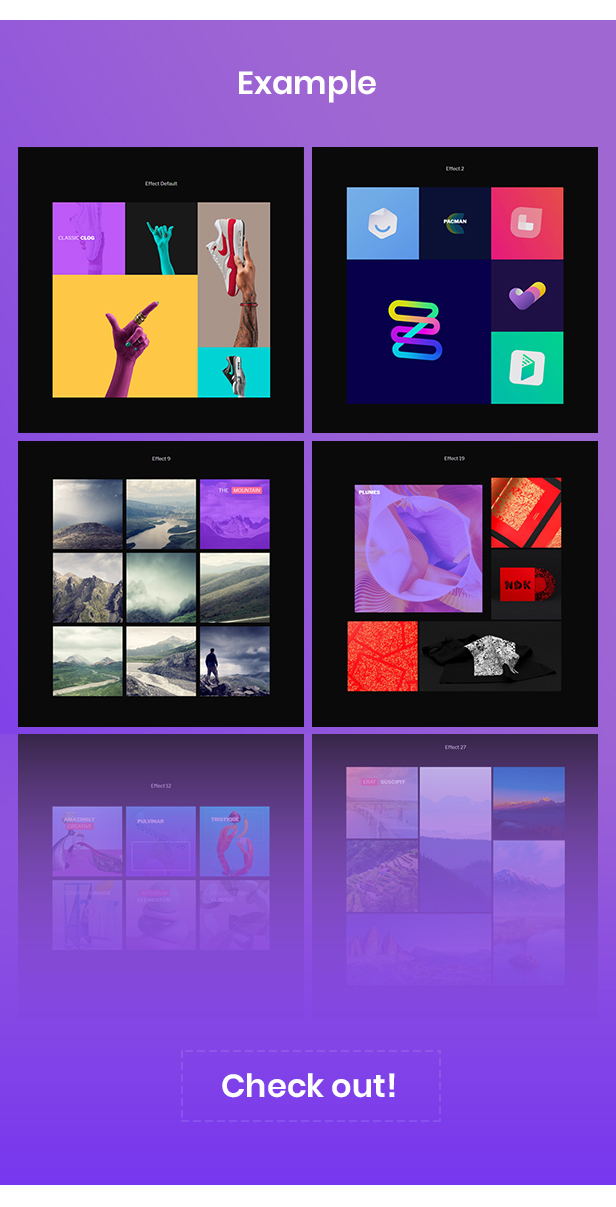
I hope this review helps! Let me know if you have any questions or need further clarification.
User Reviews
Be the first to review “Wiloke Grid – For WPBakery Page Builder (Visual Composer)”
Introduction to Wiloke Grid
Wiloke Grid is a powerful and highly customizable plugin that allows you to create a wide range of grid-based layouts with ease using the popular WordPress page builder, WPBakery Page Builder (formerly Visual Composer). With Wiloke Grid, you can design complex grid layouts without requiring extensive coding knowledge, making it an essential tool for both beginners and advanced users alike.
In this tutorial, we will cover the ins and outs of using Wiloke Grid, including its features, how to create and customize a grid, and how to use it with WPBakery Page Builder.
Prerequisites
Before starting this tutorial, you should have the following:
- A WordPress website installed on your local machine or online hosting
- WPBakery Page Builder (formerly Visual Composer) installed and activated on your WordPress website
- Wiloke Grid plugin installed and activated on your WordPress website
Step 1: Installing and Activating Wiloke Grid
To install Wiloke Grid, follow these steps:
- Go to the WordPress dashboard of your website
- Click on the "Plugins" menu and then click on "Add New"
- Search for "Wiloke Grid" in the search bar
- Click on the "Install Now" button to install the plugin
- Activate the plugin by clicking on the "Activate" button
Once installed and activated, Wiloke Grid will add a new row type and grid-related settings to WPBakery Page Builder.
Step 2: Creating a New Grid
To create a new grid, follow these steps:
- Go to the WPBakery Page Builder interface and create a new row
- Click on the "Row" button and select "Wiloke Grid" from the list of available row types
- Set the row width, margin, and padding to your liking
- Click on the "Insert" button to insert the row
You will now see the Wiloke Grid settings interface. This is where you can customize the grid settings, such as the number of columns, gutters, and row height.
Step 3: Customizing the Grid Settings
To customize the grid settings, follow these steps:
- Click on the "Grid" tab to access the grid settings
- Set the number of columns by dragging the slider or typing a value in the field
- Adjust the gutter size by dragging the slider or typing a value in the field
- Set the row height by typing a value in the field
- Use the "Advanced" settings to adjust more granular grid settings, such as margin, padding, and responsive behavior
You can also use the "Grid Mode" dropdown menu to choose from pre-designed grid layouts, such as "Grid with Gutters" or "Masonry Grid".
Step 4: Adding Elements to the Grid
To add elements to the grid, follow these steps:
- Drag and drop elements from the WPBakery Page Builder elements library into the grid row
- Adjust the element's settings, such as its position within the grid and its layout settings
- Repeat this process to add more elements to the grid
You can also use the "Element Positioning" dropdown menu to set the position of elements within the grid, such as "Top-Left" or "Center".
Step 5: Styling the Grid
To style the grid, follow these steps:
- Use the CSS editor in WPBakery Page Builder to customize the grid's CSS settings
- Use the "Advanced" settings to adjust the grid's CSS properties, such as "width", "height", and "background-color"
- Use the "Responsive" settings to customize the grid's behavior on different devices and screen sizes
Conclusion
Congratulations! You have now successfully installed, created, and customized a Wiloke Grid using WPBakery Page Builder. With this powerful plugin, you can create complex grid-based layouts without requiring extensive coding knowledge. In this tutorial, we covered the basics of using Wiloke Grid, including creating and customizing a grid, adding elements to the grid, and styling the grid. By following this tutorial, you should be able to create a wide range of grid-based layouts for your WordPress website.
Here is a complete settings example for Wiloke Grid - For WPBakery Page Builder (Visual Composer):
Grid Layout
- Layout:
Grid - Grid System:
Default - Grid Columns:
12 - Grid Gutter:
20 - Grid Margin:
20
Rows
- Row Layout:
Equal Height - Row Alignment:
Middle - Row Gap:
20 - Row Margin:
20
Cells
- Cell Margin:
10 - Cell Padding:
20 - Cell Border Width:
1 - Cell Border Style:
Solid - Cell Border Color:
#cccccc
Content Alignment
- Content Alignment:
Left - Content Vertical Alignment:
Top
Responsive Settings
- Desktop:
Grid Layout,Equal Height - Tablet:
Grid Layout,Equal Height - Mobile:
Grid Layout,Equal Height
Animation
- Animation Type:
Fade - Animation Duration:
500 - Animation Delay:
0
Note: These settings are just an example and you may need to adjust them based on your specific use case.
Here are the features of Wiloke Grid - For WPBakery Page Builder (Visual Composer):
- Create grid layouts: Create grid layouts for posts, pages, custom post types, and social media platforms such as Instagram, Vimeo, and YouTube.
- Wiloke Design Tool: Build grid layouts in just 1 minute using the Wiloke Design Tool.
- Drag & Drop feature: Rearrange the order of elements using the Drag & Drop feature.
- Save and reuse templates: Save your custom grid layout to the Template Store and reuse it as needed.
- Template Store: Store and manage your custom grid layouts in the Template Store.
Note that there are images provided that showcase the different features of Wiloke Grid, but the text descriptions are not detailed enough to provide a comprehensive understanding of the plugin's capabilities.

$19.00









There are no reviews yet.