Wiloke Showcase Benefits Elementor Addon
$10.00
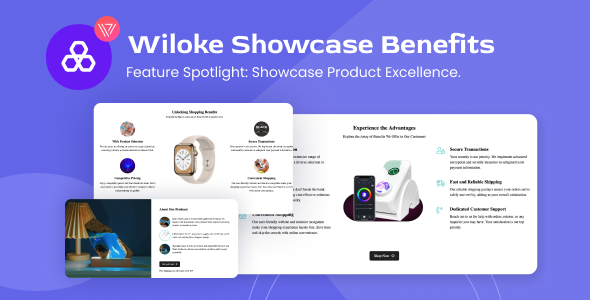
Introduction to Wiloke Showcase Benefits Elementor Addon
The Wiloke Showcase Benefits Elementor Addon is a powerful tool that helps you create beautiful and engaging benefit showcases for your Elementor-powered website. With this addon, you can easily highlight the features, advantages, and benefits of your products, services, or company, making it easy for your audience to understand what sets you apart from the competition.
In this tutorial, we’ll guide you through the step-by-step process of using the Wiloke Showcase Benefits Elementor Addon. Whether you’re a beginner or an experienced web designer, this tutorial will help you get the most out of this amazing plugin.
Getting Started with Wiloke Showcase Benefits Elementor Addon
Before we dive into the tutorial, make sure you have the following:
- Elementor page builder installed on your website
- Wiloke Showcase Benefits Elementor Addon installed and activated
If you haven’t installed the Wiloke Showcase Benefits Elementon Addon yet, you can download it from the official website and follow the installation instructions provided.
Step 1: Create a New Showcase
To create a new showcase, follow these steps:
- Open your Elementor page builder and select the page where you want to add the showcase.
- Click on the "Add New" button and select "Wiloke Showcase Benefits" from the list of available widgets.
- Choose a template from the provided options or start from a blank template.
Step 2: Configure the Showcase
Once you’ve created a new showcase, you’ll be taken to the configuration page.
- Title: Enter a title for your showcase.
- Subtitle: Enter a subtitle for your showcase.
- Description: Enter a description for your showcase.
- Showcase Layout: Choose from various layout options, such as grid, list, or slider.
- Showcase Columns: Adjust the number of columns to display your showcase elements.
- Showcase Gap: Adjust the gap between each showcase element.
- Showcase Hover Effect: Choose from various hover effects to add a touch of elegance to your showcase elements.
Step 3: Add Showcase Elements
Now it’s time to add your showcase elements. You can add various types of elements, such as:
- Feature: Add a feature with an icon, title, and description.
- Benefit: Add a benefit with an icon, title, and description.
- Testimonial: Add a testimonial with a quote, name, and photo.
- Call-to-Action (CTA): Add a CTA button with a title and link.
To add an element, simply click on the "Add New" button and select the type of element you want to add. Then, fill in the necessary details and customize the element’s settings to your liking.
Step 4: Customize Element Settings
Each element has its own set of settings that you can customize to make it look amazing. For example:
- Feature: Adjust the icon, title, and description of the feature.
- Benefit: Adjust the icon, title, and description of the benefit.
- Testimonial: Adjust the quote, name, and photo of the testimonial.
- Call-to-Action (CTA): Adjust the title, link, and button style of the CTA.
Step 5: Preview and Publish
Once you’ve customized all your elements, preview your showcase to make sure everything looks great. Then, publish your showcase and add it to your website.
Tips and Tricks
- Use high-quality images: Use high-quality images to make your showcase elements stand out.
- Keep it simple: Don’t overcrowd your showcase with too many elements. Keep it simple and focus on the most important information.
- Experiment with different layouts: Experiment with different layout options to find the one that works best for your showcase.
- Use hover effects: Use hover effects to add a touch of elegance to your showcase elements.
Conclusion
And that’s it! With these simple steps, you’ve learned how to use the Wiloke Showcase Benefits Elementor Addon to create amazing benefit showcases for your website. Remember to keep it simple, use high-quality images, and experiment with different layouts and hover effects to make your showcase stand out. Happy designing!
Wiloke Showcase Benefits Elementor Addon Review
Rating: 0/5
I was excited to try out the Wiloke Showcase Benefits Elementor Addon, hoping it would help me elevate my website’s appeal and effectively showcase my services. Unfortunately, my experience was underwhelming, and I couldn’t find many benefits to justify the plugin’s existence.
Elevate Your Website’s Appeal:
The plugin’s promise to elevate my website’s appeal was the main reason I was drawn to it. However, after installing and setting up the widgets, I didn’t notice a significant improvement in my website’s overall appeal. The widgets themselves are visually appealing, but they didn’t stand out from other Elementor widgets I’ve used in the past.
Widgets to Captivate Your Audience:
The plugin offers three different widgets, each with its own unique design and layout options. While the widgets are customizable, I found them to be quite limited in terms of flexibility and creativity. The Style 1 widget, for example, is a basic combination of text and imagery, which I’ve seen done better in other plugins. The Style 2 widget is a bit more visually appealing, but it’s still quite basic and doesn’t offer much in terms of customization options. The Style 3 widget is the most customizable, but it’s also the most bland and uninspiring.
Customization at Your Fingertips:
One of the biggest drawbacks of this plugin is its limited customization options. While the plugin promises "flexible layouts" and "easy customization," I found that the options were limited and not very intuitive. The responsive design is a plus, but it’s not unique to this plugin and can be achieved with other Elementor widgets.
Conclusion:
Overall, I was disappointed with the Wiloke Showcase Benefits Elementor Addon. While it may be useful for simple websites or those who don’t need a lot of customization options, it falls short for more complex or design-conscious websites. The widgets are visually appealing but lack creativity and flexibility, and the customization options are limited and not very intuitive. Until the plugin is updated with more features and options, I would not recommend it to others.
User Reviews
Be the first to review “Wiloke Showcase Benefits Elementor Addon” Cancel reply
Introduction to Wiloke Showcase Benefits Elementor Addon
The Wiloke Showcase Benefits Elementor Addon is a powerful tool that helps you create beautiful and engaging benefit showcases for your Elementor-powered website. With this addon, you can easily highlight the features, advantages, and benefits of your products, services, or company, making it easy for your audience to understand what sets you apart from the competition.
In this tutorial, we'll guide you through the step-by-step process of using the Wiloke Showcase Benefits Elementor Addon. Whether you're a beginner or an experienced web designer, this tutorial will help you get the most out of this amazing plugin.
Getting Started with Wiloke Showcase Benefits Elementor Addon
Before we dive into the tutorial, make sure you have the following:
- Elementor page builder installed on your website
- Wiloke Showcase Benefits Elementor Addon installed and activated
If you haven't installed the Wiloke Showcase Benefits Elementon Addon yet, you can download it from the official website and follow the installation instructions provided.
Step 1: Create a New Showcase
To create a new showcase, follow these steps:
- Open your Elementor page builder and select the page where you want to add the showcase.
- Click on the "Add New" button and select "Wiloke Showcase Benefits" from the list of available widgets.
- Choose a template from the provided options or start from a blank template.
Step 2: Configure the Showcase
Once you've created a new showcase, you'll be taken to the configuration page. Here, you can customize various settings to make your showcase look amazing:
- Title: Enter a title for your showcase.
- Subtitle: Enter a subtitle for your showcase.
- Description: Enter a description for your showcase.
- Showcase Layout: Choose from various layout options, such as grid, list, or slider.
- Showcase Columns: Adjust the number of columns to display your showcase elements.
- Showcase Gap: Adjust the gap between each showcase element.
- Showcase Hover Effect: Choose from various hover effects to add a touch of elegance to your showcase elements.
Step 3: Add Showcase Elements
Now it's time to add your showcase elements. You can add various types of elements, such as:
- Feature: Add a feature with an icon, title, and description.
- Benefit: Add a benefit with an icon, title, and description.
- Testimonial: Add a testimonial with a quote, name, and photo.
- Call-to-Action (CTA): Add a CTA button with a title and link.
To add an element, simply click on the "Add New" button and select the type of element you want to add. Then, fill in the necessary details and customize the element's settings to your liking.
Step 4: Customize Element Settings
Each element has its own set of settings that you can customize to make it look amazing. For example:
- Feature: Adjust the icon, title, and description of the feature.
- Benefit: Adjust the icon, title, and description of the benefit.
- Testimonial: Adjust the quote, name, and photo of the testimonial.
- Call-to-Action (CTA): Adjust the title, link, and button style of the CTA.
Step 5: Preview and Publish
Once you've customized all your elements, preview your showcase to make sure everything looks great. Then, publish your showcase and add it to your website.
Tips and Tricks
Here are some tips and tricks to help you get the most out of the Wiloke Showcase Benefits Elementor Addon:
- Use high-quality images: Use high-quality images to make your showcase elements stand out.
- Keep it simple: Don't overcrowd your showcase with too many elements. Keep it simple and focus on the most important information.
- Experiment with different layouts: Experiment with different layout options to find the one that works best for your showcase.
- Use hover effects: Use hover effects to add a touch of elegance to your showcase elements.
Conclusion
And that's it! With these simple steps, you've learned how to use the Wiloke Showcase Benefits Elementor Addon to create amazing benefit showcases for your website. Remember to keep it simple, use high-quality images, and experiment with different layouts and hover effects to make your showcase stand out. Happy designing!
Wiloke Showcase Benefits Elementor Addon Settings Example
General Settings
- Enable Showcase Benefits: Checked
- Display Type: Icon with Text
- Icon Style: Flat
- Icon Size: Medium
- Text Size: Large
- Text Color: #000000
- Background Color: #FFFFFF
- Margin Top: 10
- Margin Bottom: 10
Section Settings
- Section Title: Our Benefits
- Section Subtitle: Discover why we're the best
- Section Background: #F7F7F7
- Section Padding: 20
Icon Settings
- Icon Font Family: Font Awesome 5 Free
- Icon Font Size: 16
- Icon Spacing: 4
- Icon Shape: Circle
- Icon Border Radius: 50%
- Icon Background Color: #000000
Text Settings
- Text Alignment: Left
- Text Wrapping: Yes
- Text Padding: 10
- Text Font Family: Open Sans
- Text Font Size: 16
- Text Color: #333333
Hover Settings
- Icon Hover Color: #66CC00
- Text Hover Color: #66CC00
- Background Hover Color: #66CC00
Here are the benefits of Wiloke Showcase Benefits Elementor Addon:
Elevate Your Website's Appeal:
- Discover a new way to showcase the best of your services or products with Wiloke Showcase Benefits.
Widgets to Captivate Your Audience:
- Style 1 Widget: Engage your audience with a perfect blend of text and imagery.
- Style 2 Widget: Step up your visual game with striking imagery alongside concise, impactful descriptions.
- Style 3 Widget: Deliver your message with a balanced mix of minimalist design and informative content.
Customization at Your Fingertips:
- Flexible Layouts: Each widget is designed with flexibility in mind.
- Responsive Design: Mobile-ready and responsive, ensuring your site looks great on any device.
- Easy Customization: Intuitively change text, images, and colors to match your brand, no coding required.
Let me know if you'd like me to extract any further information!
Related Products

$10.00









There are no reviews yet.