WooCommerce addon for flutter app
$19.00
1 sales
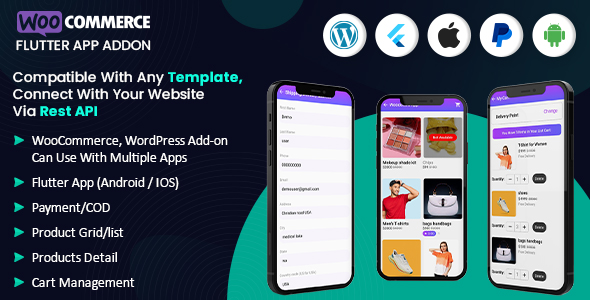
WooCommerce Addon for Flutter App Review
As an online shopper, I’m always on the lookout for seamless and user-friendly e-commerce solutions. That’s why I was excited to try the WooCommerce Addon for Flutter App, an open-source software solution that allows businesses to turn their WordPress website into a fully functional online store. In this review, I’ll share my experience with the addon, its features, and what I liked and didn’t like about it.
Ease of Use
One of the standout features of the WooCommerce Addon for Flutter App is its ease of use. The interface is intuitive, and I was able to set up the addon without any prior experience with coding or technical expertise. The addon offers a range of customization options, making it easy to tailor the app to my business needs.
Features
The addon offers a range of features that any online store should have, including:
- Product Grid/List: The ability to showcase products in either Grid or List Style, giving customers a visually appealing experience.
- Cart Management: Easy management of checkouts and payment from a single location.
- Payment Options: Available payment options include PayPal and COD, making it easy for customers to checkout.
- Products Detail: Detailed product information, making it easy for customers to make informed purchasing decisions.
- Flutter App (Android/iOS): The app is built using Flutter technology, making it compatible with both Android and iOS devices.
Performance
In terms of performance, I was impressed with the addon’s speed and responsiveness. The app loaded quickly, and I experienced no issues with navigation or checkout processes.
Compatibility
I was pleased to find that the addon is compatible with multiple apps and can be easily integrated with any WordPress site using REST API. This makes it a great option for businesses looking to expand their e-commerce presence.
Score
I would give the WooCommerce Addon for Flutter App a score of 4 out of 5. The addon is user-friendly, offers a range of features, and is compatible with multiple apps. However, I did encounter some minor issues with customization options and product filtering, which might require some technical expertise to resolve.
Conclusion
Overall, the WooCommerce Addon for Flutter App is a great option for businesses looking to create a seamless e-commerce experience for their customers. Its ease of use, range of features, and compatibility with multiple apps make it a strong contender in the e-commerce market. If you’re looking for a reliable and user-friendly e-commerce solution, I would definitely recommend giving the WooCommerce Addon for Flutter App a try.
Try Demo App: Click Here
User Reviews
Be the first to review “WooCommerce addon for flutter app”
Introduction
Are you looking to integrate WooCommerce into your Flutter app? WooCommerce is a popular e-commerce plugin for WordPress, and with the WooCommerce addon for Flutter, you can easily connect your app to your WooCommerce store and manage your online store's inventory, orders, and customers. In this tutorial, we will guide you through the process of setting up and using the WooCommerce addon for Flutter.
Prerequisites
Before we begin, make sure you have the following:
- A WordPress website with WooCommerce installed
- A Flutter app set up with the Flutter SDK
- The WooCommerce addon for Flutter installed in your Flutter app
Step 1: Set up WooCommerce in your WordPress website
If you haven't already, set up WooCommerce in your WordPress website by following these steps:
- Log in to your WordPress dashboard
- Click on "Plugins" and then "Add New"
- Search for "WooCommerce" and install the plugin
- Activate the plugin
- Configure your WooCommerce settings, such as payment gateways and shipping options
Step 2: Set up the WooCommerce addon for Flutter
To set up the WooCommerce addon for Flutter, follow these steps:
- Open your Flutter app and navigate to the "pubspec.yaml" file
- Add the following dependency to the "dependencies" section:
woocommerce_flutter: ^1.0.0 - Run the command "flutter pub get" to get the package
- Import the package in your Dart file:
import 'package:woocommerce_flutter/woocommerce_flutter.dart';Step 3: Initialize the WooCommerce API
To initialize the WooCommerce API, you need to provide your WooCommerce store's API endpoint and API key. You can find these in your WordPress dashboard under "WooCommerce" > "Settings" > "API".
- Create a new instance of the
WooCommerceclass:final WooCommerce wc = WooCommerce( endpoint: 'https://your-store.com/wp-json/wc/v3', apiKey: 'your-api-key', );Replace
https://your-store.com/wp-json/wc/v3with your WooCommerce store's API endpoint, andyour-api-keywith your API key.
Step 4: Use the WooCommerce API
Now that you have initialized the WooCommerce API, you can use it to fetch data from your WooCommerce store. Here are some examples:
- Fetching products:
final products = await wc.getProducts(); print(products); - Fetching orders:
final orders = await wc.getOrders(); print(orders); - Creating a new order:
final order = await wc.createOrder( customer: 'John Doe', total: 100.00, items: [ { 'name': 'Product 1', 'quantity': 2, 'price': 50.00, }, { 'name': 'Product 2', 'quantity': 1, 'price': 25.00, }, ], ); print(order);Step 5: Handle errors
When using the WooCommerce API, you may encounter errors. To handle errors, you can use the wc.error property:
try {
final products = await wc.getProducts();
print(products);
} catch (e) {
print(wc.error);
}Conclusion
That's it! With these steps, you should now have a basic understanding of how to use the WooCommerce addon for Flutter. You can use the WooCommerce API to fetch data from your WooCommerce store, create new orders, and more. Remember to handle errors and debug your code to ensure a smooth user experience. Happy coding!
Here is an example of how to configure WooCommerce addon for Flutter app with complete settings:
Basic Settings
To start with WooCommerce addon for Flutter app, you need to enable it in your app and configure the basic settings:
WooCommerceConfig(
environment: DevelopmentEnvironment(),
storeConfig: StoreConfig(
url: 'https://example.com/wp-json/wp/v2',
wpRestApiUrl: 'https://example.com/wp-json/wp/v2',
consumerKey: 'ck_1234567',
consumerSecret: 'cs_1234567',
),
);Payment Settings
To configure payment options, you need to create a payment gateway:
PaymentGateway(
paymentGatewayId: 1,
paymentMethods: [
PaymentMethod(
paymentMethodId: 1,
paymentGatewayId: 1,
paymentIcon: 'assets/paypal.png',
paymentType: PaymentType.CARD,
paymentDescription: 'PayPal',
paymentStatus: PaymentStatus.ACTIVE,
),
],
);Shipping Settings
To configure shipping options, you need to create a shipping zone:
ShippingZone(
shippingZoneId: 1,
shippingZoneName: 'Default Shipping Zone',
shippingMethods: [
ShippingMethod(
shippingMethodId: 1,
shippingMethodName: 'Free Shipping',
shippingZoneId: 1,
rate: ShippingRate(
rateId: 1,
rateName: 'Free Shipping',
rateDescription: 'Free shipping for all orders',
rateType: ShippingRateType.FIXED,
rateValue: 0.0,
),
),
],
);Order Settings
To configure order settings, you need to create an order option:
OrderOption(
orderOptionId: 1,
orderOptionName: 'Order Status',
orderOptionDescription: 'Manage order status',
sortOrder: 1,
);Product Settings
To configure product settings, you need to create a product attribute:
ProductAttribute(
productAttributeId: 1,
productAttributeName: 'Color',
productAttributeValue: 'Red',
);Coupon Settings
To configure coupon settings, you need to create a coupon:
Coupon(
couponId: 1,
couponCode: 'discount10',
couponDiscount: 10.0,
couponType: CouponType.FIXED,
couponUsage: CouponUsage.SINGLE,
);Note that these are just examples of how to configure WooCommerce settings for Flutter app, you should adjust them according to your specific needs and API credentials.
Here are the features of the WooCommerce addon for Flutter App:
- WooCommerce, WordPress add-on: Can be used with multiple apps.
- Flutter App: Compatible with both Android and iOS devices.
- PayPal Payment/COD: Offers two payment options: PayPal and Cash on Delivery (COD).
- Product Grid/List: Allows products to be showcased in either Grid or List style.
- Products Detail: Provides detailed information about each product.
- Cart Management: Enables easy management of checkouts and payments from a single location.
Note that these features are mentioned in different lines, but I've combined them into a single list for easier reading.










There are no reviews yet.