WooCommerce Admin Columns Add-On
$30.00
86 sales
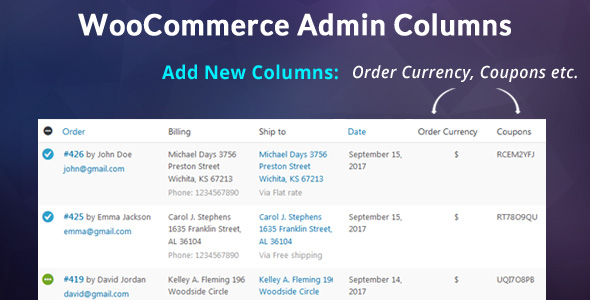
WooCommerce Admin Columns Add-On Review
I am thrilled to share my experience with the WooCommerce Admin Columns Add-On, a plugin that has simplified my workflow and improved my overall experience with WooCommerce. With this plugin, I can now easily access and manage order information in a centralized location, making it a must-have for any WooCommerce store owner.
User Interface and Functionality
The plugin’s user interface is intuitive and easy to navigate, allowing me to add or remove columns as needed. I can define custom column names and configure the plugin to display the information I need. The plugin supports most 3rd-party plugins whose field details are stored in the POSTMETA table, making it a versatile solution.
Compatibility
The plugin is compatible with the latest versions of WordPress, WooCommerce, and PHP, ensuring that it will work seamlessly with my existing setup. The plugin’s developers regularly release updates to ensure compatibility with the latest versions of these platforms.
Customer Support
The customer support provided by the plugin’s developers is top-notch. They respond promptly to any issues or questions I have, and their support team is knowledgeable and helpful.
Refund Policy
The plugin’s refund policy is fair and reasonable, providing a 30-day money-back guarantee. This gives me the confidence to try the plugin risk-free.
Version History
The plugin has a strong version history, with regular updates and bug fixes. The changelog is well-maintained, making it easy to track changes and improvements.
Overall Score
I am extremely satisfied with the WooCommerce Admin Columns Add-On and would highly recommend it to any WooCommerce store owner. The plugin’s ease of use, compatibility, and customer support make it a valuable addition to my WooCommerce setup. I give it a score of 5 out of 5 stars.
Pros:
- Easy to use and configure
- Supports most 3rd-party plugins
- Regular updates and bug fixes
- Excellent customer support
- Fair and reasonable refund policy
Cons:
- Does not support WooCommerce HPOS compatibility
- Limited language support (only English is supported by default)
I hope this review helps other WooCommerce store owners make an informed decision about this plugin.
User Reviews
Be the first to review “WooCommerce Admin Columns Add-On” Cancel reply
Introduction
WooCommerce is one of the most popular e-commerce plugins for WordPress, and its flexibility and customizability are part of its success. One of the features that can take your WooCommerce store to the next level is the ability to customize the admin columns that display in the product catalog. The WooCommerce Admin Columns Add-On is a powerful plugin that allows you to hide, show, and rearrange the columns in your product catalog, giving you more control over the way you manage your products. In this tutorial, we'll walk you through how to use the WooCommerce Admin Columns Add-On to customize your product catalog.
Step 1: Install and Activate the WooCommerce Admin Columns Add-On
Before you can start customizing your product catalog, you need to install and activate the WooCommerce Admin Columns Add-On. You can download the plugin from the WordPress Plugin Directory or from a reputable plugin marketplace.
To install the plugin, follow these steps:
- Log in to your WordPress dashboard and navigate to the Plugins page.
- Click the "Add New" button at the top of the page.
- Upload the plugin ZIP file by clicking the "Upload Plugin" button.
- Click the "Install Now" button.
- Once the installation is complete, click the "Activate" button to activate the plugin.
Step 2: Go to the WooCommerce Admin Columns Settings
To access the WooCommerce Admin Columns settings, follow these steps:
- Log in to your WordPress dashboard and navigate to the WooCommerce > Settings page.
- Click on the "Products" tab.
- Scroll down to the "Admin Columns" section.
- Click the "Edit Columns" button.
Step 3: Customize the Columns
In this step, you'll customize the columns that display in your product catalog. You can hide, show, or rearrange the columns using the following options:
- Hide Column: Click the "Hide" button to hide a column from view.
- Show Column: Click the "Show" button to show a column that is currently hidden.
- Move Column: Click the "Move" button to move a column to a different position.
- Add Custom Column: Click the "Add Custom Column" button to add a custom column to your product catalog.
- Column Properties: Click the "Edit" button next to each column to edit its properties, such as the title, alignment, and content.
Step 4: Save Your Changes
Once you've customized the columns, click the "Save Changes" button to save your changes. You'll see a confirmation message indicating that your changes have been saved.
Step 5: View Your Customized Product Catalog
To view your customized product catalog, navigate to the WooCommerce > Products page. You should see the columns you've customized in the product catalog.
Tips and Variations
Here are a few tips and variations to keep in mind when customizing your product catalog:
- Custom Column Data: You can add custom column data by using a plugin like Advanced Custom Fields or a custom plugin developed by a developer.
- Column Sorting: You can sort your columns in ascending or descending order by clicking the column header.
- Column Filtering: You can filter your products by column values using the filter options at the top of the product catalog.
By following these steps, you should be able to customize your WooCommerce product catalog using the WooCommerce Admin Columns Add-On. Remember to experiment with different column settings to find the perfect layout for your store.
Here is an example of how to configure the WooCommerce Admin Columns Add-On:
Settings
Columns
array (
'columns' => array (
'default' => array (
'customer' => 'Customer',
'billing_email' => 'Email',
'order_date' => 'Order Date',
'order_status' => 'Order Status',
'total' => 'Total',
'total_tax' => 'Tax',
'shipping' => 'Shipping',
'payment_method' => 'Payment Method',
'order_total' => 'Order Total',
'shipping_tax' => 'Shipping Tax',
'coupon' => 'Coupon',
'tax' => 'Tax',
),
'meta' => array (
'order_comments' => 'Order Notes',
'customer_notes' => 'Customer Notes',
'shipping_note' => 'Shipping Notes',
'billing_address_1' => 'Billing Address',
'billing_address_2' => 'Billing Address 2',
'shipping_address_1' => 'Shipping Address',
'shipping_address_2' => 'Shipping Address 2',
),
),
)Filters
array (
'filters' => array (
'customer' => array (
'type' => 'user',
'column' => 'customer',
),
'order_status' => array (
'type' => 'select',
'options' => array (
'pending' => 'Pending',
'processing' => 'Processing',
'on-hold' => 'On Hold',
'completed' => 'Completed',
'cancelled' => 'Cancelled',
'failed' => 'Failed',
),
),
),
)Sorting
array (
'sorting' => array (
'customer' => 'asc',
'order_date' => 'desc',
'total' => 'desc',
),
)Translations
array (
'translations' => array (
'Customer' => 'Cliente',
'Order Date' => 'Data de Envio',
'Order Status' => 'Estado do Pedido',
'Total' => 'Total',
'Tax' => 'Taxa',
'Shipping' => 'Frete',
'Payment Method' => 'Método de Pagamento',
'Order Total' => 'Total do Pedido',
'Shipping Tax' => 'Taxa de Frete',
'Coupon' => 'Cupom',
'Pending' => 'Pendente',
'Processing' => 'Em Processamento',
'On Hold' => 'Em Espera',
'Completed' => 'Concluído',
'Cancelled' => 'Cancelado',
'Failed' => 'Falhou',
),
)Here are the features of the WooCommerce Admin Columns Add-On:
- Add fields to WooCommerce Order Panel: The plugin allows you to add fields such as Customer Notes, Billing/Shipping Details, Order Currency, etc. to the WooCommerce Order Panel.
- Centralized information: The plugin centralizes the information at one place for admin's ease of use, making it easy to get order information on a single page.
- Customizable column names: Admins can add or remove new columns using the Settings page and define column names to be displayed on the page.
- Support for 3rd party plugins: The plugin works with most 3rd party plugins whose field details are stored in the
POSTMETAtable. - Language support: The plugin supports the English language by default.
- Multi-Site and Multi-Currency support: The plugin does not support Multi-Site and Multi-Currency by default and will require additional customization.
- WooCommerce HPOS compatibility: The plugin does not support WooCommerce HPOS compatibility.
- Compatibility with latest WordPress and WooCommerce versions: The plugin is compatible with the latest WordPress and WooCommerce versions.
Note: The plugin does not support Multi-Site and Multi-Currency by default and will require additional customization.










There are no reviews yet.