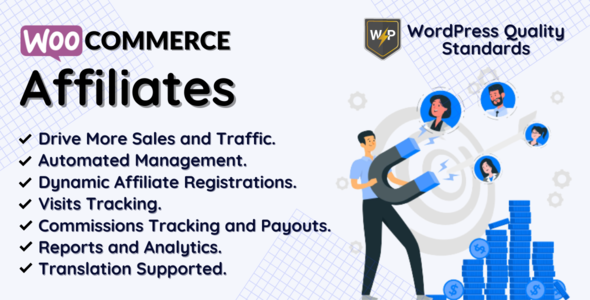
WooCommerce Affiliates: Boost Your Earnings with Affiliate Marketing
A Comprehensive Review
WooCommerce Affiliates is a plugin designed to streamline and manage affiliate programs within WooCommerce-based e-commerce sites. This plugin allows affiliate marketing, enabling website owners to set up a thriving affiliate program, rewarding website owners for driving sales.
Features and Functionality
The plugin offers numerous features that make it stand out from other affiliate program plugins. Some of these include:
- Unlimited Affiliates and Products support
- Advanced Reporting Tools
- Customizable Options (e.g., refund rules, commission rates)
- Social Share Options for referrals
- Multi-tier commissions
- Affiliate Level (tier) system with variable commission rates
- Registration Form Customization options
- Customizable Payment/Withdrawal Options for Affiliates
- Commissions Tracking and Categorization
- Registered Users Can Become Affiliates
- Custom URL generator for affiliates
- Advanced Graphs and Tables for performance tracking
- Social Media Integration for coupon and referral sharing
- And many more!
Live Demo and Documentation
WooCommerce Affiliates offers a live demo for potential customers to interact with the plugin before purchase. The documentation is thoroughly organized and easy to comprehend, providing step-by-step guidelines for setting up, managing, and customizing the plugin.
Conclusion and Score
Overall, WooCommerce Affiliates excels in providing a powerful, user-friendly, and flexible affiliate program management experience. The plugin’s customizability, scalability, and ease of use score highly. I give it a 5-star score due to its impressive capabilities, seamless integration with WordPress, and comprehensive documentation. I highly recommend this plugin to e-commerce site owners who want to create, manage, and grow affiliate programs effectively.
Current Offers and Discounts
Visit the product page to avail yourself of the current promo: Limited Time Offer! Get WooCommerce Affiliates at an unbeatable price – 24-hours flash sale from $139 to $89.
Do not miss this incredible deal and upgrade your affiliate management to the next level.
Happy Shopping!
User Reviews
Be the first to review “WooCommerce Affiliates – Boost Your Earnings with Affiliate Marketing”
Introduction to WooCommerce Affiliates: Boost Your Earnings with Affiliate Marketing
Are you looking to create a successful affiliate marketing strategy for your WooCommerce online store? Do you want to attract more customers, increase sales, and earn higher commissions? Look no further than WooCommerce Affiliates! This powerful plugin makes it easy to manage a comprehensive affiliate program for your store, allowing you to track commissions, payouts, and affiliate performance all from one place.
With WooCommerce Affiliates, you can:
- Create an affiliate program for your WooCommerce store
- Manage commissions and payouts for affiliates
- Track affiliate performance and sales
- Create multiple affiliate levels and track referral earnings
- Assign exclusive products to affiliates for commissions
- Monitor affiliate accounts and earnings
- Customizable affiliate dashboard
- Compatible with various theme designs
In this comprehensive tutorial, we will take you through the step-by-step process of setting up and using WooCommerce Affiliates to boost your earnings through affiliate marketing.
Setting up WooCommerce Affiliates: A Step-by-Step Guide
Step 1: Install and Activate WooCommerce Affiliates Plugin
- Log in to your WordPress dashboard
- Click on Plugins > Add New
- Search for WooCommerce Affiliates
- Click Install Now to download and install the plugin
- Activate the plugin
Step 2: Configure Affiliate Program Settings
- Log in to your WordPress dashboard
- Click on Affiliate > Settings
- Fill in the basic program settings:
- Program Name
- Description
- Default Payout
- Cookie Duration
- Payment Threshold
- Customize the affiliate dashboard design to match your store theme
- Set the base URL for affiliate program settings
Step 3: Create Affiliate Plans and Commissions
- Log in to your WordPress dashboard
- Click on Affiliate > Affiliate Plans
- Click the "Add New" button to create a new plan
- Choose a plan name and set commission rates for each product/service
- Assign product categories or specific products to the plan
- Set the commission period for each plan (daily, weekly, monthly)
- Save the plan settings
Step 4: Create Affiliate Links
- Log in to your WordPress dashboard
- Click on Affiliate > Affiliate Links
- Click the "Generate New Link" button to create a new affiliate link
- Choose an affiliate plan and select a product/service
- Configure the link settings (name, description, tracking parameter)
- Click Generate Link to create the link
Step 5: Manage Affiliate Account Settings
- Log in to your WordPress dashboard
- Click on Affiliate > Affiliate Accounts
- Click the "Edit" button to view or edit an affiliate's account settings
- Configure affiliate account settings:
- Affiliate name and email
- Dashboard notifications
- Currency settings
- Save changes
Step 6: Monitor Affiliate Performance
- Log in to your WordPress dashboard
- Click on Affiliate > Performance
- View sales and earnings reports for affiliates
- Track top-affiliates and referrals
- Filter and analyze affiliate performance data
Step 7: Send Commissions and Payments
- Log in to your WordPress dashboard
- Click on Affiliate > Payouts
- Configure payout settings (default payout, payment gateway, and payment schedule)
- Send commissions to affiliates based on payout schedules
Conclusion
That's it! With WooCommerce Affiliates, you have the power to create a comprehensive affiliate program for your WooCommerce store, manage affiliate performance, and increase commissions. By following these simple steps, you'll be able to set up a successful affiliate marketing strategy to boost your earnings. Start your affiliate marketing journey today and watch your store flourish!
General Settings
To configure the general settings, navigate to WooCommerce > Settings > Affiliates. Here, you can set the affiliate program name, email, and commission rate.
- Program Name: Enter a name for your affiliate program.
- Program Email: Enter the email address for your affiliate program.
- Commission Rate: Set the commission rate for your affiliates.
Affiliate Sign-up Settings
To configure the affiliate sign-up settings, navigate to WooCommerce > Settings > Affiliates > Sign-up Settings. Here, you can set the affiliate sign-up page, sign-up fields, and sign-up restrictions.
- Sign-up Page: Choose the page that new affiliates will be redirected to after signing up.
- Sign-up Fields: Select the fields that you want to require affiliates to fill out during sign-up.
- Sign-up Restrictions: Set restrictions for affiliate sign-ups, such as IP restrictions or country restrictions.
Affiliate Dashboard Settings
To configure the affiliate dashboard settings, navigate to WooCommerce > Settings > Affiliates > Dashboard Settings. Here, you can set the affiliate dashboard layout and customize the dashboard widgets.
- Dashboard Layout: Choose the layout for the affiliate dashboard.
- Dashboard Widgets: Customize the widgets that appear on the affiliate dashboard.
Affiliate Notification Settings
To configure the affiliate notification settings, navigate to WooCommerce > Settings > Affiliates > Notification Settings. Here, you can set the notification triggers and notification emails.
- Notification Triggers: Set the triggers for affiliate notifications, such as new referrals or new commissions.
- Notification Emails: Customize the emails that are sent to affiliates when a notification trigger is met.
Referral Settings
To configure the referral settings, navigate to WooCommerce > Settings > Affiliates > Referral Settings. Here, you can set the referral types and referral rules.
- Referral Types: Choose the types of referrals that you want to track, such as sales or product views.
- Referral Rules: Set rules for referrals, such as requiring a minimum purchase amount or specific product categories.
Commission Settings
To configure the commission settings, navigate to WooCommerce > Settings > Affiliates > Commission Settings. Here, you can set the commission types and commission rules.
- Commission Types: Choose the types of commissions that you want to pay out, such as flat rate or percentage.
- Commission Rules: Set rules for commissions, such as requiring a minimum referral amount or specific product categories.
Payment Settings
To configure the payment settings, navigate to WooCommerce > Settings > Affiliates > Payment Settings. Here, you can set the payment methods and payment thresholds.
- Payment Methods: Choose the payment methods that you want to offer to your affiliates, such as PayPal or bank transfer.
- Payment Thresholds: Set the minimum amount that affiliates need to earn before they can request a payment.
Here are the features of WooCommerce Affiliates:
- Module can be enabled/disabled by the admin.
- Default affiliate status can be configured by the admin.
- Admin can allow other user roles to be able to convert into affiliates.
- Admin can enable/disable the affiliate registration fields on the WooCommerce registration form.
- Admin can set the affiliate dashboard page.
- Styling color can be set by the admin for the affiliate dashboard.
- Sidebar widgets can be enabled/disabled for the affiliate dashboard.
- Affiliate dashboard can be enabled/disabled to show on the My Accounts page.
- Admin can set the endpoint of the menu on the My Accounts page.
- Admin can set the endpoint title of the menu on the My Accounts page.
- Admin can enable/disable the sidebar widgets of the endpoint menu on the My Accounts page.
- Query variable name can be dynamically configured.
- Admin can set the default referral token for affiliates.
- Admin can allow affiliates to change their referral token so they can use their brand name as well.
- Referral cookie name can be dynamically configured.
- Admin can set the number of days for the referral cookie expiration.
- Referral cookie can be replaced by the new referral if allowed by the admin.
- Referral cookie can be deleted on the checkout so on future orders, commissions will not get calculated.
- Assign coupons functionality can be enabled or disabled for site promotion via discounts.
- Admin can set the display option of the coupon section on the affiliate dashboard.
- Admin can enable or disable the email-sending functionality to affiliates when any new coupon gets assigned to them.
- Admin can enable or disable the registration of visits functionality for the referral links.
- Admin can set the time by which the same referral visits get registered again.
- Social share options can be allowed by the admin for sharing referral links.
- Admin can set the title for Twitter and Pinterest social share of referral links.
- Admin can set the text for social sharing of referral links.
Additionally, the plugin also has the following features:
- Affiliate dashboard with various sections such as commissions, payouts, visits, top products, and settings.
- Link generator section where affiliates can generate custom referral URLs.
- My account menu where affiliates can view their dashboard.
- Multilingual support with a.pot file for translation.
- Support for WooCommerce HPOS (High-Performance order storage) and compatibility with latest WordPress and WooCommerce versions.
- Security updates and resolved security issues.
- Hooks for customization and compatibility with third-party plugins and themes.

$89.00









There are no reviews yet.