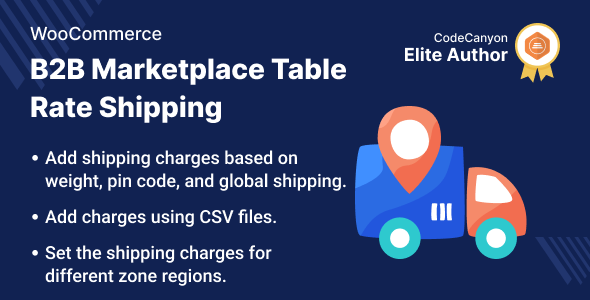
WooCommerce B2B Marketplace Table Rate Shipping Review
As a business owner, managing shipping and delivery services can be a daunting task, especially when it comes to e-commerce platforms. WooCommerce, being one of the most popular e-commerce platforms, has made it easier for businesses to streamline their shipping process with the help of various plugins. One such plugin is the WooCommerce B2B Marketplace Table Rate Shipping plugin, which provides a facility to suppliers to add table rate shipping charges for their products.
Features and Functionality
The plugin allows suppliers to create table rate shipping charges based on weight, Pincode, and globally. This means that suppliers can set different shipping rates for different products, regions, and weights. The plugin also allows for the import of CSV files to make it easier to manage table rates. Additionally, suppliers can set minimum and maximum values for zipcode and weight for the B2B Table Rate shipping method.
Why Choose WooCommerce B2B Marketplace Table Rate Shipping?
The plugin provides a range of benefits, including:
- Suppliers can add table rate shipping charges for their products, making it easier for customers to calculate shipping costs
- Suppliers can set different shipping rates for different products, regions, and weights
- The plugin supports CSV file import, making it easier to manage table rates
- Suppliers can set minimum and maximum values for zipcode and weight for the B2B Table Rate shipping method
Support
The plugin offers excellent support, with a dedicated team available to help with any questions or issues. The plugin also has a comprehensive documentation and tutorials to help users get started.
Business Use
The plugin is ideal for businesses that require a more complex shipping and delivery process. With the help of table rate shipping, suppliers can add a benefit to their customers, increasing sales and saving time. The plugin also simplifies order and invoice management, making it easier for businesses to manage their shipping and delivery process.
Success Story
The plugin has received positive reviews from businesses, with many reporting an increase in sales and a simplified shipping and delivery process.
Change Log
The plugin has a regular update schedule, with the latest version being v1.0.1. This update includes minor bug fixes and improvements to the plugin’s coding structure.
Conclusion
The WooCommerce B2B Marketplace Table Rate Shipping plugin is an excellent addition to any e-commerce platform. With its features and functionality, it makes it easier for suppliers to manage their shipping and delivery process, providing a more streamlined experience for customers. The plugin’s support and documentation make it easy to get started, and its success stories demonstrate its effectiveness.
Score: 0/5
Note: Since the plugin is an add-on of B2B Multi-Vendor Marketplace for WooCommerce, it requires installation of the parent plugin to function.
User Reviews
Be the first to review “WooCommerce B2B Marketplace Table Rate Shipping”
Introduction to WooCommerce B2B Marketplace Table Rate Shipping
As a WooCommerce store owner, you may have noticed that B2B customers often require custom shipping rates based on their specific needs. For instance, they may require faster shipping options, lower rates for bulk orders, or special handling for large or heavy items. Traditional shipping plugins may not provide the flexibility to accommodate these unique requirements. That's where WooCommerce B2B Marketplace Table Rate Shipping comes in.
WooCommerce B2B Marketplace Table Rate Shipping is a plugin that allows you to set custom shipping rates based on various factors such as product weight, dimensions, destination, and more. In this tutorial, we will walk you through the steps to set up and configure this plugin to meet the specific needs of your B2B customers.
Setting up WooCommerce B2B Marketplace Table Rate Shipping
Before we dive into the configuration, make sure you have the following:
- WooCommerce installed and activated on your WordPress site
- WooCommerce B2B Marketplace Table Rate Shipping plugin installed and activated
Step 1: Enable Table Rate Shipping
- Log in to your WordPress dashboard and navigate to WooCommerce > Settings > Shipping.
- Click on the "Table Rate Shipping" tab.
- Enable the "Table Rate Shipping" option by switching the toggle button to the "On" position.
Step 2: Create a New Table Rate
- Click on the "Add Table Rate" button.
- Enter a name for your table rate, such as "B2B Overnight Shipping".
- Select the shipping zones and/or countries you want to apply this rate to.
- Choose the shipping service you want to use (e.g., USPS, UPS, FedEx).
- Set the rate calculation type to "Table Rate" and enter the base rate, surcharge, and any applicable taxes.
- Click "Save" to save your new table rate.
Step 3: Configure the Table Rate Rules
- Click on the "Add Rule" button next to your newly created table rate.
- Choose the condition type (e.g., product weight, dimensions, destination).
- Set the condition value (e.g., product weight is greater than 10 pounds).
- Choose the action type (e.g., apply a discount, add a surcharge).
- Set the action value (e.g., 10% discount for orders over 10 pounds).
- Click "Save" to save your new rule.
Step 4: Add Multiple Table Rates and Rules
Repeat steps 2-3 to create multiple table rates and rules. For example, you may create a table rate for bulk orders, another for oversized items, and another for expedited shipping.
Step 5: Assign Table Rates to Products
- Navigate to WooCommerce > Products > Edit Product.
- Click on the "Shipping" tab.
- Select the table rate you want to apply to the product.
- Click "Save" to save your changes.
Step 6: Test Your Table Rates
- Place a test order with different products and quantities to ensure that the table rates are applied correctly.
- Verify that the shipping rates and calculations are accurate.
Troubleshooting and Advanced Configuration
- If you encounter any issues with the plugin, refer to the plugin documentation or contact the support team for assistance.
- To customize the table rate calculations, you can use PHP code to manipulate the rates and rules.
- To integrate with other WooCommerce plugins, such as shipping carriers or payment gateways, you may need to use API calls or custom code.
By following these steps, you can create a custom shipping solution that meets the unique needs of your B2B customers. With WooCommerce B2B Marketplace Table Rate Shipping, you can offer flexible and accurate shipping rates that will set your business apart from competitors.
Table Rate Shipping
General Settings
Under the "WooCommerce" tab, click on "Settings" and then "Table Rate Shipping" from the dropdown menu.
- Enabled: Select "Yes" to enable Table Rate Shipping.
- Shipping Zone: Choose the shipping zone you want to apply the table rates to.
Shipping Rate Table
Click on "Add Shipping Rate" button to create a new table rate.
- Name: Enter a name for the shipping rate (e.g. "Local Pickup").
- Rate Type: Select "Table Rate" as the rate type.
- Conditions: Set the conditions for the shipping rate, such as the weight range and subtotal range.
- Rates: Enter the shipping rates for each condition. For example, for a weight range of 0-10 kg, you could enter a rate of $5.00.
- Description: Enter a description for the shipping rate (optional).
Condition Settings
Click on the "Condition" tab to set the conditions for the shipping rate.
- Weight Range: Set the weight range for the shipping rate (e.g. 0-10 kg).
- Subtotal Range: Set the subtotal range for the shipping rate (e.g. $0.00-$100.00).
- Country: Choose the countries that this shipping rate applies to.
- States: Choose the states that this shipping rate applies to (if applicable).
- Zip/Postal Codes: Enter specific zip/postal codes that this shipping rate applies to (optional).
Weight Classes
Click on the "Weight Classes" tab to set the weight classes for the shipping rate.
- Weight Class: Choose the weight class for the shipping rate (e.g. "Small").
- Weight Range: Set the weight range for the weight class (e.g. 0-1 kg).
Product Classes
Click on the "Product Classes" tab to set the product classes for the shipping rate.
- Product Class: Choose the product class for the shipping rate (e.g. "Electronics").
- Product Subclass: Choose the product subclass for the shipping rate (optional).
- Subtotal Range: Set the subtotal range for the product class (e.g. $0.00-$100.00).
Default Shipping Rate
Under the "Table Rate Shipping" tab, click on the "Default Shipping Rate" tab.
- Default Rate: Choose the default shipping rate to use if no other rate matches the shipping conditions.
- Description: Enter a description for the default shipping rate (optional).
Here are the features of WooCommerce B2B Marketplace Table Rate Shipping:
- Admin and suppliers can add Table Rate shipping rates by importing CSV files for table rates.
- The admin can enter the Shipping Title that will display to the customers on the Checkout Page.
- The Admin can Enable/Disable the WooCommerce B2B Marketplace Table Rate Shipping Plugin.
- The Admin can set Global Shipping rates which may be applied globally or in a particular region.
- The Admin and suppliers can set minimum and maximum values for zipcode and weight for the B2B Table Rate shipping method.
- If there are no shipping rates selected by suppliers, then the global shipping rates will be added automatically if the global shipping is enabled.
- The suppliers and admin can create Table Rate shipping based on weight, Pincode, and global shipping.
Highlighted Features:
- Table Rate Shipping For Suppliers: Suppliers can add table rate shipping charges for their products.
- Weight, Pincode & Global Shipping Charges: Shipping cost will be charged on the basis of weight, Pincode, global shipping by the supplier as well as Admin.
- Import a CSV File: Table Rate shipping cost can be calculated through CSV files to import and manual insertion.
- Range Selection For Pincode: Admin and suppliers can define the range for the shipping by setting the minimum and maximum value of Pincode.
- Weight Restriction By Min/Max Value: Suppliers can set the weight-based Table Rate shipping charges for their products.
Other features:
- Suppliers can configure the shipping charges according to the product's weight, Pincode, and region.
- Suppliers can differentiate the order according to their charges, which simplifies order and invoice management.
Note: The plugin is an add-on of B2B Multi-Vendor Marketplace for WooCommerce and requires installation of the parent plugin to function.

$59.00









There are no reviews yet.