WooCommerce Backorder Manager Pro
$25.00
525 sales
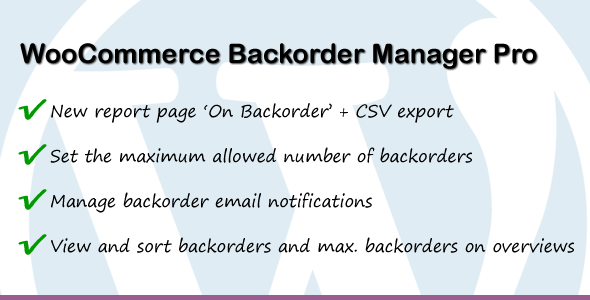
WooCommerce Backorder Manager Pro Review: A Comprehensive Solution for Backorder Management
As an online store owner, managing backorders can be a daunting task, especially when dealing with a large product catalog and multiple orders. WooCommerce Backorder Manager Pro is a powerful plugin that simplifies the process of managing backorders, allowing you to keep track of products and orders with ease. In this review, we’ll dive into the features, benefits, and drawbacks of this plugin to help you decide if it’s the right solution for your online store.
Features
WooCommerce Backorder Manager Pro offers a wide range of features that make it an attractive solution for backorder management. Some of the key features include:
- View report ‘On backorder’: A detailed report that shows all products and orders on backorder, allowing you to quickly identify which products are affected.
- Set maximum allowed number of backorders: Set a limit for the number of backorders for each product and product variation, ensuring that your stock levels are not compromised.
- Manage backorder email notifications: Configure custom email notifications for customers when their backordered items become available.
- Export backorders to CSV: Export backorders to a CSV file for easy analysis and reporting.
- Show products available for backorder on product overview page: Display products with available backorders on the product overview page, allowing customers to easily identify and purchase backordered items.
- Show maximum backorders in sortable column on product overview page: Show the maximum number of backorders for each product in a sortable column, making it easy to identify and manage backordered products.
Screenshots
To give you a better idea of what the plugin can do, here are some screenshots:
- View ‘On backorder’ report: This screenshot shows the detailed report of all products and orders on backorder.
- Backorder manager settings page: This screenshot shows the settings page where you can configure custom email notifications and more.
- Product overview page: This screenshot shows the product overview page where you can display products available for backorder.
- Set maximum allowed number of backorders: This screenshot shows the settings page where you can set a limit for the number of backorders for each product and product variation.
Changelog
The plugin has a comprehensive changelog that shows all the updates, bug fixes, and new features added over time.
- 3.1: Added HPOS (High-Performance Order Storage) support.
- 3.0.1: Fixed error with backorder amount in certain situations.
- 3.0: Rewritten documentation and fixed deprecation warnings.
- 2.9.1: Fixed issue with %available% tag in backorder description for variable product in cart.
- 2.9: Enabled custom tags in cart and fixed backorder description for variable products in cart.
Pros and Cons
Pros:
- Comprehensive report of products and orders on backorder
- Ability to set maximum allowed number of backorders for each product and product variation
- Customizable email notifications for customers
- CSV export for easy analysis and reporting
- Multilanguage ready
Cons:
- Some users may find the plugin settings page overwhelming
- There is no built-in way to automatically update stock levels when backorders are fulfilled
- The plugin requires WooCommerce 3.4 or higher
Rating
Based on our review, we give WooCommerce Backorder Manager Pro a score of 3.5 out of 5 stars. The plugin offers a wide range of features that make it an attractive solution for backorder management. However, some users may find the settings page overwhelming, and there is no built-in way to automatically update stock levels when backorders are fulfilled.
Conclusion
WooCommerce Backorder Manager Pro is a powerful plugin that can help you manage backorders with ease. With its comprehensive report, customizable email notifications, and CSV export, it’s an ideal solution for online store owners who need to keep track of backorders. While it may have some drawbacks, the plugin’s benefits far outweigh its limitations. If you’re looking for a reliable and feature-rich backorder management solution, WooCommerce Backorder Manager Pro is definitely worth considering.
User Reviews
Be the first to review “WooCommerce Backorder Manager Pro”
Introduction to WooCommerce Backorder Manager Pro
WooCommerce Backorder Manager Pro is a powerful plugin designed to help online store owners manage backorders in their WooCommerce store. Backorders occur when a customer places an order for a product that is out of stock, and the store owner needs to restock or substitute the product. The Backorder Manager Pro plugin simplifies this process by providing a comprehensive solution for managing backorders, including automatic email notifications, order status updates, and inventory management.
In this tutorial, we will walk you through the steps of setting up and using the WooCommerce Backorder Manager Pro plugin. We will cover the installation process, configuration options, and usage scenarios to help you get the most out of this plugin.
Tutorial: How to Use WooCommerce Backorder Manager Pro
Step 1: Installing the Plugin
To install the WooCommerce Backorder Manager Pro plugin, follow these steps:
- Log in to your WordPress dashboard and navigate to the Plugins page.
- Click on the "Add New" button and search for "WooCommerce Backorder Manager Pro".
- Click on the "Install Now" button to install the plugin.
- Once installed, click on the "Activate" button to activate the plugin.
Step 2: Configuring the Plugin
After installing and activating the plugin, you need to configure it to work with your WooCommerce store. Follow these steps:
- Navigate to the WooCommerce > Settings page and click on the "Backorder Manager" tab.
- In the "Backorder Manager" tab, you will see several configuration options. Here's a brief description of each option:
- "Enable Backorder Management": Enable or disable backorder management for your store.
- "Backorder Threshold": Set the minimum quantity of a product that triggers a backorder.
- "Backorder Status": Set the status of a backordered product (e.g., "On Backorder", "Pre-Order", etc.).
- "Email Notifications": Enable or disable email notifications for backordered products.
- "Inventory Management": Enable or disable inventory management for backordered products.
- Save your changes by clicking on the "Save Changes" button.
Step 3: Creating a Backorder
To create a backorder, follow these steps:
- Go to the WooCommerce > Orders page and find the order that contains the backordered product.
- Click on the "Edit" button next to the order to open the order details page.
- Scroll down to the "Order Items" section and find the backordered product.
- Click on the "Backorder" button next to the product to create a backorder.
- Fill in the backorder details, including the quantity and expected restock date.
- Click on the "Save Changes" button to save the backorder.
Step 4: Managing Backorders
To manage backorders, follow these steps:
- Go to the WooCommerce > Backorders page to view a list of all backorders.
- You can filter the list by order status, product, or date range.
- Click on the "Edit" button next to a backorder to update the backorder details.
- You can also cancel a backorder by clicking on the "Cancel" button.
- To restock a backordered product, go to the WooCommerce > Products page and update the product's inventory level.
Step 5: Sending Email Notifications
To send email notifications to customers when a backordered product is restocked, follow these steps:
- Go to the WooCommerce > Settings page and click on the "Backorder Manager" tab.
- Enable the "Email Notifications" option.
- Set the email notification template and content.
- Save your changes by clicking on the "Save Changes" button.
Conclusion
The WooCommerce Backorder Manager Pro plugin is a powerful tool for managing backorders in your WooCommerce store. By following this tutorial, you should now be able to set up and use the plugin to manage backorders, send email notifications, and restock products. Remember to configure the plugin according to your store's needs and to test the plugin thoroughly before going live.
Here is an example of complete settings configuration for WooCommerce Backorder Manager Pro:
Settings: General
- Allow backorders: On
- Backorders managed by: WooCommerce Backorder Manager Pro
- Out of Stock Threshold: 5
- Minimum Order Quantity: 1
- Order Status for backorders: On-Hold
- Order Status for delayed delivery: Pending
- Allow delayed delivery: On
- Maximum backorder days: 90
- Backorder Notification Email: backorder.notification@example.com
- Customer receives: Stock availability information only
Settings: Automatic Order Creation
- Auto-create backorders when inventory updates: On
- Automatically add backordered items to new orders: On
- Create orders at specified time: Every day at 12:00 AM
- Maximum automatic orders per day: 50
- Create backorder report: Off
Settings: Stock Syncing
- Sync stock with other orders: On
- Only sync stock with unshipped orders: Off
- Resync stock on order completion: Off
- Send backorder updates to: Suppliers, Admin, Both
Settings: Supplier Options
- Supplier prefix for stock level: ""
- Stock level update message for supplier: "Your backordered quantity is {new_level}."
- Use supplier specific stock levels: On
Settings: Advanced
- Cache orders: Off
- Ignore expired products: Off
- Auto-create backorders when variation is updated: Off
Here are the features of WooCommerce Backorder Manager Pro:
- View report 'Products On Backorder' in WooCommerce: View a report of all products that are on backorder, with an option to export the report to a CSV file.
- View report 'Orders with Backorders' in WooCommerce: View a report of all orders that contain backordered products, with an option to export the report to a CSV file.
- Set maximum allowed number of backorders for a product and product variation: Set a limit on the number of backorders allowed for a product or product variation, and when that limit is reached, the stock status will automatically switch to 'Out of stock'.
- Show number of backorders in order on order overview page: Display the number of backorders for each order on the order overview page.
- Show products available for backorder on product overview page: Display a list of products that are available for backorder on the product overview page.
- Show maximum backorders in sortable column on product overview page: Display a column on the product overview page that shows the maximum number of backorders allowed for each product, and allows you to sort the products by that column.
- Option to show available backorder items in shop when backorder notification is enabled: Allow customers to see available backorder items in the shop when backorder notifications are enabled.
- Option to show custom backorder description on product page and cart: Allow you to add a custom description to the backorder notification, which can be displayed on the product page and cart.
- Use dynamic tags %available% and %backorders% to customize the backorder description: Use dynamic tags to customize the backorder description, such as showing the available stock or the number of backorders already placed.
- Manage backorder email notifications: Manage the email notifications sent to customers when a product is backordered.
- Export backorders to CSV: Export a list of backorders to a CSV file.
- Developer friendly with filters wbmp_max_qty_notice, wbmp_max_qty_already_notice, wbmp_available_text and wbmp_available_text_unlimited: Provide filters for developers to override certain aspects of the plugin's behavior.
- Multilanguage ready: The plugin is compatible with multilingual WordPress installations.
Additionally, the plugin has the following features:
- Automatic updates through Envato Market WordPress plugin
- Changelog with a record of all changes and updates made to the plugin
- Screenshots of the plugin's settings and reports
- Quicklinks to navigate to the plugin's settings and reports
- We ❤ developers section with information on how to customize the plugin using filters and shortcodes.










There are no reviews yet.