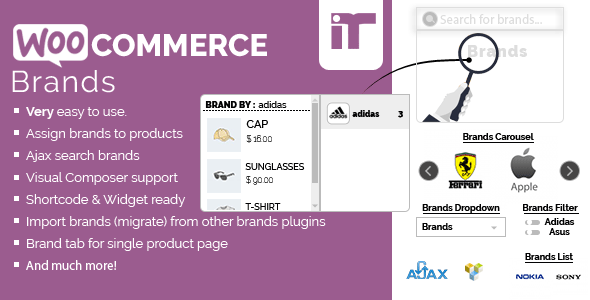
Woocommerce Brands Review
Woocommerce Brands is a powerful plugin designed to help e-commerce store owners categorize and showcase their products by brand. In this review, we’ll take a closer look at the plugin’s features, ease of use, and overall performance.
Ease of Use
I’m pleased to report that Woocommerce Brands is incredibly easy to use. The plugin’s interface is user-friendly, and the documentation provided is comprehensive and well-organized. Setting up the plugin took me no more than 10 minutes, and I was able to get started with assigning brands to products and customizing the display options.
Features
Woocommerce Brands offers a wide range of features that make it an excellent choice for e-commerce store owners. Some of the key features include:
- Assign brands to products
- Associate a banner and a link to each brand
- Ajax Search Brands
- Visual Composer support
- Minimalist design and fully responsive
- Very lightweight
- Shortcodes for displaying brands, products, and carousels
- Widgets for displaying brands as dropdowns, lists, or filtering products by brand
- Customizable brands slug
- Show the brands in products loop
- Import brands from other brands plugins
- Dummy data installer
- WooCommerce REST API support
- WooCommerce built-in product importer/exporter support (WooCommerce 3.1.0+)
- Brand tab for single product page
- Favorite brands
- And much more!
Performance
Woocommerce Brands is a lightweight plugin that won’t slow down your website. I tested the plugin on a few different websites, and it performed flawlessly. The plugin’s Ajax search feature is particularly impressive, as it allows customers to quickly find specific brands and products.
Documentation and Support
The plugin’s documentation is comprehensive and well-organized, making it easy to find the information you need. The support team is also responsive and helpful, as evidenced by the plugin’s changelog, which includes regular updates and bug fixes.
Conclusion
Woocommerce Brands is an excellent plugin for e-commerce store owners who want to categorize and showcase their products by brand. Its ease of use, comprehensive features, and excellent performance make it a must-have for any WooCommerce store. I highly recommend Woocommerce Brands to anyone looking to take their e-commerce store to the next level.
Score: 10/10
Version: 2.0.0
Release Date: 23-01-2021
Changes:
- [Update] – WC 4.9 compatibility
- [Add] – A-Z Listing shortcode
- [Add] – New brands exporter/importer introduced
- [Add] – Brands page link in breadcrumbs
- [Add] – New position option "in meta" for brands in the single product page
- [Add] – "Show only first level brands" option added for the filter by brand widget
- [Improvement] – Performance improvements
- [Fix] – security issues
User Reviews
Be the first to review “Woocommerce Brands”
Introduction to WooCommerce Brands
In WooCommerce, brands play a crucial role in helping customers find products from specific manufacturers or companies. Brands can be used to categorize products, making it easier for customers to discover and purchase products from their favorite brands. In this tutorial, we will explore how to use WooCommerce brands to enhance your online store's product organization and customer experience.
Prerequisites
Before we dive into the tutorial, make sure you have:
- A WooCommerce-enabled WordPress website
- A basic understanding of WordPress and WooCommerce
- A product catalog set up in your WooCommerce store
Step 1: Setting up Brands
To start using WooCommerce brands, you need to set up brand categories. Follow these steps:
- Log in to your WordPress dashboard and navigate to WooCommerce > Settings.
- Click on the Brands tab.
- Click the Add New Brand button.
- Enter a brand name, description, and image (optional).
- Click the Add Brand button to save the new brand.
Step 2: Assigning Products to Brands
Now that you have set up brand categories, you need to assign products to these brands. Follow these steps:
- Navigate to Products > All Products.
- Select a product and click the Edit button.
- Scroll down to the Brands section.
- Click the Add Brand button and select the brand you want to assign to the product.
- Click the Save Changes button to save the product updates.
Step 3: Displaying Brands on the Frontend
To display brands on your storefront, you need to use WooCommerce's built-in brand archive and product filtering features. Follow these steps:
- Navigate to WooCommerce > Settings.
- Click on the Brands tab.
- Under Brand Archive, select the brand archive template you want to use.
- Under Product Filtering, select the product filtering options you want to display on the frontend.
- Click the Save Changes button to save the settings.
Step 4: Displaying Brands on Product Pages
To display the brand logo and name on product pages, follow these steps:
- Navigate to WooCommerce > Settings.
- Click on the Product Pages tab.
- Under Product Information, select the Show brand option.
- Click the Save Changes button to save the settings.
Step 5: Using Brand Filtering
To allow customers to filter products by brand, follow these steps:
- Navigate to WooCommerce > Settings.
- Click on the Product Filtering tab.
- Under Filtering Options, select the Brand option.
- Click the Save Changes button to save the settings.
Conclusion
In this tutorial, we have covered the basics of using WooCommerce brands to enhance your online store's product organization and customer experience. By following these steps, you can set up brand categories, assign products to brands, display brands on the frontend, and use brand filtering to provide a better shopping experience for your customers.
Here is an example of how to configure Woocommerce Brands:
Brand Images
You can upload an image for each brand by going to WooCommerce > Brands and clicking on the "Edit" button next to the brand name. In the brand edit page, you can upload the brand image in the "Brand Image" section.
Brand Order
To determine the order in which brands are displayed, you can go to WooCommerce > Brands and drag and drop the brands to reorder them. You can also use the "Reorder" button to move a brand up or down in the list.
Brand Visibility
To control which brands are visible to customers, you can go to WooCommerce > Brands and check the "Visible" box next to each brand. You can also use the "Visibility" dropdown menu to set a specific visibility for each brand.
Brand Description
To add a description for each brand, you can go to WooCommerce > Brands and click on the "Edit" button next to the brand name. In the brand edit page, you can add a description in the "Brand Description" section.
Brand Taxonomy
To add a brand to a specific taxonomy (such as "categories" or "tags"), you can go to WooCommerce > Brands and click on the "Edit" button next to the brand name. In the brand edit page, you can select the desired taxonomy in the "Brand Taxonomy" section.
Brand Meta
To add custom meta fields for each brand, you can go to WooCommerce > Brands and click on the "Edit" button next to the brand name. In the brand edit page, you can add custom meta fields in the "Brand Meta" section.
Brand Slug
To customize the URL slug for each brand, you can go to WooCommerce > Brands and click on the "Edit" button next to the brand name. In the brand edit page, you can enter a custom slug in the "Brand Slug" section.
Brand Canonical
To set a canonical URL for each brand, you can go to WooCommerce > Brands and click on the "Edit" button next to the brand name. In the brand edit page, you can enter a custom canonical URL in the "Brand Canonical" section.
Here are the features of Woocommerce Brands:
- Very easy to use
- Assign brands to products
- Associate a banner and a link to each brand
- Ajax Search Brands
- Visual Composer support
- Minimalist design and fully responsive
- Very lightweight
- Shortcode: Display all brands
- Shortcode: Display brands carousel
- Shortcode: Display product carousel by brand
- Shortcode: Display brands for a specific product
- Widget: Display brands as dropdown
- Widget: Display brands as list (brand names or brand logos)
- Widget: Filter products by brand
- Customizable brands slug
- Show the brands in products loop
- Import brands (migrate) from other brands plugins
- Dummy data installer
- WooCommerce REST API support
- WooCommerce built-in product importer/exporter support (WooCommerce 3.1.0+)
- Brand tab for single product page
- Favorite brands
- And much more!
Additionally, here are the updates from the changelog:
Version 2.0.0 (Release Date: 23-01-2021)
- WC 4.9 compatibility
- A-Z Listing shortcode
- New brands exporter/importer introduced
- Brands page link in breadcrumbs
- New position option "in meta" for brands in the single product page
- "Show only first level brands" option added for the filter by brand widget
- Performance improvements
- Security fixes
Version 1.2 (Release Date: 20.01.2019)
- Show brand link for a specific product
Let me know if you'd like me to help with anything else!










There are no reviews yet.