WooCommerce Bulk Product Editor
$25.00
49 sales
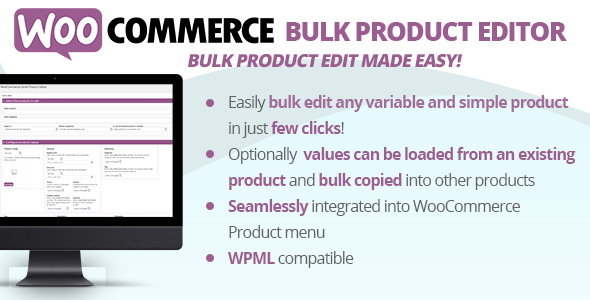
5/5 Stars – Revolutionize Your WooCommerce Product Management with the WooCommerce Bulk Product Editor
As a WooCommerce store owner, managing multiple products can be a tedious and time-consuming task. That’s where the WooCommerce Bulk Product Editor comes in, a powerful plugin that enhances your productivity by allowing you to easily bulk edit all your existing simple and variable products, including single variations.
Live Demo
To experience the plugin’s features firsthand, check out the live demo available at https://www.codecanyondemo.work/wcqpe/wp-admin/. Use the login credentials provided (demo, demo) to access the shop admin account.
How to Automatically Update the Plugin
To receive automatic updates, install and configure the Envato Updater plugin, available at httpss://goo.gl/pkJS33. Refer to the official guide at httpss://envato.com/market-plugin for instructions on how to configure it.
How it Works
The plugin seamlessly integrates with your WooCommerce installation, adding a "Quick Product Editor" menu under the "Product" menu. This intuitive editor allows you to assign new values to existing products, including price, taxonomies, shipping attributes, and more. Note that the plugin does not feature bulk editing, adding, or changing custom attributes.
Key Features
- Import values from existing products
- Bulk delete products and variations
- Sortable UI
- WPML compatibility
- Import values from existing product
Screenshots
[Image 1: Editor screenshot]
Changelog
The plugin has undergone significant updates since its initial release, with notable changes including:
- Added new options to set sale price as a regular price decreased by percentage/amount
- Fixed an issue preventing sale prices to be properly increased/decreased
- UI improvement
- Improved product and categories selection menu
- Is now possible to delete products
Conclusion
The WooCommerce Bulk Product Editor is a game-changer for any WooCommerce store owner looking to streamline their product management workflow. With its user-friendly interface, powerful features, and seamless integration with WooCommerce, this plugin is a must-have for anyone serious about optimizing their product editing process. I highly recommend this plugin and give it a well-deserved 5-star rating.
User Reviews
Be the first to review “WooCommerce Bulk Product Editor”
Introduction to WooCommerce Bulk Product Editor
As an online store owner using WooCommerce, managing a large number of products can be a daunting task. Manually editing each product's details, prices, and inventory levels can be time-consuming and prone to errors. This is where the WooCommerce Bulk Product Editor comes in handy. This powerful tool allows you to edit multiple products at once, saving you time and effort while maintaining the accuracy of your product data.
In this tutorial, we will guide you through the steps of using the WooCommerce Bulk Product Editor, covering its features, settings, and best practices. By the end of this tutorial, you will be able to efficiently manage your WooCommerce products and streamline your inventory management process.
Step 1: Accessing the WooCommerce Bulk Product Editor
To access the WooCommerce Bulk Product Editor, follow these steps:
- Log in to your WordPress dashboard.
- Navigate to the Products tab.
- Click on the "Bulk Actions" dropdown menu at the top of the page.
- Select "Edit" from the dropdown menu.
This will open the WooCommerce Bulk Product Editor page, where you can select the products you want to edit and make changes to their details.
Step 2: Selecting Products to Edit
To select the products you want to edit, follow these steps:
- Check the boxes next to the products you want to edit. You can select multiple products by holding down the Ctrl key (Windows) or Command key (Mac) while clicking on the products.
- Click on the "Apply" button to apply the selection.
You can also use the "Select all" checkbox at the top of the page to select all products on the page.
Step 3: Editing Product Details
Once you have selected the products to edit, you can make changes to their details using the following options:
- Product Name: Enter a new name for the selected products.
- Product Description: Enter a new description for the selected products.
- Price: Enter a new price for the selected products.
- Inventory: Set a new inventory level for the selected products.
- Status: Change the status of the selected products (e.g., from "Draft" to "Published").
Use the "Update" button to apply the changes to the selected products.
Step 4: Editing Product Variations
If you have products with variations (e.g., different sizes, colors, or flavors), you can edit the variations using the following options:
- Variation Name: Enter a new name for the selected variations.
- Variation Description: Enter a new description for the selected variations.
- Price: Enter a new price for the selected variations.
- Inventory: Set a new inventory level for the selected variations.
Use the "Update" button to apply the changes to the selected variations.
Step 5: Saving Changes
Once you have made the desired changes, click on the "Update" button to save the changes to the selected products.
Tips and Best Practices
- Use the WooCommerce Bulk Product Editor to make changes to multiple products at once, saving you time and effort.
- Use the "Select all" checkbox to select all products on the page, and then make changes to all products at once.
- Use the "Update" button to apply changes to the selected products, and then click on the "Apply" button to apply the changes.
- Make sure to save your changes regularly to avoid losing any data.
- Use the WooCommerce Bulk Product Editor to edit product variations, such as different sizes, colors, or flavors.
- Use the WooCommerce Bulk Product Editor to change the status of multiple products at once, such as from "Draft" to "Published".
By following these steps and tips, you can efficiently manage your WooCommerce products and streamline your inventory management process using the WooCommerce Bulk Product Editor.
General
The general settings allow you to customize the behavior and appearance of the WooCommerce Bulk Product Editor. You can set the following options:
'general' => array(
'bulk_action_limit' => 100, // Max number of products to perform a bulk action on at once
'enable_bulk_delete' => true, // Enable bulk deleting of products
'enable_bulk_publish' => true, // Enable bulk publishing of products
),Columns
The columns settings allow you to customize the columns displayed in the bulk product editor. You can add or remove columns by specifying their names in the array.
'columns' => array(
'name' => 'Title',
'sku' => 'SKU',
'price' => 'Price',
'manage_stock' => 'Stock',
),Filters
The filters settings allow you to customize the filters available in the bulk product editor. You can add or remove filters by specifying their names in the array.
'filters' => array(
'category' => 'Category',
'tag' => 'Tag',
'price_range' => 'Price',
),Pagination
The pagination settings allow you to customize the pagination behavior in the bulk product editor. You can set the following options:
'pagination' => array(
'page_size' => 100, // Number of products to display per page
'page_range' => 5, // Number of page links to display
),Sort
The sort settings allow you to customize the sort options available in the bulk product editor. You can add or remove sort options by specifying their names in the array.
'sort' => array(
'name' => 'Sort by name',
'price' => 'Sort by price',
),Here are the featured of the WooCommerce Bulk Product Editor:
- Bulk edit simple and variable products: Edit multiple products at once, including simple products and variable products with single variations.
- Quick product editor: A straightforward and powerful editor that allows you to assign new values to existing products, such as price, taxonomies, shipping attributes, and more.
- Import values from existing product: Copy values from one product and bulk assign them to other products.
- Variable products and variations: Easily assign values to variable products and their variations.
- Bulk delete products and variations: Delete multiple products and their variations at once.
- Sortable UI: Customize your workspace by resizing and rearranging widgets.
- WPML compatibility: The plugin is compatible with WPML (WordPress Multilingual) and manipulates product objects using the native WooCommerce APIs to ensure compatibility.
- Automatic updates: Install and configure the Envato Updater plugin to receive automatic updates.
- LIVE DEMO: Access a live demonstration of the plugin at https://www.codecanyondemo.work/wcqpe/wp-admin/ (login credentials: demo/demo, demo2/demo).
- Plugin updates history: The plugin has a changelog that lists the updates and bug fixes since its first release.
Additionally, the plugin has a few limitations, including:
- No feature to bulk edit, add, or change custom attributes.
- No feature to bulk upload or import products.










There are no reviews yet.