WooCommerce Call for Price Plugin – Call to Order
$29.00
60 sales
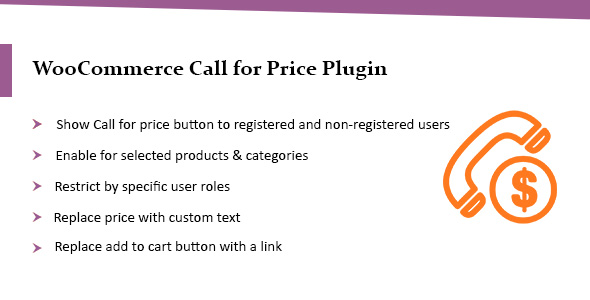
Introduction
Are you looking for a flexible and powerful plugin to hide prices and "Add to Cart" buttons on your WooCommerce website? Look no further! The WooCommerce Call for Price Plugin is a top-notch solution that allows you to customize your storefront with ease. In this review, I’ll dive into the plugin’s features, advantages, and limitations to help you make an informed decision.
Review
The WooCommerce Call for Price Plugin is an exceptional tool that enables you to hide prices and/or "Add to Cart" buttons for selected products, categories, and user roles. You can replace these buttons with custom text, such as "Call for Price," or even a link to your account or a contact form.
One of the standout features of this plugin is its flexibility. You can choose to hide prices and buttons for specific products, categories, or user roles, giving you unparalleled control over your storefront. Additionally, you can opt to replace the "Add to Cart" button with a link to your account or a contact form, allowing customers to easily get in touch with your team.
Major Features
- Hide Price & Add to Cart: Disguise prices and "Add to Cart" buttons for selected products, categories, and user roles.
- Customizable Text: Replace prices and "Add to Cart" buttons with custom text, such as "Call for Price."
- Options for Replacement: Replace the "Add to Cart" button with a link to your account or a contact form.
- Selective Hiding: Hide prices and buttons for specific products, categories, or user roles.
Frequently Asked Questions
The plugin’s documentation includes answers to some of the most commonly asked questions, including:
- Can I hide price for non-logged-in customers and replace the price with the login button? Yes, you can.
- Can I hide price and keep the "Add to Cart" visible? Yes, but prices will be visible in cart and checkout pages.
- Can I hide only "Add to Cart" button for few products and keep prices visible? Yes, you can.
Change Log
The plugin has been updated regularly, with the most recent update (Version 2.0.0) focusing on compatibility with the latest versions of WordPress and WooCommerce, as well as minor CSS fixes.
Conclusion
The WooCommerce Call for Price Plugin is an outstanding tool for any WooCommerce store owner looking to add flexibility and customization to their storefront. With its robust features, user-friendly interface, and reliable support, this plugin is sure to meet the needs of most businesses. While it may not be perfect (no plugin is), it is definitely worth considering for any e-commerce store.
Score: 5/5
I highly recommend the WooCommerce Call for Price Plugin to anyone looking to streamline their storefront and improve customer engagement. Its impressive feature set, ease of use, and reliable support make it an exceptional choice for any WooCommerce store owner.
User Reviews
Be the first to review “WooCommerce Call for Price Plugin – Call to Order”
Introduction to WooCommerce Call for Price Plugin – Call to Order
WooCommerce Call for Price is a powerful plugin that allows you to create a sense of exclusivity and urgency for your customers. This plugin allows you to set a call to order feature on your WooCommerce products, allowing customers to contact you directly to purchase an item instead of viewing its price. This can be particularly useful for rare or limited-edition products, special orders, or products that you want to manage stock levels for. In this tutorial, we will walk you through the steps on how to use the WooCommerce Call for Price plugin – Call to Order feature.
Tutorial: How to Use the WooCommerce Call for Price Plugin – Call to Order
Step 1: Installing the Plugin
- To install the WooCommerce Call for Price plugin, navigate to your WordPress dashboard and click on Plugins -> Add New.
- Search for "WooCommerce Call for Price" in the search bar and click on the "Install Now" button.
- Once installed, click on the "Activate" button to enable the plugin.
Step 2: Configuring the Plugin Settings
- After activating the plugin, click on the "WooCommerce" menu in the dashboard and select "Call for Price".
- Click on the "Settings" tab to configure the plugin settings.
- Here, you can set the default message that will be displayed on the product page when a customer tries to view the price.
- You can also set the maximum number of orders that can be processed at a time.
Step 3: Creating a Call to Order Product
- To create a call to order product, go to the product page and click on the "Edit" button.
- In the product metadata section, click on the "Add action" button and select "Call to Order" from the dropdown menu.
- Set the action title and description to a message that will be displayed on the product page.
- You can also set a custom URL for the call to order feature.
Step 4: Setting up the Order Processing
- To set up the order processing, click on the "WooCommerce" menu in the dashboard and select "Call for Price".
- Click on the "Orders" tab and select the "Call to Order" order status.
- Set the action that will be taken when an order is received, such as sending a notification or assigning a task to a team member.
Step 5: Testing the Call to Order Feature
- Once you have set up the plugin and created a call to order product, you can test the feature by viewing the product page on the frontend.
- Click on the "View Price" button and the message set in the plugin settings will be displayed instead of the product price.
- Customers will then need to contact you directly to place an order.
Additional Tips and Tricks
- You can set up multiple call to order products for different products or categories.
- You can also set up a custom thank-you message that will be displayed after a customer submits a call to order request.
- Consider setting up a call to order for specific products or categories that you want to manage stock levels for.
By following these steps and tips, you can effectively use the WooCommerce Call for Price plugin – Call to Order feature to create a sense of exclusivity and urgency for your customers.
WooCommerce Call for Price Plugin – Call to Order Settings Example
General Settings
- Enable Call to Order: Yes
- Enable Phone Number Display: Yes
- Phone Number: (123) 456-7890
- Open Hours: Monday to Friday - 9:00 AM to 5:00 PM, Saturday - 10:00 AM to 2:00 PM
- Closed Hours: Sunday
Layout Settings
- Button Text: Get a Quote
- Button Position: Before Add to Cart
- Button Align: Left
- Call to Action Label: Call to Order
- Call to Action Size: Large
Email Settings
- Send Email to Admin: Yes
- Send Email to Customer: No
- Send Follow-up Email: No
- Subject: Call to Order Request
Order Settings
- Create an Order: Yes
- Order Status: "Call to Order"
- Products to Include: Include all products
Display Settings
- Display on Archives: Yes
- Display on Single Products: Yes
- Display on Variations: Yes
- Display on Variables: Yes
Miscellaneous Settings
- Debug Mode: No
Here are the features of the WooCommerce Call for Price Plugin:
- Hide Price & Add to Cart: Hide the price and/or Add to Cart button and replace them with a custom text and link.
- Hide for Selected Products, Categories & User Roles: Hide the "Call for Price" feature for specific products, categories, and user roles.
- Replace Price & Add to Cart with Custom Text: Replace the price and Add to Cart button with a custom text, such as "Call for Price".
- Option to Replace Add to Cart with Link to My Account or Contact Form: Replace the Add to Cart button with a link to your account or a contact form.
Let me know if you'd like me to extract any other information from this content!

$29.00









There are no reviews yet.