WooCommerce Checkout for Digital Goods
$9.00
1511 sales
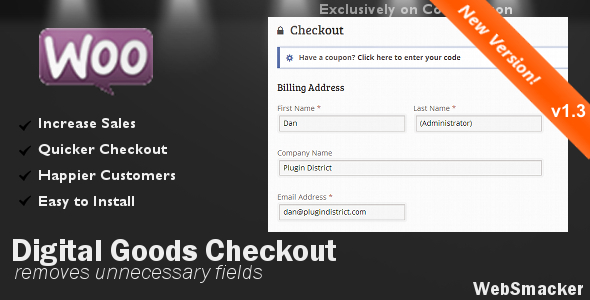
Introduction:
Are you tired of losing customers due to frustrating and unnecessary checkout processes when selling digital goods? The WooCommerce Checkout for Digital Goods plugin is here to streamline your checkout experience, giving you a significant advantage in the competitive digital market.
Review:
When browsing for your favorite ebook, you don’t expect to be asked for information that’s not required, such as physical address or eye color. Why does the merchant need to know this information to download a digital product? This common frustration can drive away potential customers, ultimately impacting sales and revenue. Fortunately, WooCommerce Checkout for Digital Goods is here to help. This plugin eliminates the unnecessary fields, allowing you to close the deal faster and increase customer satisfaction.
With no setup required, the plugin is easy to install and activate. Simply integrate it with your WooCommerce and WordPress setup, and start enjoying the benefits. You’ll receive payment faster, increase sales, and gain happier customers. This is a must-have plugin for any digital goods seller who wants to improve the overall checkout experience.
Key Features:
- No Setup Required: Simply install and activate the plugin to get started.
- Receive Payment Faster: Eliminate unnecessary fields to streamline the checkout process.
- Increase Sales: Close more deals by reducing friction during the checkout process.
- Gain Happier Customers: Improve the customer experience by removing unnecessary requests for information.
What’s New:
We’ve recently updated the plugin to hide address and phone information only if the shopping cart does not contain a physical product. Watch our video above to see this feature in action!
Testimonials:
Many satisfied customers have given high praise to WooCommerce Checkout for Digital Goods.
- "The plugin was excellent, and the support team was very helpful." – JuliaAbraham
- "Cheap, no setup, and it works! Excellent product." – d_enajetic
- "Simple and useful. Thanks. 5 stars." – ErikManger
- "Just installed it, and didn’t notice any problems at all. Works perfect when selling digital goods. Also, no problems using PayPal checkout. And all that for just $8! Perfect, thank you so much!" – 94themes
- "The developer was extremely helpful and provided great technical support." – kjhatzi
Changelog:
- v1.5 (Jun 12, 2017) – Updated to fix conflicts with other plugins and work with latest WooCommerce and WordPress
- v1.4 (Oct 27, 2015) – Fixed conflicts with other plugins by changing function names
- v1.3 (Nov 30, 2013) – Bug fixed for physical products using variable pricing
- v1.2 (Oct 2, 2013) – Updated to remove address information only if cart doesn’t contain a physical product
- v1.1 (Sep 20, 2013) – Updated to remove address information from account edit and view page
Score:
We’ve given WooCommerce Checkout for Digital Goods an impressive score of 4.84 out of 5. With its ease of installation, streamlined checkout process, and excellent customer support, this plugin is a must-have for any digital goods seller.
User Reviews
Be the first to review “WooCommerce Checkout for Digital Goods”
Introduction to WooCommerce Checkout for Digital Goods
In the world of e-commerce, digital goods have become an increasingly popular product type. With the rise of online courses, e-books, software, and other intangible products, merchants are looking for ways to easily sell and deliver these goods to their customers. WooCommerce, a popular e-commerce plugin for WordPress, has made it possible to sell digital goods with its Checkout for Digital Goods feature.
In this tutorial, we'll walk you through the step-by-step process of setting up and using the WooCommerce Checkout for Digital Goods feature. By the end of this tutorial, you'll be able to sell digital goods with confidence and efficiently deliver them to your customers.
Getting Started with WooCommerce Checkout for Digital Goods
Before we dive into the tutorial, make sure you have the following requirements met:
- WooCommerce plugin installed and activated on your WordPress site
- WooCommerce Digital Goods add-on installed and activated (available for purchase on the WooCommerce website)
- A digital product created and added to your WooCommerce store
Step 1: Setting up the Digital Goods Checkout
To start selling digital goods, you'll need to configure the Checkout for Digital Goods feature in WooCommerce. Follow these steps:
- Log in to your WordPress dashboard and navigate to WooCommerce > Settings.
- Click on the "Checkout" tab.
- Scroll down to the "Digital Goods" section and toggle the "Enable Digital Goods" switch to the "ON" position.
- Set the "Download Limit" to the maximum number of times you want customers to be able to download the digital product.
- Set the "Expiry Period" to the time frame (in minutes, hours, or days) after which the digital product will expire.
Step 2: Creating a Digital Product
To create a digital product, follow these steps:
- Log in to your WordPress dashboard and navigate to WooCommerce > Products.
- Click on the "Add New" button.
- Fill in the product details, such as title, description, and price.
- In the "Product Data" section, select "Downloadable" as the product type.
- Upload the digital product file (e.g., PDF, MP3, ZIP).
- Set the "Download Limit" and "Expiry Period" according to your preference.
Step 3: Setting up the Digital Goods Checkout Options
To customize the digital goods checkout experience, follow these steps:
- Log in to your WordPress dashboard and navigate to WooCommerce > Settings.
- Click on the "Checkout" tab.
- Scroll down to the "Digital Goods" section.
- Set the "Download Confirmation" to either "Automatically download" or "Send email with download link".
- Set the "Error Messages" to customize the error messages displayed to customers during the checkout process.
Step 4: Testing the Digital Goods Checkout
Before you start selling digital goods, test the checkout process to ensure it's working correctly. Follow these steps:
- Log in to your WordPress dashboard and navigate to WooCommerce > Products.
- Find the digital product you created and click on the "View" button.
- Click on the "Add to Cart" button.
- Proceed to the checkout and fill in the required information.
- Review the order summary and click on the "Place Order" button.
- If everything is set up correctly, the customer should receive an email with a download link or a confirmation message indicating that the digital product is available for download.
Conclusion
That's it! You've successfully set up and configured the WooCommerce Checkout for Digital Goods feature. With this tutorial, you should now be able to sell digital goods with ease and efficiently deliver them to your customers. Remember to test the checkout process before going live to ensure a smooth and seamless experience for your customers. Happy selling!
WooCommerce Checkout for Digital Goods Settings
Digital Goods
Downloadable Products: Enable or disable the ability to allow customers to download digital goods.
Download Limits
Download Limit: Set a limit on the number of times a customer can download a digital good.
Limit Per Product: Set a limit on the number of times a customer can download a specific digital good.
Download Expiration
Download Expiration: Enable or disable the ability for digital goods to expire and become unavailable for download.
Expiration Period: Set a specific period of time (in days) for a digital good to remain downloadable.
Download URL Options
Download URL Format: Choose the format for download URLs, such as absolute or relative.
Use Fingerprinting: Enable or disable fingerprinting, a technique used to ensure downloaded files are not shared with others.
Notifications
Send Download Notification: Enable or disable sending a notification to the customer when their digital good is ready to download.
Advanced Options
Use Custom Download Root: Set a custom path for storing digital goods downloads.
Use Custom Download Folder Structure: Set a custom structure for organizing digital goods download folders.
Test Environment
Test Environment Mode: Enable or disable the test environment mode, which prevents digital goods from being processed in production.
Custom CSS
Custom CSS Class: Add a custom class to the digital goods table for styling purposes.
Here are the features of WooCommerce Checkout for Digital Goods:
- No Setup Required!: The plugin does not require any configuration to streamline the checkout page.
- Receive Payment Faster: The plugin helps you receive payment faster by skipping unnecessary fields.
- Increase Sales: By making the checkout process faster and easier, you can increase sales.
- Gain Happier Customers: By providing a seamless and quick checkout experience, you can gain happier customers.
Additionally, the plugin now has a new feature that will only hide the address and phone information if the shopping cart does not contain a physical product.
It's also worth noting that the plugin has been updated to fix conflicts with other plugins and to work with the latest WooCommerce and WordPress versions.










There are no reviews yet.