WooCommerce Coupon Popup, SmartBar, Slide In | MyShopKit
$39.00
46 sales
LIVE PREVIEW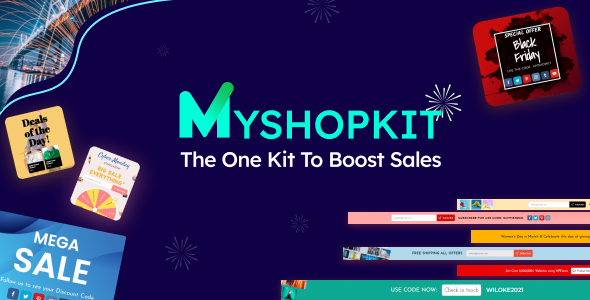
Introduction
As an online store owner, one of the most effective ways to boost sales and drive engagement is through targeted marketing campaigns. MyShopKit’s WooCommerce Coupon Popup, SmartBar, Slide In plugin offers a comprehensive solution to grow your email list, create promo banners, and make announcements. In this review, we’ll explore the features, benefits, and ease of use of this plugin.
Features
MyShopKit’s Popup SmartBar SlideIn offers a wide range of features that cater to various marketing needs.
- Popups & Smartbars: Create eye-catching popups and smartbars to grow your email list, promote products, or make announcements.
- Live Preview Editor: Design and customize your popups and smartbars using a live preview editor.
- Product Recommendations: Add product recommendations to popups to increase conversions.
- Email Popups: Collect email subscribers using 30+ templates and 1-click import.
- Announcement Smartbars: Notify customers about hot items, sales, or coupon codes.
- Free Shipping Bar: Get additional sales with a clickable free shipping bar.
- Countdown Timers: Boost sales with countdown timers.
- Win Wheel Minigame: Add a fun minigame to attract customers.
- Collect Emails and get Social Followers with Discounts: Deliver discount codes while collecting email subscribers.
- Compatible with Most Popular Email Marketing Services: Export email lists to MailChimp, Sendinblue, iContact, Activate Campaign, Campaign Monitor, and GetResponse.
- Animation Effects: Choose from various animation effects to customize popup and smartbar appearances.
Pros
- Comprehensive set of features to cater to various marketing needs.
- User-friendly live preview editor for easy customization.
- Integration with popular email marketing services.
- Highly customizable popup and smartbar designs.
Cons
- No clear instructions for setting up the plugin (users need to refer to the plugin’s documentation).
- Some users may find the animation effects overwhelming (more customization options would be appreciated).
Conclusion
MyShopKit’s WooCommerce Coupon Popup, SmartBar, Slide In plugin is an excellent solution for online store owners looking to grow their email list, increase conversions, and drive engagement. The plugin offers a wide range of features, a user-friendly live preview editor, and seamless integration with popular email marketing services. While there are some minor drawbacks, the benefits of this plugin far outweigh the drawbacks. I highly recommend MyShopKit’s WooCommerce Coupon Popup, SmartBar, Slide In plugin to online store owners.
Score: 4.5/5
User Reviews
Be the first to review “WooCommerce Coupon Popup, SmartBar, Slide In | MyShopKit” Cancel reply
Introduction
Are you tired of losing potential sales due to abandoned carts or visitors not taking advantage of your promotions? The WooCommerce Coupon Popup, SmartBar, and Slide In plugins from MyShopKit are here to help! These powerful tools allow you to create targeted promotions, boost conversions, and increase customer engagement. In this tutorial, we'll guide you through the process of setting up and using these plugins to maximize your WooCommerce store's potential.
Tutorial: Using the WooCommerce Coupon Popup, SmartBar, and Slide In plugins from MyShopKit
Step 1: Installing and Activating the Plugins
- Log in to your WordPress dashboard and navigate to the Plugins section.
- Click on the "Add New" button and search for "MyShopKit" in the search bar.
- Install and activate the MyShopKit plugins (WooCommerce Coupon Popup, SmartBar, and Slide In).
- Make sure to activate all three plugins for a seamless experience.
Step 2: Configuring the Coupon Popup
- Navigate to the MyShopKit dashboard and click on the "Coupon Popup" tab.
- Click on the "Create New Coupon" button to create a new coupon.
- Fill in the coupon details, such as the coupon code, discount amount, and expiration date.
- Set the trigger conditions for the coupon popup, such as:
- Trigger after a specific amount of time (e.g., 5 seconds after page load).
- Trigger on a specific page or section (e.g., checkout page).
- Trigger on a specific event (e.g., when a user adds a product to their cart).
- Customize the popup design by selecting a template, background color, and text color.
- Set the popup's display options, such as:
- Display on desktop, tablet, or mobile devices.
- Display on a specific page or section (e.g., checkout page).
- Click the "Save" button to save your coupon popup configuration.
Step 3: Configuring the SmartBar
- Navigate to the MyShopKit dashboard and click on the "SmartBar" tab.
- Click on the "Create New SmartBar" button to create a new smart bar.
- Fill in the smart bar details, such as the bar title, text, and button text.
- Set the trigger conditions for the smart bar, such as:
- Trigger after a specific amount of time (e.g., 5 seconds after page load).
- Trigger on a specific page or section (e.g., checkout page).
- Trigger on a specific event (e.g., when a user adds a product to their cart).
- Customize the smart bar design by selecting a template, background color, and text color.
- Set the smart bar's display options, such as:
- Display on desktop, tablet, or mobile devices.
- Display on a specific page or section (e.g., checkout page).
- Click the "Save" button to save your smart bar configuration.
Step 4: Configuring the Slide In
- Navigate to the MyShopKit dashboard and click on the "Slide In" tab.
- Click on the "Create New Slide In" button to create a new slide in.
- Fill in the slide in details, such as the slide in title, text, and button text.
- Set the trigger conditions for the slide in, such as:
- Trigger after a specific amount of time (e.g., 5 seconds after page load).
- Trigger on a specific page or section (e.g., checkout page).
- Trigger on a specific event (e.g., when a user adds a product to their cart).
- Customize the slide in design by selecting a template, background color, and text color.
- Set the slide in's display options, such as:
- Display on desktop, tablet, or mobile devices.
- Display on a specific page or section (e.g., checkout page).
- Click the "Save" button to save your slide in configuration.
Step 5: Setting Up and Testing the Plugins
- Once you've configured the Coupon Popup, SmartBar, and Slide In plugins, it's time to set them up and test them.
- Make sure to test each plugin individually to ensure they're working as expected.
- Test the plugins on different devices, browsers, and screen sizes to ensure they're compatible with your audience.
- Monitor the performance of each plugin using analytics tools, such as Google Analytics, to identify areas for improvement.
By following this tutorial, you'll be able to create targeted promotions, boost conversions, and increase customer engagement using the WooCommerce Coupon Popup, SmartBar, and Slide In plugins from MyShopKit. Remember to test and monitor the performance of each plugin to maximize your store's potential.
Coupon Popup Settings
To configure the WooCommerce Coupon Popup, follow these steps:
- Coupon Code Input: This field determines the input for the customer to enter their coupon code. You can select either a text field, search field, or dropdown menu.
- Submit Button Label: This setting allows you to customize the text that appears on the submit button.
- Submit Button Class: This option allows you to add a custom class to the submit button.
- Coupon Message: You can add a message to appear after a successful coupon redemption.
- Invalid Coupon Message: Add a message to appear if a coupon is invalid.
Example Settings: Coupon Code Input: text field Submit Button Label: "Apply Coupon" Submit Button Class: "btn" Coupon Message: "Thank you for redeeming your coupon!" Invalid Coupon Message: "This coupon is invalid. Please try again."
SmartBar Settings
To configure the SmartBar, follow these steps:
- Layout: Select the layout style for your SmartBar (center, left, right).
- Position: Choose the position of your SmartBar on the page (top, bottom).
- Offset: Adjust the distance from the top or bottom of the page.
- Display Condition: Set conditions for when the SmartBar should appear (e.g., only on product pages).
- Animation: Customize the animation effect for your SmartBar (e.g., fade in, slide in).
- Duration: Set the duration of the animation.
- Delay: Set the delay before the animation starts.
Example Settings: Layout: center Position: bottom Offset: 50px Display Condition: Product page Animation: slide in Duration: 0.5s Delay: 0.1s
Slide In Settings
To configure the Slide In module, follow these steps:
- Layout: Select the layout style for your slide-in content (centered, justified).
- Slide Direction: Choose the direction of the slide-in (up, down, left, right).
- Transition: Select the transition effect for your slide-in (fade in, slide in).
- Duration: Set the duration of the slide-in.
- Delay: Set the delay before the slide-in starts.
- Animation Class: Add a custom animation class to the slide-in content.
Example Settings: Layout: centered Slide Direction: down Transition: fade in Duration: 1s Delay: 0.2s Animation Class: slide-down
Here is a summary of the WooCommerce Coupon Popup, SmartBar, Slide In | MyShopKit features:
- Popup and Smartbar Features:
- Grow email list, create promo banners, make announcements
- 30+ templates for 1-click import
- Live Preview Editor
- Animations for how popups and smartbars appear (fade, slide, zoom, etc.)
- Product Recommendations:
- Add product recommendations to popups
- Combine with FOMO Countdown Timers to increase conversion
- Email Popups:
- Collect subscribers list with an email capture popup
- Announcement Smartbars:
- Notify customers about hot items, sales campaigns, or coupon codes
- Free Shipping Bar:
- Get additional sales with a clickable free shipping bar at store
- Countdown Timers:
- Boost sales with countdown timers
- Win Wheel Minigame:
- Add win wheel minigame to popups to attract customers
- Collect Emails and get Social Followers with Discounts:
- Deliver discount code while collecting customer emails
- Compatible with most popular Email Marketing Services:
- Export email list to MailChimp, Sendinblue, iContact, Activate Campaign, Campaign Monitor, GetResponse, etc.
- Integrates with:
- MailChimp, Klaviyo, Active Campaign, Campaign Monitor, GetResponse, iContact
Let me know if you'd like me to extract any additional information!
Related Products

$39.00









There are no reviews yet.