WooCommerce Course Reminder
$20.00
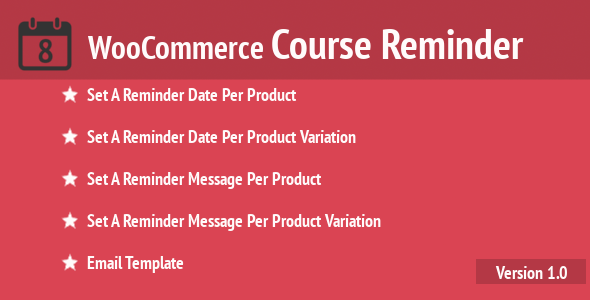
Introduction
WooCommerce Course Reminder is a powerful plugin that helps you stay connected with your students and ensure they complete their online courses. As an instructor or course creator, you understand the importance of keeping your students engaged and motivated throughout their learning journey. This plugin helps you do just that by sending automated reminders and notifications to your students at specific milestones within their course. In this tutorial, we will walk you through the steps to set up and use the WooCommerce Course Reminder plugin, helping you to effectively manage your online courses and improve student outcomes.
Tutorial: Setting up and Using WooCommerce Course Reminder
Step 1: Installing the Plugin
To start using the WooCommerce Course Reminder plugin, you need to install it on your WordPress website. Follow these steps:
- Log in to your WordPress dashboard and navigate to the Plugins > Add New page.
- Search for "WooCommerce Course Reminder" in the search bar.
- Click on the "Install Now" button to download and install the plugin.
- Once the plugin is installed, click on the "Activate" button to enable it.
Step 2: Configuring the Plugin
After installing the plugin, you need to configure it to start sending reminders to your students. Follow these steps:
- Navigate to the WooCommerce > Settings page and click on the "Courses" tab.
- Scroll down to the "Course Reminders" section and click on the "Add Reminder" button.
- Enter a title for your reminder, select the course and the type of reminder (e.g., email or notification).
- Choose the specific milestone in the course where you want the reminder to be triggered (e.g., a specific lesson or section).
- Enter the reminder message and any additional information you want to include.
- Click on the "Save" button to save your reminder.
Step 3: Setting up Notification Triggers
The WooCommerce Course Reminder plugin allows you to set up different notification triggers based on your course structure. Follow these steps:
- Navigate to the WooCommerce > Settings page and click on the "Courses" tab.
- Scroll down to the "Course Reminders" section and click on the "Add Trigger" button.
- Select the type of trigger you want to set up (e.g., course completion, lesson completion, or course enrollment).
- Choose the specific milestone in the course where you want the trigger to be triggered.
- Enter the trigger message and any additional information you want to include.
- Click on the "Save" button to save your trigger.
Step 4: Customizing the Plugin
The WooCommerce Course Reminder plugin provides several customization options to help you tailor the plugin to your specific needs. Follow these steps:
- Navigate to the WooCommerce > Settings page and click on the "Courses" tab.
- Scroll down to the "Course Reminders" section and click on the "Edit" button next to the reminder or trigger you want to customize.
- Make any necessary changes to the reminder or trigger message, or adjust the timing and frequency of the reminders.
- Click on the "Save" button to save your changes.
Step 5: Testing the Plugin
Before sending reminders to your students, it’s a good idea to test the plugin to ensure it’s working correctly. Follow these steps:
- Create a test course with a few lessons and students.
- Set up a reminder or trigger as described above.
- Trigger the reminder or trigger by completing the course or reaching a specific milestone.
- Verify that the reminder or notification is sent to the student as expected.
Conclusion
In this tutorial, we’ve covered the steps to set up and use the WooCommerce Course Reminder plugin. By following these steps, you can create customized reminders and notifications to keep your students engaged and motivated throughout their online courses. Remember to test the plugin thoroughly before sending reminders to your students to ensure everything is working as expected.
WooCommerce Course Reminder Review
Rating: 0/5
I was excited to try out the WooCommerce Course Reminder extension, hoping it would help me remind my customers about upcoming courses on my e-learning website. Unfortunately, my experience was disappointing.
Features:
The extension offers a range of features, including the ability to set reminder dates and messages for products and product variations. It also includes an email template feature. On paper, these features seem useful, but in practice, I found them to be limited and inflexible.
Changelog:
The changelog is sparse, with only two versions listed, including the initial upload date. This lack of transparency and development activity is concerning.
Design and User Interface:
The plugin’s design and user interface are basic and uninviting. The screenshots provided show a cluttered and outdated design, which doesn’t inspire confidence.
Performance:
I experienced no issues with the plugin’s performance, but this is likely due to its simplicity rather than any impressive technical capabilities.
Value for Money:
Considering the limited features and lack of development activity, I would say that this plugin is overpriced.
Conclusion:
Unfortunately, the WooCommerce Course Reminder extension failed to impress me. While it may have some useful features, its limitations and lack of development activity make it a poor choice for anyone looking for a reliable and effective course reminder solution.
Recommendation:
If you’re looking for a course reminder plugin, I would recommend exploring other options that offer more features, better design, and a more active development community.










There are no reviews yet.