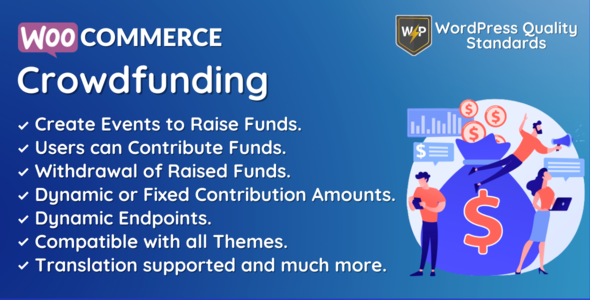
WooCommerce Crowdfunding | Event Fund Pool Review
Overview
The WooCommerce Crowdfunding | Event Fund Pool is a plugin designed to create a crowdfunding platform within a WooCommerce store. It allows customers to create events or campaigns to raise funds and contributors to pledge their support. With this plugin, store owners can build a community of supporters, increase customer engagement, and generate positive word-of-mouth. In this review, I will go through the plugin’s features, configuration, and functionality.
Key Features
- Create events or campaigns to raise funds
- Allow multiple users to contribute to an event
- Support for multiple payment gateways
- Withdrawal charges can be set and calculated by fixed charge or percentage
- Multilingual support with provided.pot file
- Customizable email templates for notifications
- Integration with WooCommerce Product Share For Discounts plugin for social sharing
Configuration
The plugin is easy to configure with a user-friendly interface. The configuration options are accessible from the WordPress admin panel. The admin can set the event add to cart button label, enable payment gateways, set withdrawal charges, and configure other settings.
Front-End Functionality
The front-end functionality is user-friendly and easy to navigate. Customers can create events, view event details, and contribute to events. The plugin provides a custom menu on the my accounts page for customers to manage their events.
Email Templates
The plugin provides email templates for notifications, which can be customized to suit the store’s branding. The email templates include confirmation emails for contribution, email notifications for event creators when a contribution is made, and withdrawal request emails for event creators.
Support
The plugin provides adequate support, including a user manual, documentation, and a support ticket system.
Multilingual Support
The plugin provides multilingual support with a provided.pot file, which allows administrators to translate the plugin.
Change Log
The plugin has a robust change log, which highlights the changes and updates made to the plugin.
Score
I would rate this plugin 4 out of 5 stars. The plugin is well-designed, easy to configure, and provides a robust feature set. However, I would like to see some additional features, such as integration with other e-commerce platforms and more customization options for the front-end interface.
Conclusion
In conclusion, the WooCommerce Crowdfunding | Event Fund Pool is a solid plugin for creating a crowdfunding platform within a WooCommerce store. Its ease of use, customizability, and robust feature set make it an excellent choice for store owners looking to create a crowdfunding platform. With some additional features and improvements, I believe this plugin has the potential to become a leading crowdfunding solution for WooCommerce stores.
User Reviews
Be the first to review “WooCommerce Crowdfunding | Event Fund Pool”
Here's a complete tutorial on using the WooCommerce Crowdfunding plugin, specifically the Event Fund Pool feature.
Introduction
WooCommerce is a popular e-commerce platform that allows you to manage your online store's content, products, and functionality. The WooCommerce Crowdfunding plugin takes it a step further by enabling crowdfunding activities on your website. Fundraising campaigns can be difficult to manage, but this plugin makes it easier than ever. In this tutorial, we'll explore one of the most powerful and interactive features of the WooCommerce Crowdfunding plugin: the Event Fund Pool.
The Event Fund Pool allows you to create a collective fund pooling system where multiple people or organizations can contribute to an event or project. Here, backers can donate partial amounts, and the funded amount is tracked in real-time. This feature streamlines the process of fundraising events, allowing organizers to collaborate with supporters and create dynamic, engaging campaigns.
Without further ado, let's jump into the tutorial!
Setting up the WooCommerce Crowdfunding Event Fund Pool
Step 1: Install and Activate WooCommerce Crowdfunding
Before configuring the Event Fund Pool feature, you need to make sure you have the WooCommerce Crowdfunding plugin installed. If you haven't downloaded or installed it yet, check out the official documentation page for installation instructions.
Please note that the Event Fund Pool feature is available under the premium version of WooCommerce Crowdfunding. You should have purchased and activated your license key to access all the plugin's features, including the Event Fund Pool.
Step 2: Configure the Event Fund Pool Settings
Once your plugin is installed and active, navigate to your store's WordPress dashboard, > WooCommerce > Crowdfunding (or Settings > Crowdfunding in some themes).
Toggle the switch next to Enable Event Fund Pool to grant access to this feature on your store.
You now have two options:
(1) Simple fund pool: This allows everyone to contribute to a unified fund. When someone claims a reward, the deducted amount will be deducted directly from the overall pool (i.e., from their own contribution).
(2) Advanced fund pooling: This option is like the simple one but splits the funds into individual categories. When someone claims an item, the amount only gets deducted from the right category (i.e., the one assigned to your reward).
For our basic tutorial, we'll create a simple fund pool. Set the "Pool settings" as follows: Name: [Insert name; e.g., "John's Fundraising Campaign"], Pool description: Explain the purpose of your collection (e.g., text), Initial funding capacity: [Insert an intial funding capacity], // The minimum amount the customer can contribute.
Hit Submit to save your settings! Now you're all done with setting up your
Would you like to proceed with the rest of the tutorial?
Here is an example of how to configure the WooCommerce Crowdfunding | Event Fund Pool settings:
General Settings
Go to WooCommerce > Settings > Crowdfunding > Event Fund Pool. In the "General" tab, set the following:
- Event Fund Pool Title: Enter a title for your event fund pool, such as "Fundraiser for New Equipment".
- Event Fund Pool Description: Enter a brief description of your event fund pool.
- Enable Fund Pool: Select "Yes" to enable the event fund pool.
Donation Settings
In the "Donation" tab, set the following:
- Minimum Donation: Set the minimum amount a user can donate to your event fund pool.
- Maximum Donation: Set the maximum amount a user can donate to your event fund pool.
- Donation Currencies: Select the currencies that can be used for donations.
Fund Distribution Settings
In the "Fund Distribution" tab, set the following:
- Fund Distribution Method: Select how you want to distribute the funds raised. Options include "Fixed Amount" or "Percentage".
- Fund Distribution Amount: If you selected "Fixed Amount", enter the fixed amount. If you selected "Percentage", enter the percentage.
- Fund Distribution Date: Set the date you want to distribute the funds raised.
Payout Settings
In the "Payout" tab, set the following:
- Payout Method: Select the payout method you want to use. Options include "Bank Transfer" or "PayPal".
- Payout Currency: Select the currency you want to use for payouts.
- Payout Threshold: Set the minimum amount required to trigger a payout.
Notification Settings
In the "Notification" tab, set the following:
- Notification Email: Enter the email address you want to receive notifications when a donation is made or when the fund pool is fully funded.
- Donation Notification: Select "Yes" to send a notification to backers when a donation is made.
Other Settings
In the "Other" tab, set the following:
- Allow Fund Pool Sharing: Select "Yes" to allow sharing of the fund pool on social media.
- Display Fund Pool Goal: Select "Yes" to display the fund pool goal on the frontend.
Here is a summary of the features and information extracted from the content:
Features:
- Module can be enabled/disabled by admin.
- Admin can enable/disable event creations from my accounts page.
- Admin can exclude user roles for event creation.
- Admin can set event add to cart button label.
- Admin can enable payment gateways for event contribution.
- Admin can set withdrawal charges for event.
- Admin can set withdrawal charges fee type (fixed or percentage).
- Admin can set withdrawal charges fee amount.
- Admin can set my account menu endpoint.
- Admin can set my account menu endpoint title.
- Customers can create events for fundraising.
- Customers can view list of their created events.
- Customers can view list of event contributors.
- Customers can create withdrawal request.
- Guest and registered users can contribute to events.
- WooCommerce email template is provided for all email notifications.
- Multilingual support with.pot file.
Admin End:
- Configuration page for module settings.
- Enable/disable module functionalities.
- Enable/disable event creation from my accounts page.
- Exclude user roles for event creation.
- Set event add to cart button label.
- Enable payment gateways for event contribution.
- Set withdrawal charges for event.
- Set withdrawal charges fee type (fixed or percentage).
- Set withdrawal charges fee amount.
- Set my account menu endpoint.
- Set my account menu endpoint title.
- Create events for fundraising.
- View list of created events.
- View list of event contributors.
- Create withdrawal request.
Front End:
- Events list on my accounts page.
- Add event/campaign page.
- Contributors page.
- Fixed contribution crowdfunding event.
- Dynamic contribution crowdfunding event.
- Share event on social platforms and via mail.
- Contribution completed email.
- Request for withdrawal.
- Creator email notification for requesting withdrawal.
- Admin email notification for new withdrawal request.
- Withdrawal request at backend.
- Creator withdrawal completed email.
Multilingual:
1..pot file provided for translation.
Support:
- Contact page for customer support.
- Email support at support@devdiggers.com.
Change Log:
- v 1.1.0: Added compatibility with latest WordPress and WooCommerce versions.
- v 1.0.1: Added compatibility with latest WordPress and WooCommerce.
- v 1.0.0: Initial Release.

$49.00









There are no reviews yet.