WooCommerce csv import export plugin – orders, customers, products
$25.00
640 sales
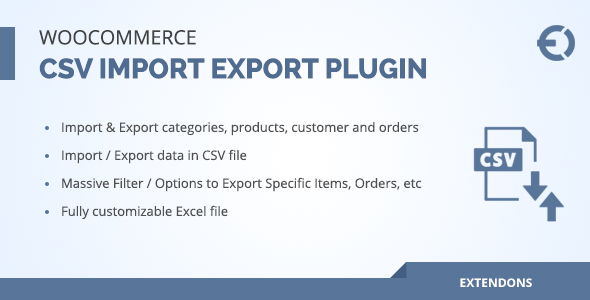
Import/Export CSVs Quickly with WooCommerce CSV Import Export Plugin
The WooCommerce CSV Import Export plugin is a powerful tool that helps you quickly import or export products, categories, customers, or order details in bulk. With its user-friendly interface and customizable export filters, you can extract a list of selected products or customers into a CSV file with ease. This review will explore the features, benefits, and FAQs of the WooCommerce CSV Import Export plugin to help you decide if it’s the right tool for your online store.
Features
- Import/Export Products, Categories, Orders, and Customers
- Exports data in a CSV file, easily customizable
- Filters to export specific types of data
- Uses PHP Excel library for quick import and export
- Configure maximum entries to import/export in each set
- Import / Export Coupons
- Import / Export Product Reviews
Importing Data
The plugin allows you to import a zip file, bringing in all the necessary data about products, categories, customers, or orders bit by bit. You can bulk import products or categories to prevent errors and ensure data accuracy. With the ability to define maximum entries, you can control the number of imports in one go, making it easier to manage large amounts of data.
Exporting Data
Exporting data with the WooCommerce CSV Import Export plugin is also a breeze. You can export specific types of data, such as orders or customers, using the customizable export filters. With the ability to define maximum entries, you can also control the number of exports in one go, making it easier to manage large amounts of data.
FAQs
- Is WooCommerce CSV import plugin required on both WooCommerce stores?
Answer: Yes, if you import any other data, such as a category or product from one WooCommerce store into another. The same plugin should be used by both. - Can I import/export product images using WooCommerce import products plugin?
Answer: Yes, if you export with this plugin, it will export the product images path along with the other details, hence allowing you to import the product images path with other product details.
Description in Various Languages
The plugin is also available in multiple languages, including:
- Dutch: WooCommerce CSV Import Export plugin helpt u snel producten, categorieën, klanten of details van Order in bulk te importeren of exporteren.
- French: Le plugin WooCommerce CSV Import Export vous permet d’importer ou d’exporter rapidement des produits, catégories, clients oudétails de commandé en vrac.
- Italian: Il plugin WooCommerce CSV Import Export consente di importare o esportare rapidamente prodotti, categorie, clienti o dettagli degli ordini in blocco.
- Spanish: El plugin de importación/exportación CSV para WooCommerce te ayuda a importar o exportar productos, categorías, clientes o detalles de los pedidos de forma rápida y en bloque.
- German: WooCommerce CSV Import Export Plugin hilft Ihnen, Produkte, Kategorien, Kunden oder Bestelldaten in großen Mengen schnell zu importieren oder zu exportieren.
Change Log
- Version 2.0.6: Minor issue resolved
- Version 2.0.5: Made compatible with WordPress multisite
- Version 2.0.4: Made compatible with WooCommerce HPOS
- Version 2.0.3: Multi-language support
- Version 2.0.2: Updated: PHP 8 compatible, media export/import, minor bug fixes
- Version 2.0.1: Compatibility issue resolved
- Version 2.0.0: New features: import/export coupons, import/export product reviews
- Version 1.3.0: Bug fixed: issue with latest version of WooCommerce
- Version 1.0.1: Bug fixed: fix issue with zip creation
- Version 1.0.0: Initial release of plugin
Score: 3.91
User Reviews
Be the first to review “WooCommerce csv import export plugin – orders, customers, products”
Introduction
WooCommerce, being one of the most popular e-commerce plugins, offers a vast range of functionalities to manage your online store. One of the significant aspects of managing your online store is to manage products, customers, and orders. WooCommerce provides an import/export feature that allows you to easily import and export your products, customers, and orders in a.csv (Comma-Separated Values) format. This feature is a powerful tool for bulk creating and managing data in WooCommerce.
WooCommerce CSV Import/Export Tutorial
In this tutorial, we will be using the WooCommerce CSV Import/Export plugin to import and export orders, customers, and products. The plugin offers a user-friendly interface, making it easy to handle bulk data import and export operations.
Prerequisites
Before we start with the tutorial, make sure you have the following installed:
- WooCommerce
- WooCommerce CSV Import/Export plugin
- A text editor like Notepad++, Sublime Text, or Atom (optional)
Import/Export Orders
To start, let's begin with importing and exporting orders in WooCommerce.
Import Orders:
- Go to WooCommerce > Import/Export > Import CSV.
- Upload your.csv file.
- Select the
Ordersoption as the import type. - Map the fields from the.csv file to corresponding fields in WooCommerce.
Order Number: maps to the order IDProduct IDs: maps to individual product IDsQuantity: maps to the quantity of each productCurrency: maps to the default store currencyDate Created: maps to the order creation dateLast Modified: maps to the order last modification dateOrder Total: maps to the order total
- Tick the
Use as current importbox if you want to overwrite any existing orders. - Click the Import button.
Export Orders:
- Go to WooCommerce > Import/Export > Export.
- Select
Ordersas the export type. - Specify the export settings:
Date Range: choose the date range of orders to export.Status: specify the order status to be exported.Columns: choose the order fields to be exported (e.g., Order number, Date, Status).
- Click the Export button to start the export process.
The file will be saved in.csv format in the Downloads directory of your WordPress install or in the location specified.
Import/Export Customers
To import and export customers in WooCommerce, follow the same steps as mentioned above, but select Customers as the import/export type.
Map Customer Fields:
Here's a list of mapped customer fields:
- Customer ID: maps to the customer ID
- Name: maps to the customer name
- Email: maps to the customer email address
- Company: maps to the company name
- Address 1: maps to the first address
- Address 2: maps to the second address
- City: maps to the city
- State: maps to the state or province
- Country: maps to the country code
- Telephone: maps to the telephone number
- Username: maps to the customer username
- Password: maps to the customer password (plaintext only)
Import Products:
To import and export products in WooCommerce, follow the same steps as mentioned above, but select Products as the import/export type.
Map Product Fields:
Here's a list of mapped product fields:
- Product ID: maps to the product ID
- SKU: maps to the Stock Keeping Unit (SKU) of the product
- Name: maps to the product name
- Description: maps to the product description
- Regular Price: maps to the regular price of the product
- Sale Price: maps to the sale price of the product
- Total Stock: maps to the total stock quantity
- Weight: maps to the product weight (in grams)
- Dimensions: maps to the product dimensions (Width, Height, Depth, etc.)
- Meta Title: maps to the product meta title
Tips and Best Practices
- Make sure to use a text editor like Notepad++, Sublime Text, or Atom to create and edit the.csv file.
- Use a consistent syntax for the.csv file (e.g., ",," for separators).
- Use quotes to encapsulate fields containing special characters or commas.
- Test the import/export plugin before running the import or export operation.
- Back up your data regularly to avoid data loss during import/export operations.
This tutorial should help you easily manage your WooCommerce orders, customers, and products using the CSV import/export feature.
Here is an example of a complete settings configuration for the WooCommerce CSV Import Export plugin:
Orders Settings
order_status=processing order_status_mapping=processing|pending order_status_mapping=completed|completed order_status_mapping=cancelled|cancelled order_status_mapping=pending_payment|pending order_status_mapping=pending|pending order_status_mapping=on-hold|on-hold order_status_mapping=failed|failed order_status_mapping=trash|trash order_status_mapping=draft|draft date_format=YYYY-MM-DD time_format=HH:mm:ss date_field=order_date time_field=order_time order_item_name_field=product_name order_item_sku_field=sku order_item_price_field=price order_item_quantity_field=quantity order_item_total_field=total order_item_tax_field=tax order_item_discount_field=discount order_item_subtotal_field=subtotal order_item_total_tax_field=total_tax order_item_total_discount_field=total_discount order_item_total_field=total order_item_total_tax_field=total_tax order_item_total_discount_field=total_discount
Customers Settings
customer_name_field=first_name customer_email_field=email customer_phone_field=phone customer_address_field=address_1 customer_address_2_field=address_2 customer_city_field=city customer_state_field=state customer_postcode_field=postcode customer_country_field=country customer_region_field=region customer_nickname_field=nickname customer_display_name_field=display_name customer_username_field=username customer_password_field=password customer_billing_address_field=billing_address_1 customer_billing_address_2_field=billing_address_2 customer_billing_city_field=billing_city customer_billing_state_field=billing_state customer_billing_postcode_field=billing_postcode customer_billing_country_field=billing_country customer_billing_region_field=billing_region customer_shipping_address_field=shipping_address_1 customer_shipping_address_2_field=shipping_address_2 customer_shipping_city_field=shipping_city customer_shipping_state_field=shipping_state customer_shipping_postcode_field=shipping_postcode customer_shipping_country_field=shipping_country customer_shipping_region_field=shipping_region
Products Settings
product_name_field=name product_sku_field=sku product_price_field=price product_regular_price_field=regular_price product_sale_price_field=sale_price product_manage_stock_field=manage_stock product_stock_quantity_field=stock_quantity product_stock_status_field=stock_status product_weight_field=weight product_length_field=length product_width_field=width product_height_field=height product_dimensions_field=dimensions product_short_description_field=short_description product_long_description_field=long_description product_tax_class_field=tax_class product_visibility_field=visibility product_status_field=status product_featured_field=featured product_catalog_visibility_field=catalog_visibility product_search_visibility_field=search_visibility product_reviews_visibility_field=reviews_visibility
Here is a summary of the features of the WooCommerce CSV Import Export plugin:
Orders
- Export orders with respect to its attributes (e.g. pending or completed status)
- Filters to export specific orders (e.g. Order date, Order ID, Order Status, Order Total, Customer Name, Billing Country, Shipping Country, and Product Name)
Customers
- Download required customers' data with a click
- Export customers with filters (e.g. First Name, Last Name, Company, Email, Phone, Address, Country, City, State, and Postcode)
Products
- Import and export products in bulk
- Export products with filters (e.g. name, type, or price)
- Add filters to export selective products
- Import product images using WooCommerce import products plugin
Categories
- Export categories with filters (e.g. name, description, parent, slug, or display type)
- Add filters to export selective categories
Product Import and Export
- Import products, categories, customers, or orders with a click
- Export products, categories, customers, or orders in parts
- Define a limit by setting maximum entries to import or export
PHP Excel Library
- Uses PHP Excel library for quick import and export
- Ensures that adding or extracting information from your online store is quick and easy
Additional Features
- Import or export data in bulk
- WooCommerce CSV export file allows you to easily edit the data
- Import Product or Category as new to your online store
- Import or Export products, categories, customers, and orders in parts
Languages
- Available in English, Dutch, French, Italian, Spanish, and German
Compatibility
- Compatible with WooCommerce multisite
- Compatible with WooCommerce HPOS
- Compatible with PHP 8

$25.00









There are no reviews yet.