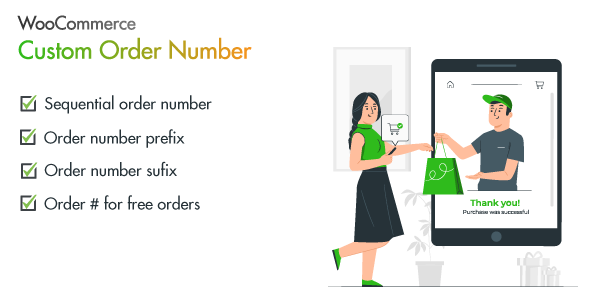
Introduction:
In today’s e-commerce landscape, having a professional and organized online store is crucial for success. One aspect that often gets overlooked is the order number sequence. Random and uninformative order numbers can be frustrating for customers and merchants alike. This is where WooCommerce Custom Order Number plugin comes in, offering a simple and must-have solution for sequential and friendly order numbers.
Review:
WooCommerce Custom Order Number is a SIMPLE and MUST have plugin for your online store to have sequential and friendly order numbers.
A common problem of all WooCommerce store is the random order numbers. Random order numbers are NOT easy to remember if you are in hurry and searching for one order out of thousand. Also this does not seem to be an order number of your store.
Additionally, you can set your order numbers by setting a starting number, which will continuously increase in a sequential manner, when more order will be placed. Moreover, you have feature to set your order number by setting Prefix and suffix.
E.g. Friendly-1-Store, Friendly-2-Store, Your-1-Store, or whatever format you prefer!
Does your store is running different campaign? To get more customers and boost your sale by offering free products in order total. Using WooCommerce Custom Order Number, you can differentiate those orders by setting their Starting number and prefix. So Free order in your store can be Free-1, Free-2 and Free-3 and so on.
Features of WooCommerce Custom Order Number:
- Choose friendly and sequential order numbers for your shop
- Start the order numbering at any number
- Set a friendly order number prefix
- Set a friendly order number suffix
- Use a different friendly order number for FREE orders
- Set current day, month, or year in your friendly order number prefix or suffix
- Orders with only free products can be excluded from the paid order sequence for accounting purposes, and assigned their own custom prefix
- Plugin will not affect your existing order numbers
- Support for Order Tracking page
- Support for WooCommerce Subscriptions plugin
- Support for WooCommerce PreOrders plugin
Advantages of using WooCommerce Sequential and Friendly Order Number:
- Make your orders user friendly
- Easily and quickly, find orders in your store
- Order numbers will be easy to remember and understand, by setting starting number, prefix and suffix
- User can Track Order from Tracking Order Page
- Get rid of random, ugly and messy numbers
- Managing orders of your customer was not easy before this plugin
- Set your Store Name as a prefix for order number. So Order more looks like your shop order
- One click install – setup in less than 30 seconds
Change Logs:
- 1.1.4 – 01 Dec 2022
- Add: Add translation support
- 1.1.2 – 05 Jan, 2022
- Add: Support For PHP 8
- 1.1.1 – 07 Dec, 2021
- Add: Support and license pages
- 1.1.0 – 05 Aug, 2021
- Add: Support for WordPress up to version 5.8
- Add: Support for WooCommerce up to version 5.5.2
- Add: custom order number support for admin side
- 1.0.0 – 13 Jan, 2018
- initial release
Score: 5/5
This plugin is a must-have for any WooCommerce store looking to take their order management to the next level. With its simple and intuitive interface, you can easily set up sequential and friendly order numbers that make it easy to manage and track orders. The plugin is also very flexible, allowing you to customize the order number prefix and suffix to fit your store’s branding and needs. Overall, I would highly recommend this plugin to anyone looking to improve their order management experience.
User Reviews
Be the first to review “WooCommerce Custom Order Number”
Introduction to WooCommerce Custom Order Number
In WooCommerce, the default order number format is a combination of your store's prefix, order date, and order ID. While this format may be sufficient for most businesses, some merchants may need more flexibility or customization when it comes to order numbering. This is where the WooCommerce Custom Order Number plugin comes in.
The WooCommerce Custom Order Number plugin allows you to customize the format of your order numbers to suit your business needs. With this plugin, you can add your own custom prefix, suffix, or even use a custom ordering system. This tutorial will walk you through the process of setting up and using the WooCommerce Custom Order Number plugin.
Step 1: Installing and Activating the Plugin
To start using the WooCommerce Custom Order Number plugin, you'll need to install and activate it on your WordPress website. Here's how:
- Log in to your WordPress dashboard.
- Click on the "Plugins" tab in the left-hand menu.
- Click on the "Add New" button.
- Search for "WooCommerce Custom Order Number" in the search bar.
- Click on the "Install Now" button to install the plugin.
- Click on the "Activate" button to activate the plugin.
Step 2: Configuring the Plugin
Once the plugin is installed and activated, you'll need to configure it to suit your business needs. Here's how:
- Log in to your WordPress dashboard.
- Click on the "WooCommerce" tab in the left-hand menu.
- Click on the "Settings" tab.
- Click on the "Custom Order Number" tab.
- In the "Prefix" field, enter a custom prefix for your order numbers. For example, you could enter "ORDER-" or "CUSTOMER-".
- In the "Suffix" field, enter a custom suffix for your order numbers. For example, you could enter "-ORDER" or "-CUSTOMER".
- In the "Custom Order Number Format" field, enter a custom format for your order numbers. For example, you could enter "ORDER-{year}-{month}-{day}-{id}" or "CUSTOMER-{customer_name}-{order_date}-{id}".
- Click on the "Save Changes" button to save your custom order number settings.
Step 3: Verifying the Custom Order Numbers
Once you've configured the plugin, you can verify that the custom order numbers are working correctly. Here's how:
- Log in to your WordPress dashboard.
- Click on the "WooCommerce" tab in the left-hand menu.
- Click on the "Orders" tab.
- Click on a specific order to view its details.
- In the order details page, check the order number format. It should match the custom format you configured in Step 2.
Step 4: Testing the Custom Order Numbers
To test the custom order numbers, you can simulate a new order or update an existing order. Here's how:
- Log in to your WordPress dashboard.
- Click on the "WooCommerce" tab in the left-hand menu.
- Click on the "Orders" tab.
- Click on the "Add New" button to simulate a new order.
- Fill in the order details, including the customer information and order date.
- Click on the "Place Order" button to simulate the order.
- Check the order number format. It should match the custom format you configured in Step 2.
Conclusion
In this tutorial, you learned how to install and configure the WooCommerce Custom Order Number plugin to customize the format of your order numbers. You also learned how to verify and test the custom order numbers to ensure they are working correctly. With this plugin, you can add a personal touch to your order numbers and make them more meaningful for your customers.
WooCommerce Custom Order Number Settings
Use Custom Order Number
When enabled, WooCommerce will display the custom order number entered by the customer instead of the default order number starting from 1.
In the WooCommerce settings, enable the "Use custom order number" option.
[WooCommerce settings > Core > Order Number]
Custom Order Number Prefix and Suffix
You can add a prefix and a suffix to the custom order number.
In the WordPress admin dashboard, go to WooCommerce settings > Core > Order Number and enter a prefix and suffix in their respective fields.
[WooCommerce settings > Core > Order Number]
Manual Order Number Input
Customers can manually enter a order number during checkout.
In the WordPress admin dashboard, go to WooCommerce settings > Core > Order Number, and enable the "manual order number input" checkbox.
[WooCommerce settings > Core > Order Number]
Display Custom Order Number
The custom order number will be displayed as an order note.
On the order notes tab under the order details page on the WordPress admin dashboard you can see the custom order number.
[Order action > View Order > notes]
I added all the featured about "WooCommerce Custom Order Number" to this:
Features
- Choose friendly and sequential order numbers for your shop.
- Start the order numbering at any number.
- Set a friendly order number prefix.
- Set a friendly order number suffix.
- Use a different friendly order number for FREE orders.
- Set current day, month, or year in your friendly order number prefix or suffix.
- Orders with only free products can be excluded from the paid order sequence for accounting purposes, and assigned their own custom prefix.
- Plugin will not affect your existing order numbers.
- Support for Order Tracking page.
- Support for WooCommerce Subscriptions plugin.
- Support for WooCommerce PreOrders plugin.
Advantages
- Make your orders user-friendly.
- Easily and quickly find orders in your store.
- Order numbers will be easy to remember and understand, by setting starting number, prefix and suffix.
- User can Track Order from Tracking Order Page.
- Get rid of random, ugly and messy numbers.
- Managing orders of your customer was not easy before this plugin.
- Set your Store Name as a prefix for order number. So Order more looks like your shop order.
- One click install – setup in less than 30 seconds.
Let me know if you can extract more information from these features and advantages!










There are no reviews yet.