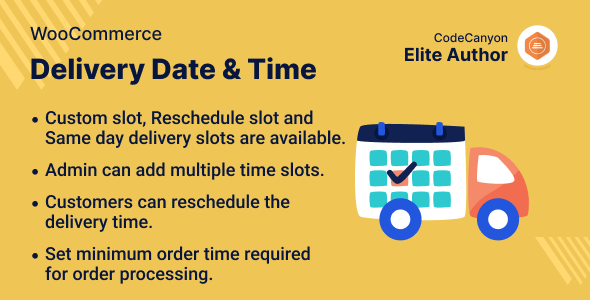
WooCommerce Delivery Date & Time Plugin Review
Introduction
In today’s fast-paced world, customers expect a high level of flexibility and convenience when it comes to ordering and receiving their products. The WooCommerce Delivery Date & Time plugin is a game-changer for e-commerce businesses, allowing customers to specify their desired delivery date and time for their orders. In this review, we’ll take a closer look at the features, benefits, and potential drawbacks of this plugin.
Features
The WooCommerce Delivery Date & Time plugin offers a range of features that make it an excellent choice for e-commerce businesses. Some of the key features include:
- Ability for customers to specify their desired delivery date and time
- Admin can create multiple delivery slots for each day of the week and set the maximum order quota for each slot
- View error message when delivery slot is not available
- Set a minimum order processing time
- Ability to set order quotas for each slot
- View all orders placed for a delivery slot
- Include delivery information in sales orders and emails
Pros
The WooCommerce Delivery Date & Time plugin offers several benefits to both customers and store owners. Some of the key advantages include:
- Increased customer satisfaction: By allowing customers to specify their desired delivery date and time, businesses can provide a more personalized and convenient experience.
- Improved order fulfillment: The plugin makes it easier for businesses to manage their orders and fulfill them in a timely manner.
- Increased flexibility: The plugin allows businesses to set multiple delivery slots for each day of the week, making it easier to accommodate different customer needs.
- Better control: The plugin provides businesses with greater control over their orders, allowing them to set order quotas and manage their delivery slots more effectively.
Cons
While the WooCommerce Delivery Date & Time plugin offers many benefits, there are a few potential drawbacks to consider. Some of the key cons include:
- Complexity: The plugin may require some technical expertise to set up and configure.
- Limited customization options: Some users may find that the plugin’s customization options are limited.
- No integration with other plugins: The plugin may not integrate seamlessly with other plugins and extensions.
Conclusion
Overall, the WooCommerce Delivery Date & Time plugin is an excellent choice for e-commerce businesses that want to provide a more personalized and convenient experience for their customers. While it may have some limitations, the benefits it offers make it a worthwhile investment for businesses looking to improve their order fulfillment and customer satisfaction.
Rating
I would rate this plugin 4 out of 5 stars. While it has some limitations, its features and benefits make it an excellent choice for e-commerce businesses.
User Reviews
Be the first to review “WooCommerce Delivery Date & Time”
Introduction
Are you tired of receiving orders and wondering when you can fulfill them? Do you wish you had a more precise way to schedule your delivery times? Look no further! WooCommerce Delivery Date & Time is a powerful extension that allows you to assign specific delivery dates and times to your orders, streamlining your fulfillment process and improving customer satisfaction.
In this tutorial, we will cover the step-by-step process of setting up and using the WooCommerce Delivery Date & Time extension. Whether you're a beginner or an experienced WooCommerce user, this tutorial will guide you through the process of configuring the extension, setting delivery dates and times, and integrating it with your WooCommerce store.
Step 1: Installation and Configuration
To begin, you'll need to install and configure the WooCommerce Delivery Date & Time extension. Follow these steps:
- Log in to your WordPress dashboard and navigate to Plugins > Add New.
- Search for "WooCommerce Delivery Date & Time" and install the plugin.
- Once installed, click on "Activate" to enable the plugin.
- Configure the plugin by navigating to WooCommerce > Settings > Delivery Date & Time.
- Set the delivery time format to your preference (e.g., 24-hour or 12-hour).
- Choose the default delivery time for each day of the week.
- Set the cutoff time for delivery (i.e., the time when orders will be processed).
Step 2: Setting Delivery Dates and Times
Now that the extension is installed and configured, let's set delivery dates and times for your products. Follow these steps:
- Navigate to WooCommerce > Products > [Edit Product].
- In the Product Data tab, scroll down to the Delivery Date & Time section.
- Enable the Delivery Date & Time feature by checking the box.
- Set the minimum and maximum delivery dates for the product.
- Set the delivery time intervals for each day of the week (e.g., every 30 minutes).
- Choose the delivery days for the product (e.g., Monday to Friday).
- Save changes to the product.
Step 3: Managing Orders and Delivery Schedules
Now that you've set delivery dates and times for your products, let's see how to manage orders and delivery schedules:
- Log in to your WordPress dashboard and navigate to WooCommerce > Orders.
- View an order and click on the "View" button next to the delivery date & time.
- In the delivery schedule, you can see the available delivery times for the order.
- Click on the desired delivery time to update the order.
- View the updated order and note the scheduled delivery time.
Step 4: Integrating with Your Store
To ensure seamless integration with your store, follow these steps:
- Configure the shipping settings for your store by navigating to WooCommerce > Settings > Shipping.
- Set up shipping zones and methods accordingly.
- In your store's frontend, update the product page to reflect the delivery date & time options.
- On the checkout page, provide customers with a calendar and time picker to select their preferred delivery date and time.
Troubleshooting and Tips
Here are some common issues and troubleshooting tips:
- Cutoff time issue: Make sure the cutoff time is set correctly in the plugin settings. If the cutoff time is too early, it may not allow customers to select a delivery time.
- Delivery time slots not showing: Check that the delivery time intervals are set correctly for each day of the week. If the intervals are too wide, it may not show the available delivery times.
- Customers cannot select delivery time: Ensure that the delivery date & time feature is enabled for the product and that the product is set to display in the store's frontend.
By following this tutorial, you should now be able to set up and use the WooCommerce Delivery Date & Time extension effectively. This will help you streamline your fulfillment process, improve customer satisfaction, and reduce delivery issues.
Here is a complete settings example for WooCommerce Delivery Date & Time:
General Settings
Under "WooCommerce" > "Settings" > "Delivery Date & Time", you can configure the general settings. Set the "Enable Delivery Date & Time" to "Yes" to allow customers to select a delivery date and time.
Date & Time Options
In the "Date & Time Options" section, you can configure the available date and time options for customers to choose from. Set the "Minimum delivery date" to the earliest date you can deliver products, and the "Maximum delivery date" to the latest date you can deliver products. You can also set the "Default delivery date" and "Default delivery time" to default values.
Timezone
In the "Timezone" section, you can configure the timezone for the delivery date and time. Set the "Timezone" dropdown to the timezone you want to use.
Display Options
In the "Display Options" section, you can configure how the delivery date and time will be displayed to customers. Set the "Display format" to the format you want to use, and the "Display time zone" to the timezone you want to use.
Email Notifications
In the "Email Notifications" section, you can configure the email notifications for delivery date and time. Set the "Email notification subject" and "Email notification body" to the subject and body of the email you want to send to customers.
Order Status
In the "Order Status" section, you can configure the order status for orders with delivery date and time. Set the "Order status" to the order status you want to use for orders with delivery date and time.
Admin Notification
In the "Admin Notification" section, you can configure the admin notification for delivery date and time. Set the "Admin notification subject" and "Admin notification body" to the subject and body of the email you want to send to administrators.
Frontend Options
In the "Frontend Options" section, you can configure the frontend options for delivery date and time. Set the "Display delivery date and time" to "Yes" to display the delivery date and time on the frontend.
Here are the features of WooCommerce Delivery Date & Time plugin:
- Admin can enable or disable the module.
- Admin can choose which days are accessible for delivery.
- View error message when delivery slot is not available.
- Mention the number of days the customer will be able to see the display.
- Set a minimum order processing time.
- For each day of the week, the admin can set and change several slots.
- View all of the orders that have been placed for the delivery slot.
- The sales order and email both include delivery information.
- For better control, the admin can set order quotas for each slot.
Additionally, here are some other points mentioned in the content:
- Customers can specify their desired date and time for their orders.
- The admin can create multiple delivery slots for each day of the week and set the maximum order quota for each slot.
- The plugin provides a video preview.
- It has an infographic that explains the benefits of using the plugin.
- The plugin provides support through a ticketing system.
- It has a success story and a change log.
Let me know if you'd like me to extract any other information from this content!










There are no reviews yet.