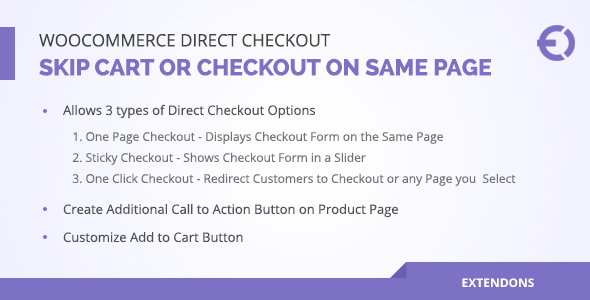
Review: WooCommerce Direct Checkout – Reduce Abandon Carts and Enhance Customer Experience
Rating: 4.22/5
As an online store owner, you’re likely no stranger to the frustration of abandoned carts. According to various studies, up to 70% of online shopping carts are abandoned before checkout. This not only leads to lost sales but also damages your brand’s reputation and customer trust. To combat this issue, WooCommerce Direct Checkout is a plugin that allows customers to skip the cart page and proceed directly to the checkout page, making their buying journey easier and more streamlined.
Key Features:
- Sticky Checkout: Open checkout in a slider on the same page, allowing customers to view order details while filling in billing and shipping information.
- On-Page Checkout: Display the checkout form on the same page as the product, enabling customers to fill in all details at once.
- One-Click Checkout: Redirect customers directly to the checkout page with one click, skipping the cart page.
- Popup Checkout: Allow customers to quickly purchase products from their shop pages with a popup checkout form.
Configurability:
WooCommerce Direct Checkout offers various customization options, including:
- Customizing the appearance of the Direct Checkout button
- Configuring the text and URL of the one-click checkout button
- Enabling or disabling the sticky checkout feature
FAQs:
- Can I show the checkout form on the same page as the product?
- Yes, WooCommerce direct checkout allows you to display the checkout form on the same page as the product with the help of popup and same page checkout.
- Can I customize the appearance of the Direct Checkout button?
- Yes, direct checkout WooCommerce offers customization options for the Direct Checkout button. You can modify the button text and button color.
- Can customers still view their cart if they want to make changes before checkout?
- Yes, the plugin includes an option that allows customers to view and edit their cart contents before finalizing the purchase.
Translation:
WooCommerce Direct Checkout is available in multiple languages, including English, Dutch, French, Italian, Spanish, and German.
Change Log:
The plugin has undergone several updates, with the latest version being 1.2.6. The change log highlights various bug fixes, compatibility improvements, and new features added to the plugin.
Conclusion:
WooCommerce Direct Checkout is a powerful plugin that can help reduce abandoned carts and enhance the customer experience. With its customizable features, popup checkout option, and sticky checkout functionality, it’s an excellent solution for online store owners looking to streamline their checkout process. While there are some minor issues with compatibility and customization, the plugin’s overall performance and features make it a worthwhile investment.
User Reviews
Be the first to review “Woocommerce Direct Checkout, Skip Cart or Checkout on Same Page”
Introduction
Woocommerce Direct Checkout is a powerful feature that allows your customers to checkout directly on the same page without leaving the product page. This feature enhances the user experience, reducing the chances of cart abandonment and increasing the overall conversion rate. In this tutorial, we will guide you on how to enable and use the Woocommerce Direct Checkout feature, skip the cart, and checkout on the same page.
Enabling Woocommerce Direct Checkout
To enable Woocommerce Direct Checkout, follow these steps:
- Log in to your WordPress dashboard and navigate to Woocommerce > Settings > Checkout.
- Click on the "Direct Checkout" tab.
- Toggle the "Enable direct checkout" switch to "On".
- You can also set the default payment method for direct checkout by selecting it from the dropdown menu.
Skip Cart or Checkout on Same Page
To skip the cart and checkout on the same page, follow these steps:
- In the Woocommerce > Settings > Checkout page, scroll down to the "Cart" section.
- Toggle the "Enable cart" switch to "Off".
- Click the "Update" button.
Setting Up the Checkout Button
To set up the checkout button, follow these steps:
- In the Woocommerce > Settings > Checkout page, scroll down to the "Checkout button" section.
- Choose the position of the checkout button from the dropdown menu (e.g., below the product price, above the product price, or none).
- You can also customize the text and appearance of the checkout button by clicking the "Advanced" button.
- Click the "Update" button.
Testing Direct Checkout
To test direct checkout, follow these steps:
- Go to your product page and click the "Buy Now" or "Add to Cart" button.
- The product should be added to the cart directly, and the checkout button should appear on the same page.
- Click the checkout button to proceed to the checkout page.
- Fill out the shipping and billing information, and select the payment method.
- Review the order summary and complete the checkout process.
Troubleshooting Tips
- Make sure that you have Woocommerce version 3.0 or higher installed.
- Ensure that you have the Woocommerce Direct Checkout plugin installed and activated.
- Check the Woocommerce settings to ensure that direct checkout is enabled.
- If you are experiencing issues with direct checkout, try disabling other Woocommerce extensions and testing again.
Conclusion
In this tutorial, we have covered the steps to enable Woocommerce Direct Checkout and skip the cart or checkout on the same page. By following these steps, you can enhance the user experience of your customers, reduce cart abandonment, and increase the overall conversion rate.
Woocommerce Direct Checkout Settings
To configure Woocommerce Direct Checkout, follow these steps:
- Go to WooCommerce > Settings > Checkout.
- Under "Checkout settings", scroll down to the "Direct Checkout" section.
- Set "Enable Direct Checkout" to "Yes".
- Set "Redirect to cart" to "No".
- Set "Checkout method" to "One-step checkout".
- Set "Checkout form position" to "Bottom of page".
- Click "Save changes".
Skip Cart Settings
To configure Skip Cart, follow these steps:
- Go to WooCommerce > Settings > Checkout.
- Under "Checkout settings", scroll down to the "Skip Cart" section.
- Set "Enable Skip Cart" to "Yes".
- Set "Redirect to checkout" to "Yes".
- Set "Skip cart page" to "No".
- Click "Save changes".
Skip Checkout Settings
To configure Skip Checkout, follow these steps:
- Go to WooCommerce > Settings > Checkout.
- Under "Checkout settings", scroll down to the "Skip Checkout" section.
- Set "Enable Skip Checkout" to "Yes".
- Set "Redirect to payment method" to "Yes".
- Set "Skip checkout page" to "No".
- Click "Save changes".
Here are the features mentioned about WooCommerce Direct Checkout, Skip Cart or Checkout on Same Page:
- Sticky Checkout: Open checkout in a slider on the same page.
- On-Page Checkout: Display the checkout on the same page, for example, at the bottom of the product page.
- One Click Checkout: Skip the cart and lead directly to the checkout page with one click.
- Popup Checkout: Allow customers to quickly checkout from the shop page or product page.
These features can be customized, such as:
- Configuring the one-click checkout button
- Customizing the appearance of the Direct Checkout button
- Allowing customers to view and edit their cart contents before finalizing the purchase.
Note that some of these features may require additional configuration or settings.

$29.00









There are no reviews yet.