WooCommerce Grid : Display Product + AJAX Filter
$27.00
1066 sales
LIVE PREVIEW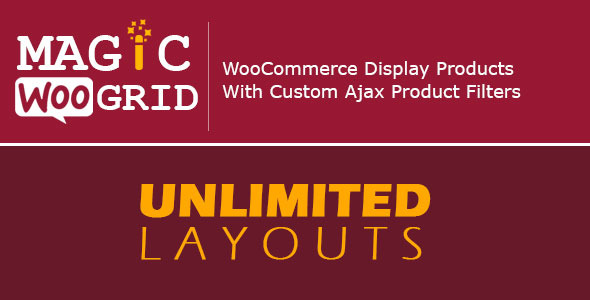
Display Product + AJAX Filter:
Introduction
I recently had the opportunity to try out WooCommerce Grid: Display Product + AJAX Filter, a plugin designed to help you create a beautiful and functional product grid on your WooCommerce store. With its advanced features and customization options, I was excited to see how it would perform. In this review, I’ll share my experience with the plugin and provide an overview of its key features, pros, and cons.
Key Features
WooCommerce Grid: Display Product + AJAX Filter offers a wide range of features that make it a powerful tool for creating a custom product grid. Some of the key features include:
- Clean design and responsive layout
- Multi-language support
- Advanced product grid and archive
- Advanced AJAX search
- Advanced build query
- Search form with custom fields
- Fetch products based on categories, custom taxonomies, attributes, and individual IDs
- Display customize fields in items
- Unlimited preset layouts
- Use grid/search in widget areas
- 5 different search positions
- 4 different pagination options
- 4 different layout options
- Display items as carousel
- Layout options, including show/hide item fields, add to cart, title, star, meta data, excerpt, and more
- Image effect options, including second product image, zoom in, zoom out, and grayscale
- Box shadow, item background, and background overlay options
- Button options
- Font options
Version History
The plugin has a long history of updates, with the latest version being 4.6. The version history is impressive, with regular updates and bug fixes. Some notable updates include:
- Version 4.6: Fixed appear attribute in table, fixed some minor issues
- Version 4.5: Compatible with WooCommerce 3.4.x, compatible with PHP 7.2
- Version 4.4: Compatible with WordPress v4.8.x, fixed SQL issue
- Version 4.3: Compatible with WooCommerce v3.0, added attribute column in table layout, added new option for dropdown filter issue, added SKU search field, and more
Pros and Cons
Overall, I was impressed with WooCommerce Grid: Display Product + AJAX Filter.
Pros:
- Advanced features and customization options
- Clean design and responsive layout
- Multi-language support
- Regular updates and bug fixes
- Compatible with various WordPress and WooCommerce versions
Cons:
- Steep learning curve due to the number of features and options
- Some users may find the plugin overwhelming
- Limited documentation and support
Conclusion
WooCommerce Grid: Display Product + AJAX Filter is a powerful plugin that offers a wide range of features and customization options. While it may have a steep learning curve, the plugin is well-suited for users who want to create a custom product grid on their WooCommerce store. With regular updates and bug fixes, I’m confident that the plugin will continue to improve and provide a high-quality experience for users. I would recommend this plugin to anyone looking to enhance their WooCommerce store’s product grid.
Score
I would give WooCommerce Grid: Display Product + AJAX Filter a score of 3.63 out of 5 stars. While it has some drawbacks, the plugin’s advanced features and customization options make it a valuable tool for creating a custom product grid on your WooCommerce store.
User Reviews
Be the first to review “WooCommerce Grid : Display Product + AJAX Filter” Cancel reply
Introduction
WooCommerce is one of the most popular e-commerce plugins for WordPress, and its grid display feature is a great way to showcase products in a visually appealing and user-friendly manner. The WooCommerce Grid: Display Product + AJAX Filter plugin takes this feature to the next level by allowing you to filter products using AJAX, making it easy for customers to find what they're looking for. In this tutorial, we'll walk you through the step-by-step process of setting up and customizing the WooCommerce Grid: Display Product + AJAX Filter plugin.
Step 1: Installing and Activating the Plugin
To get started, you'll need to install and activate the WooCommerce Grid: Display Product + AJAX Filter plugin. You can do this by following these steps:
- Log in to your WordPress dashboard and navigate to the Plugins page.
- Click on the "Add New" button and search for "WooCommerce Grid: Display Product + AJAX Filter".
- Click on the "Install Now" button and then click on the "Activate" button.
- Once the plugin is activated, you'll see a new menu item called "WooCommerce Grid" in your WordPress dashboard.
Step 2: Configuring the Grid
To configure the grid, you'll need to go to the WooCommerce Grid settings page. You can do this by following these steps:
- Navigate to the WooCommerce Grid menu item in your WordPress dashboard.
- Click on the "Settings" tab.
- In the "Grid Settings" section, you can configure the following options:
- Grid layout: You can choose from a variety of grid layouts, including a simple grid, a masonry grid, and a grid with a header and footer.
- Grid columns: You can set the number of columns for the grid.
- Grid rows: You can set the number of rows for the grid.
- Product display: You can choose how products are displayed in the grid, including a list view, a grid view, and a masonry view.
- Product sorting: You can choose how products are sorted in the grid, including by price, by name, and by rating.
- Click on the "Save Changes" button to save your grid settings.
Step 3: Adding the Grid to Your Website
To add the grid to your website, you'll need to create a new page or post and add the grid shortcode to it. You can do this by following these steps:
- Create a new page or post in your WordPress dashboard.
- Click on the "Add Media" button and select the "Grid" option.
- In the "Grid" section, you can choose the grid layout, grid columns, and grid rows that you configured in Step 2.
- You can also add a title and description to the grid.
- Click on the "Insert" button to add the grid to your page or post.
Step 4: Customizing the Grid
To customize the grid, you can use the various options available in the WooCommerce Grid settings page. You can also use CSS to customize the grid's appearance. Here are some tips for customizing the grid:
- You can use the "Grid CSS" option to add custom CSS to the grid.
- You can use the "Grid JavaScript" option to add custom JavaScript to the grid.
- You can use the "Grid HTML" option to add custom HTML to the grid.
- You can also use the "Grid settings" option to customize the grid's layout, columns, and rows.
Step 5: Adding AJAX Filtering
To add AJAX filtering to your grid, you'll need to configure the plugin's filtering options. You can do this by following these steps:
- Navigate to the WooCommerce Grid settings page.
- Click on the "Filtering" tab.
- In the "Filtering" section, you can configure the following options:
- Filter types: You can choose from a variety of filter types, including categories, tags, and prices.
- Filter labels: You can choose the labels for each filter type.
- Filter values: You can choose the values for each filter type.
- Click on the "Save Changes" button to save your filtering settings.
Step 6: Testing the Grid
To test the grid, you'll need to go to the page or post where you added the grid shortcode. You can do this by following these steps:
- Go to the page or post where you added the grid shortcode.
- Click on the "Filter" button to open the filter menu.
- Choose a filter type and value to apply to the grid.
- The grid should update to show only the products that match the filter criteria.
- You can also use the "Reset" button to reset the filter to its default state.
Conclusion
In this tutorial, we've walked you through the step-by-step process of setting up and customizing the WooCommerce Grid: Display Product + AJAX Filter plugin. We've covered how to install and activate the plugin, configure the grid, add the grid to your website, customize the grid, add AJAX filtering, and test the grid. With these steps, you should be able to create a beautiful and functional grid on your WooCommerce website.
Here is a complete settings example for WooCommerce Grid : Display Product + AJAX Filter:
General Settings
- Enable Grid: Enabled
- Grid Template:
grid-template-fullwidth - Grid Item Columns: 4
- Grid Item Rows: 3
- Item Per Row: 4
Product Settings
- Display Product: Yes
- Product Type: simple, variable, affiliated
- Product Categories: show, hide
- Product Tags: show, hide
- Product Ratings: show, hide
AJAX Filter Settings
- Enable AJAX Filter: Yes
- Filter Options: categories, tags, ratings
- Filter Text: Filter products by...
- Filter Placeholder: Filter products...
- Filter Search Icon: Enable
Grid Item Settings
- Grid Item Title: Enable
- Grid Item Price: Enable
- Grid Item Rating: Enable
- Grid Item Button: Add to Cart, View Details
Other Settings
- Load More Button: Enable
- Load More Text: Load more products...
- No Results Text: No products found.
- Empty Grid Text: No products available.
Please note that this is just an example, and you may need to adjust the settings based on your specific requirements.
Here is the extracted content about WooCommerce Grid:
Key Features
- Clean Design
- Responsive Layout
- Multi Language Support
- Advanced Product Grid
- Advanced Product Archive
- Advanced Ajax Search
- Advanced Build Query
- Advanced Search Form with Custom Fields
- Fetch Product Based on Categories/Custom Taxonomies/Attribute and Individual Ids
- Display Customize fields in items
- Unlimited Preset Layout
- Use Grid/Search in Widget Area
Fetch Product Options
- Fetch All Products
- Fetch via Custom Query
- Fetch On-Sale Products
- Fetch In Stock Products
- Fetch Out of Stock Products
- Fetch Just Featured Products
- Fetch Free Products
- Fetch Hidden Products
- Hide Recent Product(s)
- Include/Exclude some Categories/Custom Taxonomies/Attribute or Individual Ids in Query
Pagination Options
- Horizontal Page Number
- Vertical Page Number
- "Show More" Button
- Infinite Scroll
- pagination Options with Customize Color
- multi preset for Pagination
Layout Options
- Grid View
- List View
- Table View
- Carousel Layout
- Custom Layout using Wizard Form
General Options
- Display/hide Add to Cart Button
- Display/hide Title and Meta Data
- Customize Font and Buttons
- Image Effect, Box Shadow, Item Background, and Background Overlay options
- Custom Loading Setting
- Favorite Box and Search Box settings
Other Features
- Filtering options by price, name, date, etc.
- Searching options with suggestions
- Display/hide "Add to Favorite", "Share", and "Send to" icons
Recent Updates
- Version 4.6 (December 5th, 2019) - fixed attribute issue, minor issue fixes
- Version 4.5 (June 28, 2018) - compatible with Woocommerce 3.4.x
- Version 4.4 (May 25, 2017) - fixed SQL issue and compatible with WordPress 4.8.x
- Version 4.3 (May 25, 2017) - compatible with Woocommerce 3.0.x
Note that this content might be duplicated or missing links, you should verify them before taking any action.
Let me know if there's anything else I can help with!
Related Products
Always on Display – AOA – Always On AMOLED – Always on display clock widget – Super AMOLED on Screen

$27.00









There are no reviews yet.