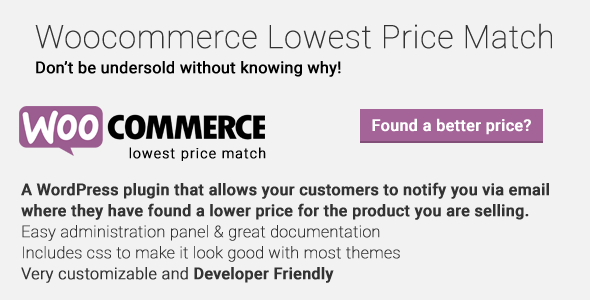
Introduction
WooCommerce is a popular e-commerce plugin for WordPress, offering a range of features and integrations to help you grow your online store. One of its lesser-known but highly beneficial features is the "Lowest Price Match" function, also known as "Price Matching" or "Price Syncing". This feature allows you to automatically synchronize prices between multiple WooCommerce products, ensuring that you never offer a higher price than the competition.
With Lowest Price Match, you can configure specific pricing rules to match competitor prices, product variants, and more. This ensures that your customers can enjoy the lowest prices possible while your business maintains a competitive edge.
What is WooCommerce Lowest Price Match?
The Lowest Price Match function allows you to create rules to compare product prices between your store and those of competitors or other marketplaces. Whenever you sell a product, Woocommerce Lowest Price Match scans other retailers for the lowest available price for that product. If the competing store has a lower price, Lowest Price Match adjusts the price of your store to match, giving your customers a lower cost without sacrificing profits.
In this tutorial, we will demonstrate step-by-step how to use the Woocommerce Lowest Price Match function to ensure the most competitive pricing strategy for your WooCommerce store.
Enabling Woocommerce Lowest Price Match
To start using Lowest Price Match, you must enable this feature in your WooCommerce store:
- Go to the WordPress dashboard.
- Hover over the "WooCommerce" button in the left-hand sidebar, and then select "Settings".
- Navigate to the "Products" section from the submenu.
- In the "Lowest Price Match" field, switch the toggle to the "Active" position (the toggle is normally inactive when first installed).
After activating the feature, you are now ready to create your first Price Matching Rule!
Creating a Price Matching Rule
The rule defines when Woocommerce Lowest Price Match checks competitors for prices, and at which product or product groups this happens.
- Return to the Woocommerce settings panel by hovering over the "WooCommerce" button and selecting "Settings" or pressing the "WP dashboard"
- Navigate to "Product & Stock Settings" and look for "Price Matching Rules".
- Select "Add New" (on some WordPress themes, this will take the shape of an "Add button".). Choose whether you need it:
Price matching per specific products
- Type your "Specific Product SKU/Similar Name" (to start. Once you see some relevant outcomes, you’re welcome.
Price Matching Multiple Similar Products
WordPress – Woocommerce Lowest Price Match
Don’t be undersold without knowing why!
Are you tired of losing sales to competitors who offer lower prices? Do you want to know when a customer finds a lower price for one of your products? The Woocommerce Lowest Price Match plugin is here to help. This WordPress plugin allows your customers to notify you via email where they have found a lower price for the product you are selling.
Features
- User-friendly admin panel
- Customizable form – you decide what fields to display and what fields to hide on the product page
- Frontend form is protected from bots to help eliminate spam
- Nice form slide toggle with jQuery
- Designed to look good on most themes (css file included)
- Translation ready via po/mo files
- Developer-friendly. Includes filters and actions
- Can be disabled per product
Usage
To set up the Woocommerce Lowest Price Match plugin, navigate to the "Woocommerce" – "Lowest Price Match" page in your WordPress administration panel. You can choose to display the following options on the product page:
- Customer Name
- Customer Email
- Customer Telephone
- URL of Lowest price
- Lowest price
- Comments
- Customer Name Label
- Customer Email Label
- Customer Telephone Label
- URL of Lowest price Label
- Lowest price Label
- Comments Label
- Lowest Price Match Button Text
- Email recipient
You can also specify the label of the related field and the text on the button/link that will toggle the whole form. The email recipient field allows you to specify one or more email addresses to receive the submitted form.
For Developers
The plugin includes many hooks and filters, making it easy to customize and extend its functionality. For example, you can alter the subject of the email that is sent to you using the wbpm_email_subject filter. You can also add your own CSS class to each field of the form using the wbpm_row_class action.
Requirements
- WordPress 4.0+
- Woocommerce 2.3, Woocommerce 2.2, Woocommerce 2.1
- PHP 5.2+
Frequently Asked Questions
- Can I add additional fields?
- Yes, additional fields can be added via filters.
- Can I send the email to multiple email addresses?
- Yes, just separate the emails with a comma in the email receipt field on the settings page.
- Nothing happens when the form is submitted?
- All fields on the form are required with the exception of the text box. If a user leaves one blank, the form will not send.
Installation
This plugin can be installed as any other WordPress plugin. Simply extract the zip file, upload it to your WordPress installation, and activate it.
Changelog
- 1.0.2 – 04/29/2016: Fixed scrolling to top when the form sliding button was clicked
- 1.0.1 – 07/20/2015: Added the option to disable the plugin per product and fixed a case that it would reset some of the plugin settings on the disable and re-enable of it
- 1.0 – 07/17/2015: Initial release
Sources and Credits
This plugin uses no libraries and has a score of 0.
Overall, the Woocommerce Lowest Price Match plugin is a great tool for keeping you informed about price drops and ensuring that you don’t lose sales to competitors. With its user-friendly interface and customizable features, it’s easy to set up and use.










There are no reviews yet.