WooCommerce Magnifier – Image Panning with Slider
$12.00
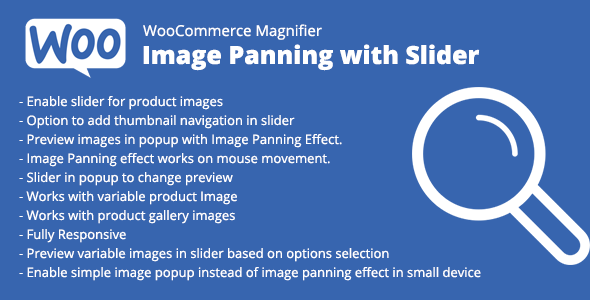
Introduction to WooCommerce Magnifier – Image Panning with Slider
Are you looking for a creative and engaging way to showcase your product images on your WooCommerce store? The WooCommerce Magnifier – Image Panning with Slider extension is an innovative tool that allows customers to zoom in and out of product images while panning across them, providing an immersive and interactive shopping experience.
This tutorial will guide you through the setup and usage of the WooCommerce Magnifier – Image Panning with Slider extension, ensuring that your customers have a seamless and enjoyable experience while shopping on your store.
Step 1: Installation and Configuration
To get started, you need to install the WooCommerce Magnifier – Image Panning with Slider extension. Follow these steps:
- Go to your WooCommerce dashboard and click on " Plugins" > "Add New"
- Search for "WooCommerce Magnifier – Image Panning with Slider" and install the plugin
- Once installed, activate the plugin
- Configure the plugin by clicking on "WooCommerce" > "Settings" > "Image Panning"
- Set the options as follows:
- Enable the plugin for the product image on the shop and product pages
- Set the image panning behavior (smooth, step, or zoom)
- Customize the slider settings (speed, height, and width)
Step 2: Setting Up the Product Images
To make sure the plugin works correctly, ensure that your product images are set up as follows:
- Use a high-resolution image with a minimum of 1000 pixels on the longest side
- Save the images in a format that is compatible with your theme (such as JPEG, PNG, or GIF)
- Optimize the image files to reduce load times and improve user experience
Step 3: Adding the Image Panning Functionality
To enable the image panning functionality on your product images, follow these steps:
- Go to your WooCommerce dashboard and click on "Products" > "Add New" or "Products" > "Edit" for an existing product
- On the product page, scroll down to the "Product Image" section
- Check the box next to "Use image panning with slider"
- Save the changes
Step 4: Viewing the Image Panning in Action
Once the plugin is set up and the product image is configured, you can test the image panning functionality on your shop or product pages. To do so:
- Navigate to your shop page or a specific product page
- Click and drag your mouse across the product image to pan left, right, up, or down
- Use the slider located at the top of the image to zoom in or out
- Enjoy the seamless and interactive image panning experience!
Additional Tips and Tricks
- To optimize the performance of the plugin, ensure that your server is configured to handle large images
- Consider compressing your images using a plugin like TinyPNG to reduce load times
- Experiment with different image panning behaviors to find the one that best suits your store’s branding and user experience
By following these steps and tips, you’ll be able to install and configure the WooCommerce Magnifier – Image Panning with Slider extension, providing your customers with a unique and engaging way to interact with your product images.
Title: A Game-Changer for WooCommerce Product Images: WooCommerce Magnifier – Image Panning with Slider
Rating: 4.5/5
Overview:
WooCommerce Magnifier – Image Panning with Slider is a fantastic WooCommerce addon that revolutionizes the way you display product images. This plugin replaces the default product gallery images with a stunning slider and popup with a panning effect, making it easy for customers to view and interact with product images.
Features:
The plugin offers a wide range of features that make it an essential tool for any WooCommerce store. Some of the key features include:
- Replace default product gallery images with an image slider
- Add thumbnail navigation in the slider
- Preview images in a popup with an image panning effect
- Image panning effect works on mouse movement
- Vertical slider available in the popup to change images
- Fully responsive design
- Option to enable simple image popup instead of image panning effect on small devices
- Custom break point setting for small devices
- Works with all product and gallery images
- Supports variable product images
- Preview variable images in the slider based on options selection
- Options to control popup size and set the number of thumbnails for the slider
Support:
The plugin’s support is top-notch. The developers are always available to answer any questions or concerns you may have. You can contact them via email at sbthemes@gmail.com or visit their website at http://www.sbthemes.com/contact-us/.
Social:
You can connect with the developers on Codecanyon and Twitter.
Score: 3.67
Pros:
- Easy to install and set up
- Highly customizable
- Works seamlessly with WooCommerce
- Responsive design
- Excellent support
Cons:
- Limited documentation (although the developers are always available to help)
- Some users may find the panning effect distracting
Conclusion:
WooCommerce Magnifier – Image Panning with Slider is an excellent plugin that can take your WooCommerce store to the next level. With its stunning slider and popup with panning effect, it provides a unique and engaging way to display product images. The plugin is highly customizable, and the support is top-notch. If you’re looking to enhance your WooCommerce store’s product image display, this plugin is definitely worth considering.










There are no reviews yet.