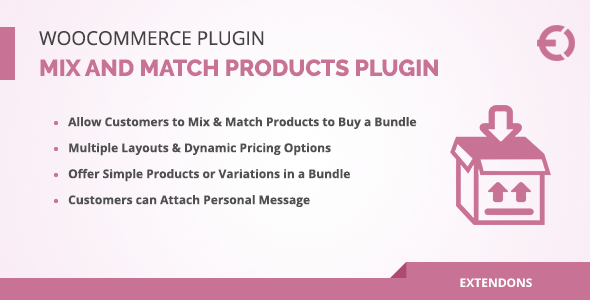
Introduction
Selling products in bulk is a great way to increase sales and boost revenue for your online store. The WooCommerce Mix and Match Products Plugin is designed to make it easy for customers to purchase multiple products at once, which can lead to a significant increase in sales. With this plugin, you can create custom boxes that allow customers to mix and match products to their liking, making it easy for them to purchase products that they really want.
Feature List
The WooCommerce Mix and Match Products Plugin offers a range of features that make it easy to create and manage custom boxes. Some of the key features include:
- Multiple layouts: The plugin offers two different layouts, a box view and a list view, making it easy to customize the display of your products.
- Dynamic pricing: The plugin allows you to set prices for your products dynamically, making it easy to create custom pricing plans.
- Responsive design: The plugin is designed to be responsive, making it easy to use on mobile devices and tablets.
- Customers can attach personal messages: The plugin allows customers to attach personal messages to their gifts, making it easy to send gifts to loved ones.
- Limit the product quantity: The plugin allows you to limit the number of products that customers can add to their boxes.
- Compatible with product variations: The plugin is compatible with product variations, making it easy to create custom boxes for products with multiple variations.
- Set minimum product limit: The plugin allows you to set a minimum product limit for your boxes, making it easy to ensure that customers are purchasing a minimum number of products.
Create Multiple Mix and Match Products
With the WooCommerce Mix and Match Products Plugin, you can create multiple mix and match products that allow customers to create their own custom boxes. You can create different types of boxes, such as shirts, drinks, and lunch, and allow customers to mix and match products to their liking.
Multiple Layout Options
The plugin offers two different layout options, a box view and a list view, making it easy to customize the display of your products. The box view displays products in a box format, while the list view displays products in a list format.
Dynamic Pricing Options
The plugin offers dynamic pricing options, making it easy to create custom pricing plans. You can set prices for your products dynamically, or use a fixed price plan.
Attach Specific Products and Variations
The plugin allows you to attach specific products and variations to your custom boxes, making it easy to create custom boxes for products with multiple variations.
Option to Sell Partially Filled Bundle
The plugin offers an option to sell partially filled bundles, making it easy to sell products that are not fully stocked.
Option to Prefill Boxes with Products
The plugin offers an option to prefill boxes with products, making it easy to create custom boxes for products that are already stocked.
Allow Customers to Send as Gift with Personal Message
The plugin allows customers to send gifts with a personal message, making it easy to send gifts to loved ones.
Set Minimum Product Limit to Buy Bundle
The plugin allows you to set a minimum product limit for your bundles, making it easy to ensure that customers are purchasing a minimum number of products.
FAQs
The plugin has a list of FAQs that answer common questions about the plugin. Some of the FAQs include:
- What types of products can be included in a mix and match box?
- Does it provide dynamic pricing options?
- Does WooCommerce mix and match plugin allow customers to choose product of their choice from options?
- Can I limit the number of items a customer can include in a mix and match box?
Conclusion
Overall, the WooCommerce Mix and Match Products Plugin is a great tool for creating custom boxes that allow customers to mix and match products. With its dynamic pricing options, responsive design, and compatibility with product variations, it’s easy to use and customize. The plugin also offers a range of features that make it easy to create custom boxes and manage them effectively.
Rating
I would give this plugin a rating of 4.38 out of 5 stars.
Pros
- Easy to use and customize
- Dynamic pricing options
- Responsive design
- Compatible with product variations
- Allows customers to attach personal messages
- Set minimum product limit
Cons
- Limited flexibility in layout options
- No option to add custom images to boxes
- Some users may find the pricing options confusing
Conclusion
Overall, the WooCommerce Mix and Match Products Plugin is a great tool for creating custom boxes that allow customers to mix and match products. With its dynamic pricing options, responsive design, and compatibility with product variations, it’s easy to use and customize. While it may have some limitations, it’s a great plugin for anyone looking to create custom boxes for their online store.
User Reviews
Be the first to review “WooCommerce Mix and Match Products Plugin”
Introduction
WooCommerce Mix and Match Products is a popular plugin that allows customers to create their own custom combinations of products from your online store. This plugin is perfect for businesses that want to offer their customers a unique shopping experience, increase average order value, and boost customer satisfaction. In this tutorial, we will guide you through the process of setting up and using the WooCommerce Mix and Match Products plugin.
Setting up the Plugin
Before we dive into the tutorial, make sure you have the following:
- WooCommerce installed and activated on your WordPress website
- WooCommerce Mix and Match Products plugin installed and activated
Step 1: Creating a Mix and Match Product
To create a mix and match product, go to your WordPress dashboard and navigate to WooCommerce > Products. Click on the "Add New" button to create a new product.
In the product creation page, click on the "Mix and Match" tab. Here, you can select the products that you want to allow customers to mix and match. You can also set the minimum and maximum quantity of each product that can be selected.
For example, let's say you want to create a mix and match product that allows customers to choose between three different t-shirts and two different pairs of pants. You would select the three t-shirts and two pairs of pants as the available products, and set the minimum and maximum quantity of each product to 1-3.
Step 2: Setting Up the Mix and Match Options
Once you have created the mix and match product, you need to set up the mix and match options. To do this, go to the "Mix and Match" tab and click on the "Options" button.
Here, you can set the following options:
- Product Combination: This is the name of the mix and match product.
- Product Image: This is the image that will be displayed for the mix and match product.
- Product Description: This is the description that will be displayed for the mix and match product.
- Minimum Quantity: This is the minimum quantity of each product that can be selected.
- Maximum Quantity: This is the maximum quantity of each product that can be selected.
- Price: This is the price of the mix and match product.
- Weight: This is the weight of the mix and match product.
- Dimensions: This is the dimensions of the mix and match product.
Step 3: Adding Products to the Mix and Match Product
To add products to the mix and match product, go to the "Products" tab and click on the "Add Products" button.
Here, you can select the products that you want to add to the mix and match product. You can also set the quantity of each product that can be selected.
For example, let's say you want to add two t-shirts and one pair of pants to the mix and match product. You would select the two t-shirts and one pair of pants, and set the quantity of each product to 1-3.
Step 4: Setting Up the Mix and Match Rules
To set up the mix and match rules, go to the "Rules" tab and click on the "Add Rule" button.
Here, you can set the following rules:
- Rule Type: This is the type of rule you want to set up (e.g. "At least one t-shirt and one pair of pants must be selected").
- Condition: This is the condition that must be met for the rule to apply (e.g. "The customer has selected at least one t-shirt and one pair of pants").
- Action: This is the action that will be taken if the rule is met (e.g. "The customer will receive a discount of 10%").
For example, let's say you want to set up a rule that says "At least one t-shirt and one pair of pants must be selected". You would set the rule type to "At least one t-shirt and one pair of pants must be selected", the condition to "The customer has selected at least one t-shirt and one pair of pants", and the action to "The customer will receive a discount of 10%".
Step 5: Testing the Mix and Match Product
Once you have set up the mix and match product, you can test it by going to the frontend of your website and adding the product to your cart. You can then select the products you want to mix and match, and the plugin will calculate the total price of the products.
Conclusion
In this tutorial, we have shown you how to set up and use the WooCommerce Mix and Match Products plugin. We have covered the following topics:
- Creating a mix and match product
- Setting up the mix and match options
- Adding products to the mix and match product
- Setting up the mix and match rules
- Testing the mix and match product
We hope this tutorial has been helpful in getting you started with the WooCommerce Mix and Match Products plugin. If you have any questions or need further assistance, please don't hesitate to contact us.
Here is a complete settings example for the WooCommerce Mix and Match Products Plugin:
General Settings In the General Settings, you can configure the core functionality of the plugin.
- Enable Mix & Match: Enable or disable the plugin.
- Default Variation Display: Set the default variation display: "As a single attribute", "As a multiple attributes", or "Default to parent variation".
- Attribute Display: Select how to display attributes on the product page: "As a dropdown", "As a radio button", or "As a set of checkboxes".
Match Rules Settings In the Match Rules Settings, you can configure the rules to match products.
- Match Rule Type: Set the match rule type: "Manual", "Formula", or "Custom Script".
- Manual Rule: Enter the manual rules to match products.
- Formula Rule: Use a formula to match products.
- Custom Script Rule: Use a custom script to match products.
- Match Rule Scope: Set the scope for the match rule: "Product", "Product Variable", or "Product Children".
Product Settings In the Product Settings, you can configure the mix and match products.
- Mix & Match Variations: Enable or disable mix and match variations for products.
- Automatic Variation Creation: Enable or disable automatic variation creation when a product is added.
- Variation Auto-creation Threshold: Set the threshold for automatic variation creation.
Display Settings In the Display Settings, you can configure the display of mix and match products.
- Mixed Product Title: Set the title for mixed products: "Mixed Product", or "Custom Title".
- Mixed Product Description: Set the description for mixed products: "Mixed Product", or "Custom Description".
- Display Individual Variations: Enable or disable the display of individual variations.
Variation Settings In the Variation Settings, you can configure the variation settings.
- Variation Name Display: Set the display type for variation names: "As a dropdown", or "As a radio button".
- Variation Price Display: Set the display type for variation prices: "As a text", or "As a percentage".
- Attribute Display Order: Set the order for attribute display on the product page.
Let me know if you would like me to add or modify anything!
Here are the key features of the WooCommerce Mix and Match Products Plugin:
General Features
- Sell 30% more in bulk: The plugin helps you boost sales by encouraging customers to purchase more items at once.
- Customizable pricing: You can set fixed, per-product, or without base price pricing options.
- Responsive design: The plugin is designed to be responsive and mobile-ready.
Layout Options
- Box and List View: The plugin offers two layout options: box and list view.
- Default Layout: The default layout displays boxes below product image and description.
Dynamic Pricing Options
- Fixed Pricing: You can set a fixed price for mix and match products.
- Per Product Pricing: You can set a price per product.
- Per Product without Base Price: The price is calculated based on items added to the box without including the base price.
Product Options
- Attach Specific Products and Variations: You can add simple products or product variations to the plugin.
- Limit Product Quantity: You can set a minimum and maximum quantity for each product.
- Compatible with Product Variations: The plugin is compatible with product variations.
Gift Options
- Allow Customers to Send as Gift with Personal Message: Customers can send a personal message with the gift.
- Set Minimum Product Limit to Buy Bundle: You can set a minimum product limit to buy a bundle.
Other Features
- Pre-fill Boxes with Products: You can pre-fill boxes with specific products and set them as mandatory or optional.
- Customers can Attach Personal Message: Customers can attach a personal message to the gift.
Compatibility
- Compatible with WooCommerce Product Addons Plugin: The plugin is compatible with WooCommerce Product Addons Plugin.
Change Log
- Version 2.0.8: Fixed price issue for normal products.
- Version 2.0.7: Added box option to list layout, enabled display prices for addon items, and more.
- Version 2.0.6: Minor issue resolved.
- Version 2.0.5: Made compatible with WordPress multisite.
- Version 2.0.4: Fixed line item quantity issue for list style.
- Version 2.0.3: Minor bug fixes.
- Version 2.0.2: Minor bug fixes.
- Version 2.0.1: Fixed various issues.
- Version 2.0.0: New features added, including allow customers to add new box once previous box is full, box view layout, and default layout.
- Version 1.2.1: JS issues fixed.
- Version 1.2.0: Compatible with WooCommerce Subscriptions Plugin.
- Version 1.1.0: List view, min and max quantity, and compatible with Extendons WooCommerce Product Addions added.
- Version 1.0.0: Initial release of plugin.
I hope this helps! Let me know if you have any further questions.










There are no reviews yet.