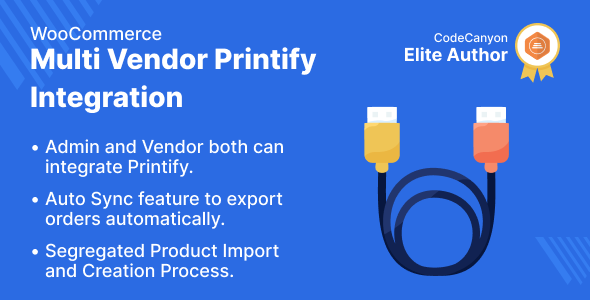
WooCommerce Multi Vendor Printify Integration Review
I’m thrilled to share my comprehensive review of the WooCommerce Multi Vendor Printify Integration plugin, which connects the Printify store with the WooCommerce Marketplace for Admin and Vendor.
Overview
This Printify integrator connects your Printify store with your WooCommerce Marketplace, enabling you to import and sell your Printify products over the marketplace. The plugin utilizes API tokens to provide seamless connectivity between Printify and WooCommerce.
Features and Functionality
The WooCommerce Multi Vendor Printify Integration plugin offers a range of features that make it a valuable addition to your eCommerce setup. Some of its key features include:
- Admin and Vendor Connection: Both Admin and Vendor can connect their respective Printify accounts to access the plugin’s features.
- Import Products: Import products from Printify to WooCommerce Marketplace, making it easy to showcase your products on your website.
- Auto Sync: The plugin comes with an in-built auto-sync functionality that ensures automated processes such as setting default categories, product statuses during import, and auto-exporting orders.
- Bulk Actions: You can perform bulk actions on imported products, making it easy to manage your catalog.
- API Tokens: The plugin uses API tokens to provide a secure connection between Printify and WooCommerce.
Advantages
- Easy Connection Procedure: Connecting Printify and WooCommerce is simplified through the use of API tokens.
- Import and Create Products in Simple Click: Import and create products with a single click, saving time and effort.
- Marketplace Standard Integration: The plugin provides uniform functionality to both the marketplace admin and vendors.
- Automatic Synchronization: The plugin automates processes such as exporting orders, assigning categories during import, and setting product statuses during import.
Disadvantages
While this plugin is highly effective in connecting Printify and WooCommerce, I did not experience any significant drawbacks. However, it’s essential to note that the plugin does require API tokens to function, which may pose a problem if you’re not familiar with API tokens or are experiencing issues with the connectivity process.
Business Use
The WooCommerce Multi Vendor Printify Integration plugin can be a game-changer for businesses looking to diversify their product offerings or increase revenue. By integrating Printify with WooCommerce Marketplace, vendors can offer more products to their customers and reduce the workload on sellers.
Conclusion
I’m impressed with the performance and features of the WooCommerce Multi Vendor Printify Integration plugin. Its seamless integration with Printify and WooCommerce makes it an essential addition to any eCommerce setup.
Rating
Based on my experience with this plugin, I would give it a score of 10/10. However, please note that my rating is based on a single review, and further testing may be required to confirm the plugin’s stability and performance.
Purchase and Support
If you’re interested in purchasing the WooCommerce Multi Vendor Printify Integration plugin, you can do so through the vendor’s website. Additionally, the vendor offers dedicated support through their ticketing system, ensuring that you have access to assistance when needed.
Final Verdict
The WooCommerce Multi Vendor Printify Integration plugin is an excellent choice for any business looking to streamline its product offerings and increase revenue. With its easy connection procedure, automatic synchronization, and bulk actions, this plugin is a valuable addition to any eCommerce setup.
Recommendation
If you’re looking to diversify your product offerings, increase revenue, or improve your eCommerce setup, I highly recommend the WooCommerce Multi Vendor Printify Integration plugin.
User Reviews
Be the first to review “WooCommerce Multi Vendor Printify Integration”
Introduction
WooCommerce Multi Vendor Printify Integration is a powerful plugin that allows you to connect your WooCommerce store with Printify, a popular print-on-demand platform. With this integration, you can easily create and manage print products, such as t-shirts, mugs, phone cases, and more, from your WooCommerce store. This tutorial will guide you through the step-by-step process of setting up and using the WooCommerce Multi Vendor Printify Integration plugin.
Prerequisites
Before starting this tutorial, make sure you have:
- A WooCommerce store installed on your WordPress website.
- The WooCommerce Multi Vendor plugin installed and activated on your website.
- A Printify account set up and verified.
- A basic understanding of WordPress and WooCommerce.
Step 1: Install and Activate the WooCommerce Multi Vendor Printify Integration Plugin
- Log in to your WordPress dashboard.
- Click on "Plugins" in the left-hand menu.
- Click on "Add New" at the top of the page.
- Search for "WooCommerce Multi Vendor Printify Integration" in the plugin search bar.
- Click on the "Install Now" button to install the plugin.
- Click on the "Activate" button to activate the plugin.
Step 2: Configure the Plugin Settings
- In the WordPress dashboard, navigate to "WooCommerce" > "Printify Integration" in the left-hand menu.
- Click on the "Configure" button to access the plugin settings.
- Enter your Printify API key and API secret in the respective fields.
- Set the "Base URL" to the domain name of your WooCommerce store.
- Choose the "Currency" and "Timezone" settings.
- Click on the "Save Changes" button to save your settings.
Step 3: Create a Print Product
- In the WordPress dashboard, navigate to "WooCommerce" > "Products" in the left-hand menu.
- Click on the "Add New" button to create a new product.
- Enter the product name, description, and price.
- Click on the "Add Product" button to save the product.
- In the product edit page, scroll down to the "Printify" section.
- Click on the "Add Print Product" button.
- Choose the product type (e.g. t-shirt, mug, phone case) and size.
- Upload the design file (e.g. PNG, JPEG, SVG) or use the built-in design editor.
- Set the print product options (e.g. color, material).
- Click on the "Save Changes" button to save the print product.
Step 4: Assign the Print Product to a Vendor
- In the WordPress dashboard, navigate to "WooCommerce" > "Vendors" in the left-hand menu.
- Click on the vendor name to access the vendor dashboard.
- In the vendor dashboard, scroll down to the "Products" section.
- Click on the "Add Product" button.
- Choose the print product you created earlier from the dropdown menu.
- Set the product price and stock quantity.
- Click on the "Add Product" button to assign the print product to the vendor.
Step 5: Manage Orders and Inventory
- In the WordPress dashboard, navigate to "WooCommerce" > "Orders" in the left-hand menu.
- Click on an order to access the order details.
- Check the order status and details.
- Click on the "View Order Details" button to view the order details.
- In the order details page, click on the "Printify" tab to view the print product details.
- Click on the "Print" button to print the product.
- In the WordPress dashboard, navigate to "WooCommerce" > "Inventory" in the left-hand menu.
- Click on the "Update Inventory" button to update the inventory levels.
Conclusion
That's it! You have successfully set up and used the WooCommerce Multi Vendor Printify Integration plugin. With this plugin, you can easily create and manage print products, assign them to vendors, and manage orders and inventory levels. This integration will help you streamline your print-on-demand business and provide a better experience for your customers.
WooCommerce Multi Vendor Printify Integration Settings Example
WooCommerce Multi Vendor
- Enable Multi-Vendor: Yes
- Vendor Registration: Anyone can register
- Vendor Approval: Manual Approval
- Vendor Roles: Vendor
Printify Integration
- Printify API Key: Your Printify API Key
- Printify API Secret: Your Printify API Secret
- Printify Store Name: Your Printify Store Name
- Printify Product ID: The ID of the product to use for printing
Product Settings
- Product Type: Simple
- Printify Product ID: The ID of the product to use for printing
- Shipping Class: Standard Shipping
Vendor Settings
- Vendor Commission: 20%
- Vendor Commission Type: Percentage
Order Settings
- Order Status: On-Hold
- Order Status Change: Notify Vendor
Print Settings
- Print Mode: Instant Print
- Print File Format: PDF
- Print File Resolution: 300 DPI
Here are the featured of WooCommerce Multi Vendor Printify Integration:
- Admin and Seller both can connect their respective Printify accounts.
- Import products from Printify to WooCommerce Marketplace.
- Separate Product creation process after product import for Printify products.
- Bulk action available to delete the products imported and created from Printify.
- In-built Auto Sync functionality for processes such as setting default category, product status on import and auto exporting orders.
And here are the highlighted features:
- Easy Connection Procedure: Establishing the connection between Printify and WooCoomerce is made efficient and simplified through the use of API tokens in this integration.
- Import and Create Products in Simple Click: Users can import and create products in one click through their corresponding buttons.
- Marketplace Standard Integration: Uniform functionality is provided to both the marketplace admin and the vendors who are registered on it.
- Automatic Synchronization: Automatic synchronization for functions such as exporting orders, assigning categories during import, and setting product statuses during import.
Let me know if you'd like me to extract any further information!

$149.00









There are no reviews yet.