WooCommerce Order Progress Bar | Order Tracking
$21.00
75 sales
LIVE PREVIEW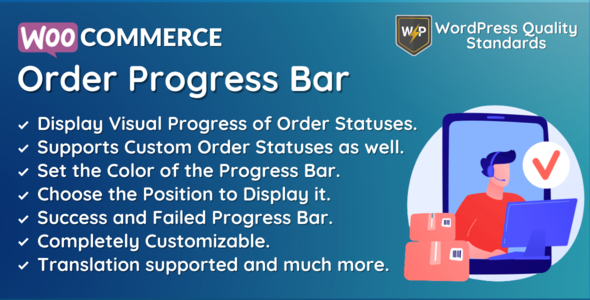
WooCommerce Order Progress Bar Review: A Comprehensive Solution for Customer Satisfaction
I am thrilled to share my review of the WooCommerce Order Progress Bar plugin, a powerful tool designed to enhance the customer experience on your eCommerce store. As a customer-centric plugin, it provides a visual representation of the order progress bar, allowing customers to easily track the status of their orders and stay informed every step of the way. In this review, I will delve into the plugin’s features, configuration options, and multilingual support, as well as share my overall experience with this plugin.
Features and Configuration
The WooCommerce Order Progress Bar plugin offers an impressive range of features, including:
- Visual order progress bar displays on the view order and order received pages
- Support for both default and custom order statuses
- Admin enable/disable module functionality
- Configure success and failed order statuses
- Select position of the order progress bar on the view order and order received pages
- Set color of success and failed order progress bars
- Multilingual support with provided.pot file
The plugin’s configuration options are user-friendly and easy to navigate, allowing administrators to customize the order progress bar to suit their needs.
Customer Experience
From a customer perspective, the order progress bar is easy to use and provides real-time updates on the status of their order. This transparency helps to reduce confusion and uncertainty, leading to a more positive shopping experience.
Multilingual Support
The plugin’s multilingual support is a major plus, as it allows administrators to translate the plugin into their desired language. This feature is particularly useful for eCommerce stores that cater to a diverse customer base.
Performance and Security
The plugin is optimized for performance and speed, ensuring that it does not slow down your website or affect its performance in any way. Additionally, the plugin has a strong focus on security, with regular updates and a commitment to resolving security issues promptly.
Support and Change Log
The support provided by the plugin developers is exceptional, with a comprehensive change log that documents all updates and improvements. The team is also available to assist with any questions or concerns, making it easy to get help when you need it.
Conclusion
In conclusion, the WooCommerce Order Progress Bar plugin is an excellent addition to any eCommerce store looking to enhance the customer experience. Its features, configuration options, and multilingual support make it a versatile and effective tool for any online business. With a score of 5 out of 5, I highly recommend this plugin to anyone looking to improve customer satisfaction and engagement.
Rating: 5/5
User Reviews
Be the first to review “WooCommerce Order Progress Bar | Order Tracking” Cancel reply
Introduction
WooCommerce Order Progress Bar is a powerful plugin that allows you to track the progress of your orders in real-time. With this plugin, you can provide your customers with a seamless and transparent experience, keeping them informed about the status of their orders. In this tutorial, we will guide you through the process of setting up and using the WooCommerce Order Progress Bar plugin.
Setting up the WooCommerce Order Progress Bar Plugin
To set up the WooCommerce Order Progress Bar plugin, follow these steps:
- Install and Activate the Plugin: Go to your WordPress dashboard and navigate to the Plugins section. Click on "Add New" and search for "WooCommerce Order Progress Bar". Install and activate the plugin.
- Configure the Plugin Settings: Go to WooCommerce > Settings > Order Progress Bar. Here, you can configure the plugin settings, such as the progress bar colors, the number of steps, and the order status labels.
- Create Order Statuses: Go to WooCommerce > Settings > Order Statuses. Create new order statuses or edit existing ones to define the different stages of your order processing workflow.
Adding the Order Progress Bar to Your Order Pages
To add the order progress bar to your order pages, follow these steps:
- Enable the Progress Bar on Order Pages: Go to WooCommerce > Settings > Order Progress Bar and toggle the switch to enable the progress bar on order pages.
- Choose the Order Statuses to Display: Select the order statuses that you want to display in the progress bar. You can choose to display all order statuses or specific ones.
- Customize the Progress Bar Appearance: You can customize the appearance of the progress bar by choosing the colors, font sizes, and other settings.
Using the Order Progress Bar
Once you have set up the plugin and added the progress bar to your order pages, you can use it to track the progress of your orders. Here's how:
- View Order Progress: When a customer views their order, they will see a progress bar that shows the current status of their order.
- Update Order Status: As you update the order status, the progress bar will automatically update to reflect the new status.
- Notify Customers: You can also set up notifications to notify customers when their order status changes.
Advanced Features
The WooCommerce Order Progress Bar plugin also offers some advanced features that you can use to customize the plugin to your needs. Here are a few examples:
- Conditional Logic: You can use conditional logic to display specific order statuses or messages based on certain conditions.
- Custom Messages: You can add custom messages to the progress bar to provide additional information to customers.
- Order Progress Bar Shortcode: You can use a shortcode to display the order progress bar on any page or post.
Troubleshooting Common Issues
Here are some common issues that you may encounter when using the WooCommerce Order Progress Bar plugin, along with some troubleshooting tips:
- Progress Bar Not Displaying: Check that the plugin is enabled and that the order status labels are correctly configured.
- Order Status Not Updating: Check that the order status is being updated correctly in the WooCommerce database.
- Custom Messages Not Displaying: Check that the custom messages are correctly formatted and that the plugin is configured to display them.
By following this tutorial, you should be able to set up and use the WooCommerce Order Progress Bar plugin to provide your customers with a seamless and transparent experience.
Here is a complete settings example for WooCommerce Order Progress Bar | Order Tracking:
General Settings
In the General Settings section, you can configure the basic settings for the order progress bar. The following settings are available:
- Show Progress Bar: Enable or disable the order progress bar on the order dashboard and order emails.
- Progress Bar Type: Choose the type of progress bar to display, such as a horizontal or vertical bar.
- Progress Bar Color: Select the color scheme for the progress bar.
Example: Show Progress Bar: Enabled Progress Bar Type: Horizontal Progress Bar Color: Primary
Order Status Mapping
In the Order Status Mapping section, you can configure the order status to display at each stage of the order progress bar. The following settings are available:
- New Order: Select the order status to display when the order is new.
- On Hold: Select the order status to display when the order is on hold.
- Processing: Select the order status to display when the order is processing.
- Completed: Select the order status to display when the order is completed.
- Cancelled: Select the order status to display when the order is cancelled.
- Failed: Select the order status to display when the order has failed.
Example: New Order: pending On Hold: on-hold Processing: processing Completed: completed Cancelled: cancelled Failed: failed
Order Email Settings
In the Order Email Settings section, you can configure the order progress bar to display in order emails. The following settings are available:
- Show Progress Bar in Emails: Enable or disable the order progress bar in order emails.
- Progress Bar Style: Choose the style of the progress bar to display in order emails.
Example: Show Progress Bar in Emails: Enabled Progress Bar Style: Horizontal
Order Dashboard Settings
In the Order Dashboard Settings section, you can configure the order progress bar to display on the order dashboard. The following settings are available:
- Show Progress Bar on Dashboard: Enable or disable the order progress bar on the order dashboard.
- Progress Bar Size: Choose the size of the progress bar to display on the order dashboard.
Example: Show Progress Bar on Dashboard: Enabled Progress Bar Size: Medium
Here are the features of the WooCommerce Order Progress Bar plugin extracted from the content:
- Visual Order Progress Bar: Displays a visual progress bar to customers to track the status of their orders.
- Supports Default and Custom Order Statuses: Allows admin to select both default and custom order statuses for the progress bar.
- Admin Control Panel: Provides an admin control panel to enable/disable module functionality, configure order statuses, and set position of progress bar on view order and order received pages.
- Success and Failed Order Statuses: Allows admin to configure success and failed order statuses to be displayed in the progress bar.
- Color Options: Provides options to set the color of the success and failed order progress bars.
- Position Options: Allows admin to select the position of the progress bar on view order and order received pages.
- Multilingual Support: Includes a.pot file for translation of the plugin.
- Compatibility: Compatible with the latest WordPress and WooCommerce versions.
- Security: Resolves security issues in previous versions.
- Customer-Friendly Interface: Provides a simple and intuitive interface for customers to track the status of their orders.
Please note that this is not an exhaustive list of features, and there may be additional features or functionalities available in the plugin.
Related Products

$21.00









There are no reviews yet.