WooCommerce Payplug Payment Gateway Extension
$29.00
3 sales
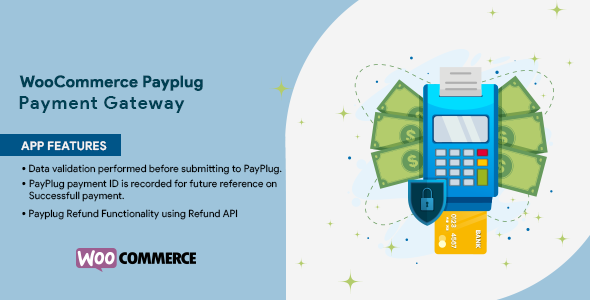
Introduction
As an e-commerce business owner, securing a reliable and efficient payment gateway is crucial for smooth transactions and customer satisfaction. With WooCommerce Payplug Payment Gateway Extension, I tested the waters with this solution, which allows merchants to process credit card and debit card payments using PayPlug, a leading online payment solution provider. In this review, I’ll explore the key features, installation process, and overall user experience of this extension.
Key Features
PayPlug accepts major credit cards and debit cards, including Visa and MasterCard. Some of the notable features of this extension include:
- Data validation performed before submitting to PayPlug
- Record of PayPlug payment ID for future reference on successful payment
- Support for refunds using Refund API
These features suggest a comprehensive and secure payment solution that can meet the needs of most online businesses.
Installation and Configuration
Installing the WooCommerce Payplug Payment Gateway Extension was a straightforward process. The steps are outlined in the documentation:
- Go to Plugins in WordPress dashboard and click on Add New.
- Upload the plugin zip file and install.
- Activate the plugin.
- Go to WooCommerce > Settings > Checkout tab to configure the plugin options.
- Select PayPlug from the Payment Gateways Menu.
- Check the field ‘Enable/Disable’ to enable the gateway.
- Enter your PayPlug private key for your live site as well as sandbox.
- Select the appropriate settings for your site.
The installation process was quick and painless, with clear instructions that even a non-technical user can follow.
Support and Changelog
The support page features a ‘Need Assistance’ image, indicating that customers can seek help when needed. Unfortunately, there is no additional information available on support channels or contact details. The changelog, which is minimal, only lists the version 2.0 update in 2023, with no details on changes or bug fixes.
Conclusion
In conclusion, WooCommerce Payplug Payment Gateway Extension offers a reliable and secure payment solution for e-commerce businesses. While the support section is limited, the extension’s features, installation process, and overall user experience make it a suitable choice for many online businesses. With PayPlug’s wide acceptance in multiple European countries and a strong focus on data validation and security, merchants can trust this solution to process payments with confidence.
Rating: 4/5 stars
User Reviews
Be the first to review “WooCommerce Payplug Payment Gateway Extension”
Introduction to WooCommerce Payplug Payment Gateway Extension
WooCommerce Payplug Payment Gateway Extension is a plugin that allows you to accept credit card payments in your WooCommerce store using the Payplug payment gateway. Payplug is a French payment solution that offers a range of payment options, including credit cards, wire transfers, and more. This tutorial will walk you through the steps to install and configure the WooCommerce Payplug Payment Gateway Extension in your WordPress website.
Before You Begin
Before you start, make sure you have the following:
- A WooCommerce installation on your WordPress website
- A Payplug account set up
- A compatible credit card processor (Payplug supports multiple processors, including Stripe, Braintree, and others)
Step 1: Installing the WooCommerce Payplug Payment Gateway Extension
- Log in to your WordPress website and go to the Plugin page.
- Click the "Add New" button and search for "WooCommerce Payplug Payment Gateway Extension".
- Click the "Install Now" button to install the plugin.
- Activate the plugin by clicking the "Activate" button.
Step 2: Configuring the WooCommerce Payplug Payment Gateway Extension
- Go to the WooCommerce Settings page and click on the "Payment Gateways" tab.
- Click the "Add a Payment Gateway" button and select "Payplug" from the list of available gateways.
- Click the "Configure" button to enter your Payplug account credentials:
- Enter your Payplug Merchant ID
- Enter your Payplug API Key
- Select your Payplug account type (e.g. Test, Live)
- Set the "Enable Payplug" toggle to "On".
- Set the "Debug Mode" toggle to "Off" unless you want to debug the plugin.
Step 3: Testing the WooCommerce Payplug Payment Gateway Extension
- Go to the "Checkout" page on your website and place an order with a credit card.
- The order should be processed by Payplug, and you should receive a notification on your website.
- If the order is processed successfully, you should receive a confirmation email from Payplug.
- Test the plugin by making multiple transactions and checking that they are processed correctly.
Step 4: Customizing the WooCommerce Payplug Payment Gateway Extension
- Go to the "WooCommerce Payplug Payment Gateway" page and click the "Settings" tab.
- Customize the settings to your liking:
- Set the default payment method
- Set the minimum and maximum payment amounts
- Set the currency
- Set the language
- Click the "Save Changes" button to save your changes.
Troubleshooting the WooCommerce Payplug Payment Gateway Extension
- If you encounter any issues with the plugin, refer to the official documentation for troubleshooting tips.
- If you still encounter issues, contact Payplug support for assistance.
By following these steps, you should be able to install and configure the WooCommerce Payplug Payment Gateway Extension on your WordPress website. If you have any further questions or need assistance, feel free to ask.
Here is a complete settings example for the WooCommerce Payplug Payment Gateway Extension:
API Key You need to enter your Payplug API key. You can find it in your Payplug account dashboard. Go to "Settings" > "API keys" and copy the API key. Paste it in the "API Key" field.
API Secret Enter your Payplug API secret. You can find it in your Payplug account dashboard. Go to "Settings" > "API keys" and copy the API secret. Paste it in the "API Secret" field.
Environment Choose the environment in which your Payplug account is configured. You can choose between "Production" or "Sandbox".
Redirect URL Enter the URL where the user will be redirected after the payment. For example: http://example.com/thank-you
Cancel URL Enter the URL where the user will be redirected if they cancel the payment. For example: http://example.com/cancel
Currency Choose the currency you want to use for the payment. For example: EUR
Test Mode Check this box if you want to test the payment gateway. In test mode, the payment will be simulated and no actual payment will be made.
Order Status Choose the order status that will be set when the payment is made. For example: "Completed"
Here are the features about this WooCommerce Payplug Payment Gateway Extension:
- PayPlug Accepts Major Credit Cards / Debit Cards: Accepts Visa and MasterCard payments.
- Data validation performed before submitting to PayPlug: Validates payment data before submitting it to PayPlug.
- PayPlug payment ID is recorded for future reference on Successfull payment: Records the PayPlug payment ID for future reference.
- Payplug Refund Functionality using Refund API: Supports refunds using the Payplug Refund API.
- Installation: The plugin can be installed by uploading the zip file to the WordPress dashboard and activating it. Configuration options can be set up in the WooCommerce > Settings > Checkout tab.
- Support: The plugin provides support through the contact form on the website.
- Changelog: The plugin is compatible with WooCommerce's latest version as of version 2.0 (2023-01-04).
- About Elsner Technologies Pvt. Ltd.: Elsner Technologies is a web development and design company in India that specializes in developing professional websites and high-end web-based applications.
- Connect with Us: Elsner Technologies can be contacted through Facebook.

$29.00









There are no reviews yet.