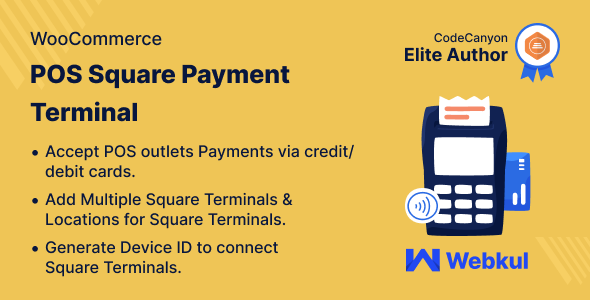
WooCommerce POS Square Payment Terminal Plugin Review
As a business owner, accepting payments at your physical retail outlet locations can be a hassle, especially when it comes to processing credit and debit card transactions. This is where the WooCommerce POS Square Payment Terminal Plugin comes in, providing a seamless and efficient payment processing solution for your WooCommerce store.
What is the WooCommerce POS Square Payment Terminal Plugin?
The WooCommerce POS Square terminal plugin enables your WooCommerce store admin to receive payments at their physical retail outlet locations using the Square payment terminal. With this plugin, POS agents can effortlessly link the respective Square payment terminals to the web-based WooCommerce POS, allowing customers to make payments using their credit or debit cards.
Features of the WooCommerce POS Square Payment Terminal Plugin
The plugin offers a range of features that make it an ideal solution for businesses looking to streamline their payment processing. Some of the key features include:
- Customers can pay at the POS outlets via credit/debit cards using the Square payment terminal.
- POS agents can accept payments from customers via Square payment terminal.
- The store admin can make a Square terminal payment via POS.
- The POS agents can make a default payment gateway as a Square.
- The admin can allow simulators for test payments via Square.
- Support for almost all kinds of cards including Visa, Mastercard, American Express & Discover.
- Connect your POS outlet with Square locations.
- Connect multiple Square readers with the same locations.
- Show default reader state list on location readers.
- Set Square terminal as default payment method for POS checkout.
Highlighted Features
Some of the highlighted features of the plugin include:
- Accept Payments via Square Payment Terminal: POS agents will accept payments for POS outlet orders via Square Payment terminal.
- Add Multiple Square Payment Terminals: WooCommerce POS store admin can add multiple Square terminals to multiple POS outlet locations.
- Payment via Debit Credit Cards: Customers at POS outlets can pay using their credit or debit cards.
- Add Square Terminal Locations: Easily add multiple Square terminal locations as per your outlet locations.
- Set Square Terminal as Default Payment: POS agents can use it as the default payment method if set by the store admin.
- Connect Square Terminal to POS Outlet: POS agents can choose to process payments from the POS interface using this payment processing terminal.
Business Use
The Square Terminal is designed to provide a seamless, efficient, and flexible payment processing solution for a variety of businesses, from small retailers to larger enterprises. The plugin helps businesses process payments at physical outlets without any hassle, making it an ideal solution for businesses looking to streamline their payment processing.
Conclusion
The WooCommerce POS Square Payment Terminal Plugin is a powerful solution for businesses looking to streamline their payment processing. With its range of features and highlighted features, it is an ideal solution for businesses looking to provide a seamless and efficient payment processing experience for their customers. Overall, I would rate this plugin 5 out of 5 stars.
User Reviews
Be the first to review “WooCommerce POS Square Payment Terminal Plugin”
Introduction:
Are you looking to streamline your checkout process and provide a seamless payment experience for your customers? If so, you're in the right place! This tutorial will walk you through the steps of setting up and using the WooCommerce POS Square Payment Terminal Plugin to accept payments through Square Terminal, a wireless payment card reader that allows you to process transactions on-the-go.
WooCommerce POS Square Payment Terminal Plugin Overview:
The WooCommerce POS Square Payment Terminal Plugin is an extension for WooCommerce that enables you to use Square's payment terminal to process credit card transactions, track orders, and manage inventory right from your Square Terminal device. This plugin is compatible with Square's latest card readers and mobile apps, making it easy to keep your checkout process up and running.
Setting up the WooCommerce POS Square Payment Terminal Plugin:
Step 1: Install the Plugin
- Log in to your WordPress dashboard.
- Click on "Plugins" in the left-hand menu.
- Click the "Add New" button.
- Search for "WooCommerce POS Square Payment Terminal" and select the plugin from the list of results.
- Click the "Install Now" button.
- Once the plugin is installed, click the "Activate" button.
Step 2: Configure the Plugin
- Log in to your WooCommerce dashboard.
- Click on "Settings" in the left-hand menu.
- Click on "Payment Gateway" from the sub-menu.
- Find the Square Payment Terminal option and click the "Setup" button.
- You will need to enter your Square login credentials to authenticate the integration.
- Enter your API credentials, which can be found in your Square developer dashboard.
- Set your Square terminal ID and click "Save Changes".
Using the WooCommerce POS Square Payment Terminal Plugin:
Step 1: Load the Square Payment Terminal Device
- Connect your Square Terminal device to your WiFi network.
- Make sure your device is fully charged and turned on.
Step 2: Process Transactions
- On your store's frontend, navigate to the product or cart of the customer.
- Add the product to the cart and proceed to checkout as usual.
- On the checkout page, select "Square Payment Terminal" as the payment method.
- Insert the customer's card into the Square Terminal and wait for the device to process the transaction.
- The device will display the transaction details, including the amount and a confirmation receipt.
- Give the customer a receipt and confirm that the transaction has been successfully processed.
Tips and Troubleshooting:
- Make sure your Square Terminal device is fully updated and running the latest firmware.
- If you experience any issues with the payment terminal, try restarting it or checking for updates.
- Ensure that your online store is running the latest version of WooCommerce and compatible with the Square Payment Terminal plugin.
- If you are experiencing any issues with integration, check the plugin settings and ensure that your Square credentials are correct.
That's it! With this tutorial, you should be able to set up and use the WooCommerce POS Square Payment Terminal Plugin to seamlessly process payments and manage orders.
Here is a complete settings example for the WooCommerce POS Square Payment Terminal Plugin:
Merchant Token
Your Merchant Token: ********-XXXX-XXXX-XXXX-********Location ID
Your Location ID: 1234567890Square Application ID
Your Square Application ID: ABCDEFGHIJKLMNOPQRSTUVWXYZSquare Location
Select the Square location you want to use: [select location]Currency
Default currency for WooCommerce POS: USDTax Included
Tax is included in prices: EnabledReceipt Email
Send receipt to customers via email: EnabledReceipt Subject
Receipt email subject: Square POS ReceiptReceipt Body
Receipt email body: [Your receipt email body]Custom Receipt Note
Custom note to add to receipts: [Your custom receipt note]Card Reader Connection
Card reader connection type: BluetoothCard Reader Name
Name of your card reader: Square Card ReaderSave Card Reader Information
Save card reader information: EnabledReceipt Font Size
Receipt font size: MediumReceipt Line Spacing
Receipt line spacing: 1Receipt Border
Receipt border: SolidPrint Receipt
Print receipts: EnabledSave Order to WooCommerce
Save order to WooCommerce: EnabledAuto-Close Drawer
Auto-close drawer: EnabledNote: Replace ********-XXXX-XXXX-XXXX-********, 1234567890, ABCDEFGHIJKLMNOPQRSTUVWXYZ, [select location], [Your receipt email body], and [Your custom receipt note] with your actual values.
Here are the features of the WooCommerce POS Square Payment Terminal Plugin:
- Customers can pay at the POS outlets via credit/debit cards using the Square payment terminal.
- POS agents can accept payments from customers via Square payment terminal.
- The store admin can make a square terminal payment via POS.
- The POS agents can make a default payment gateway as a square.
- The admin can allow simulators for test payments via square.
- Support for almost all kinds of cards including Visa, Mastercard, American Express & Discover.
- Connect your pos outlet with Square locations.
- Connect multiple Square readers with the same locations.
- Show default reader state list on location readers.
- Set Square terminal as default payment method for POS checkout.
Highlighted Features:
- Accept Payments via Square Payment Terminal: POS agents will accept payments for POS outlet orders via Square Payment terminal.
- Add Multiple Square Payment Terminals: WooCommerce POS store admin can add multiple Square terminals to multiple POS outlet locations.
- Payment via Debit Credit Cards: Customers at POS outlets can pay using their credit or debit cards.
- Add Square Terminal Locations: Easily add multiple Square terminal locations as per your outlet locations.
- Set Square Terminal as Default Payment: POS agents can use it as the default payment method if set by the store admin.
- Connect Square Terminal to POS Outlet: POS agents can choose to process payments from the POS interface using this payment processing terminal.
Additional Features:
- The plugin is an add-on to the Point of Sale System for WooCommerce, so you must first have installed the Point of Sale System for WooCommerce plugin.
- Supports multiple Square readers with the same locations.
- Shows default reader state list on location readers.
- Set Square terminal as default payment method for POS checkout.
Business Use:
- Square Terminal is designed to provide a seamless, efficient, and flexible payment processing solution for a variety of businesses, from small retailers to larger enterprises.
- Helps businesses process payments at physical outlets without any hassle.
- The Square Payment Terminal is a compact device that is connected with the WooCommerce POS through the internet and allows the pos agents to process order payments via customer credit/debit cards.
- The Square terminal device is portable, which means it can be used anywhere in the physical store outlet even while moving around.
- Customers can purchase products via POS system and make payments through the Square credit/debit card reader terminal.

$99.00









There are no reviews yet.