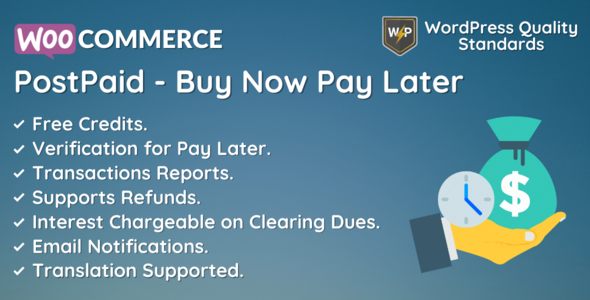
WooCommerce PostPaid – Buy Now Pay Later Review
Introduction
Are you tired of losing customers due to insufficient funds? Do you want to provide your customers with a flexible payment option that allows them to buy now and pay later? Look no further than WooCommerce PostPaid – Buy Now Pay Later, a comprehensive plugin that enables customers to purchase products from your store without actual payment, and clear their dues later.
Features
The plugin offers a wide range of features that make it an excellent choice for online stores. Some of the key features include:
- Admin can enable/disable the module functionality for customers
- Admin can set the limit of the postpaid balance
- Customers can apply for postpaid after uploading verification documents
- Admin can set verification status of document to pending, eligible, and rejected
- Admin can view the list of users and their postpaid balance
- Admin can allow re-uploading of documents if it got rejected
- Admin can enable/disable postpaid payment gateway
- Admin can view all transactions done related to postpaid
- Admin can set interest charges which will be added in clearing postpaid dues
- Customers can purchase products with postpaid balance and clear their dues later
- Customers can check their postpaid balance
- All customers need to clear their postpaid dues from my account page
- Customers can view all transaction details
- Refunds with postpaid are also supported
- WooCommerce email templates are added for postpaid related mails
- Multilingual support is also provided
Configuration
The plugin is easy to configure and requires minimal setup. The configuration page allows admin to set the postpaid limit, enable/disable postpaid payment gateway, set interest charges, and more.
User End
From the customer end, the plugin provides a seamless experience. Customers can apply for postpaid, check their postpaid balance, and clear their dues from the my account page. The plugin also provides transaction details and allows customers to view their transaction history.
Multilingual Support
The plugin provides multilingual support, allowing admin to translate the plugin into different languages.
Support
The plugin comes with excellent support from the developers. The documentation is comprehensive, and the developers are always available to assist with any queries or issues.
Score: 5/5
Overall, WooCommerce PostPaid – Buy Now Pay Later is an excellent plugin that provides a flexible payment option for customers. With its comprehensive features, ease of configuration, and excellent support, it is a must-have plugin for any online store.
User Reviews
Be the first to review “WooCommerce PostPaid – Buy Now Pay Later”
Introduction to WooCommerce PostPaid - Buy Now Pay Later
Are you tired of losing sales due to customers being unable to afford your products upfront? Do you want to offer your customers a flexible payment option that allows them to buy now and pay later? Look no further than WooCommerce PostPaid - Buy Now Pay Later!
WooCommerce PostPaid is a popular payment gateway that allows customers to purchase products and pay for them in installments, rather than all at once. This payment option is perfect for customers who may not have the funds to pay for a product upfront, but still want to make a purchase. In this tutorial, we will walk you through the step-by-step process of setting up and using WooCommerce PostPaid - Buy Now Pay Later on your online store.
Setting Up WooCommerce PostPaid - Buy Now Pay Later
Before you can start using WooCommerce PostPaid - Buy Now Pay Later, you need to set it up on your online store. Here's how:
- Install the Plugin: Log in to your WordPress dashboard and navigate to the Plugins section. Click on "Add New" and search for "WooCommerce PostPaid". Install and activate the plugin.
- Configure the Plugin: Once the plugin is activated, navigate to WooCommerce > Settings > Payment Gateways. Click on the "Add Payment Gateway" button and select "WooCommerce PostPaid".
- Enter Your API Key: You will need to enter your API key to connect your store to the PostPaid server. You can obtain your API key by signing up for a PostPaid account on their website.
- Set Your Interest Rate: You can set your interest rate for the payment plans. This will determine how much interest is charged on the outstanding balance.
- Set Your Payment Terms: You can set the payment terms for your customers, such as the number of installments and the payment period.
Using WooCommerce PostPaid - Buy Now Pay Later
Now that you have set up the plugin, let's go through the process of using it on your online store.
- Add a Product to Cart: Log in to your online store and add a product to your cart.
- Proceed to Checkout: Click on the "Proceed to Checkout" button to start the checkout process.
- Select Payment Method: On the checkout page, select "WooCommerce PostPaid" as your payment method.
- Choose a Payment Plan: You will be presented with a range of payment plans to choose from. Select the plan that suits your needs.
- Enter Your Payment Details: Enter your payment details, including your name, email address, and payment method.
- Review and Confirm: Review your payment details and confirm your payment.
- Receive Your Order: Once your payment is processed, you will receive an email confirming your order.
Managing Orders and Payments
As the store owner, you will need to manage orders and payments made through WooCommerce PostPaid. Here's how:
- View Orders: Log in to your WordPress dashboard and navigate to WooCommerce > Orders. You will see a list of all orders made through WooCommerce PostPaid.
- View Payment Plans: Click on an order to view the payment plan details, including the number of installments and the payment period.
- Manage Payments: You can manage payments for each order by clicking on the "Manage Payments" button.
- Send Reminders: You can send reminders to customers who have missed a payment.
Troubleshooting Common Issues
Here are some common issues you may encounter when using WooCommerce PostPaid - Buy Now Pay Later, along with some troubleshooting tips:
- Payment Gateway Error: If you encounter a payment gateway error, try checking your API key and ensuring that it is correct.
- Payment Plan Not Showing: If a payment plan is not showing up on the checkout page, try checking your payment terms and ensuring that they are set correctly.
- Customer Not Receiving Payment Reminders: If customers are not receiving payment reminders, try checking your email settings and ensuring that they are correct.
By following this tutorial, you should be able to set up and use WooCommerce PostPaid - Buy Now Pay Later on your online store. Remember to always follow the terms and conditions of the payment gateway and to provide clear instructions to your customers on how to use the payment option.
Here is an example of how to configure WooCommerce PostPaid - Buy Now Pay Later:
Payment Settings
In the WordPress dashboard, navigate to WooCommerce > Settings > Payments. You will see the "Buy Now Pay Later" gateway listed. Click on the "Buy Now Pay Later" gateway to configure it.
Gateway API Token
Enter your Buy Now Pay Later API token provided by the platform. The API token is used to authenticate your WooCommerce store to the Buy Now Pay Later platform.
Merchant Key
Enter your Buy Now Pay Later merchant key provided by the platform. The merchant key is used to identify your store and manage transactions.
Order Status
Select the order status that will be set to when a customer places a successful order using Buy Now Pay Later. This allows you to customize the status of the order in the WooCommerce order management dashboard.
Failed Order Status
Select the order status that will be set to when a customer's Buy Now Pay Later payment fails. This allows you to customize the status of the order in the WooCommerce order management dashboard.
Failed Notification
Select the email that will be sent to administrators when a customer's Buy Now Pay Later payment fails. This allows you to notify administrators of payment failures.
Customer Information
Select whether to display the customer's information (e.g. name, address) on the checkout form. This allows you to customize the checkout experience and comply with regulations.
Payment Method
Select which payment method(s) you want to use with the Buy Now Pay Later gateway. This allows you to customize the payment options offered to customers.
Available Currencies
Select the available currencies that will be accepted for payments made through the Buy Now Pay Later gateway. This allows you to customize the payment currency options offered to customers.
Here are the features of WooCommerce PostPaid - Buy Now Pay Later:
- Admin can Enable/Disable the module functionality for customers.
- Admin can set the limit of the postpaid balance.
- Customers can apply for the postpaid after uploading their verification documents.
- Admin can set the verification status of the document to pending, eligible, and rejected after checking it.
- Admin can view the list of users and their PostPaid balance.
- Admin can allow re-uploading of documents if it got rejected.
- Admin can enable/disable the PostPaid payment gateway.
- Admin can view all the transactions done related to postpaid.
- Admin can set the interest charges which will be added in clearing postpaid dues.
- Admin can view all the details of any particular transaction.
- Customers are able to purchase the products with PostPaid balance in the store then clear their dues later.
- Customers can check their PostPaid balance.
- All customers need to clear their postpaid dues from my account page.
- Customers can view all the transaction details.
- Customers can view all the details of any particular transaction.
- Refunds with postpaid are also supported.
- WooCommerce Email templates are added for PostPaid related mails.
- Multilingual is also supported by the given.pot file in the plugin.
- Payment Gateway configuration.
- Customer can upload verification document.
- Customer can apply for PostPaid.
- Customer can see their current limit, balance and dues for the PostPaid.
- Customer can use the PostPaid during checkout.
- Customer can see the transactions in the PostPaid menu on my accounts page.
- Customer can clear their dues.
- Customer can view transaction details.
- Admin can configure Email Templates for the PostPaid related mails.
- Admin can refund the amount partially or fully for the order in which PostPaid payment gateway was used.
Note that some of these features may be mentioned multiple times in the content, but I have only listed each feature once in the above list.










There are no reviews yet.